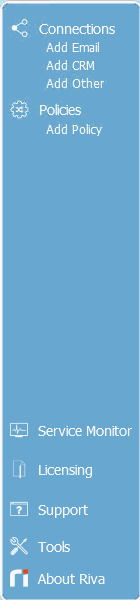Applies to...
The Riva Manager is the Windows application that is used to configure and manage the Riva On-Premise server.
The following table displays a screen shot of the Riva Manager application's main menu and provides information on what you can use the menu items for.
Tools Accessed from the Tools Main Menu Item
Tips
-
To edit an existing connection, double-click it in the right pane of the Riva Manager application.
-
To edit an existing sync policy, double-click it in the right pane of the Riva Manager application. For other sync policy management tasks, see Manage Riva sync policies.
-
Tip for advanced users or when instructed to do so by Riva personnel. From the About Riva window, you can access the Riva installation folder in Windows Explorer. To do so: In the top right corner of the About Riva window, double-click the Riva version number.
Applies to
- Riva 2.4.52 or higher.
- In Riva 2.4.50 and 2.4.51, the UI described in this article is available and is referred to as the New UI.
To access the new UI from the Classic UI of Riva 2.4.50 and 2.4.51:
- In the Riva Manager application, on the horizontal menu bar, select Tools, and then choose Try New UI.
For information on the main menu used in the Classic UI, see Riva Manager application overview - Riva 2.4.51 or earlier.