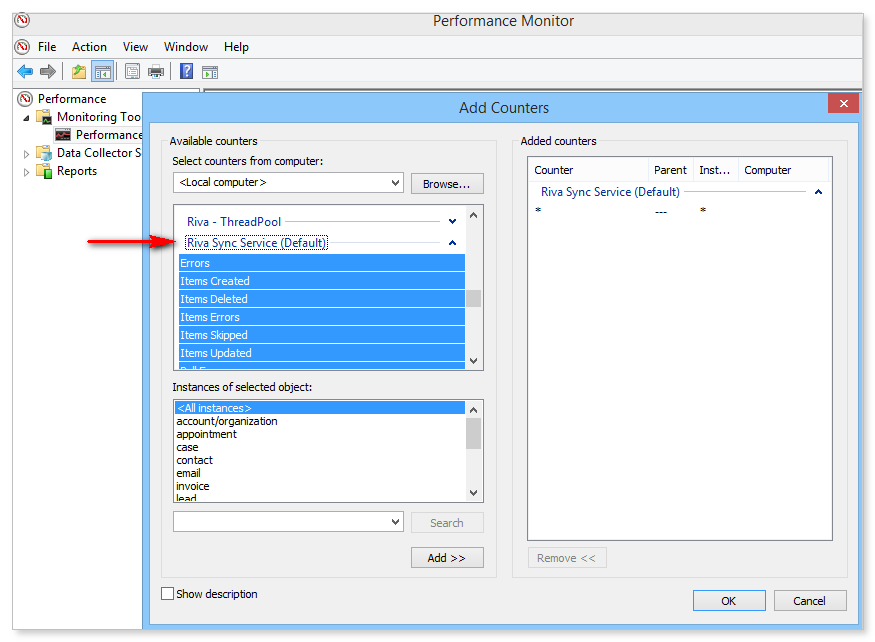In Riva On-Premise 2.4.43.37367 or higher, it is easy to configure performance counters.
Performance counters provide valuable insight into the synchronization performance.
- Counters count sync events such as the creation of an item or an error.
- Counters can be configured to count sync events specifically for one or more sync modules, such as contacts, appointments, or tasks.
- Events can be counted across the entire sync process or, in a multi-node deployment of Riva, they can be counted for one sync node (a category).
To configure performance counters:
-
Start the Riva Manager application.
-
On the menu bar, select Tools, and choose Configure Performance Counters.

-
Near the top of the Performance Counters Configuration window, select the Enable performance counters check box.
-
Under Settings, do as follows:
- Recommended: select Use default category.
- For single-instance deployment, the default category is "Riva Sync Service (Default)".
- If deployed in a cluster with multiple pods and nodes, the default category is "Riva Sync Service ([pod number].[node number])".
- Optional: select Override category, and enter the category value that should be used for the performance counters.
-
Under Sync events, select one or more event types that should be included in the performance counter counts.
-
Under Modules, select one or more of the modules that should be included in the performance counter counts.
Best practice: Select only the modules used on the sync policies to avoid a number of counters with "0" counts.
-
Select OK.
After the synchronization service has been started with the new settings, the performance counters start counting the selected sync events for each selected module for the selected category.
Note: When Riva is restarted, all of the performance counters are re-created.
To view the performance counts and/or graphs:
-
Open the Windows Performance Monitor (perfmon.exe).
-
In the left pane, select Performance Monitor.
-
In the right pane, select  .
.
-
In the Add Counters window that appears, select the Riva instance that should be monitored, for example "Riva Sync Services (Default)".
Below that, in the Instances of selected object box, select the module(s) that should be monitored.