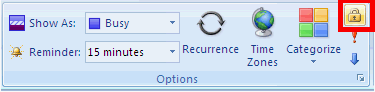|
Article ID: 896
Last updated: 31 Dec, 2020
In Riva Sync 2.4.34 or higher, you can prevent synchronizing (syncing) private, sensitive, or restricted calendar items from Exchange to the CRM. Note: Alternatively, private, sensitive, or restricted calendar items
Do Not Synchronize the Appointment at AllIf you configure Riva to skip and ignore all appointments in Exchange marked as private, sensitive, or restricted, the "free/busy" schedule between Exchange and the CRM will not match. This will cause a discrepancy between the two calendars. If the CRM is used for scheduling new activities, this discrepancy can cause booking conflicts. Setting the appointment as privateIn Outlook 2007 and more recent versions, to set the appointment as private, toggle the lock icon as seen on the screen shot:
Prevent syncing private, sensitive, or restricted appointmentsThere are three ways to prevent private, sensitive, or restricted appointments from being synced from Office 365 or Exchange to the CRM:
Select a check box to prevent syncing private, sensitive, or restricted appointments: Available in Riva 2.4.35 or higher.
- or - Apply an option to the CRM connection: Available in Riva 2.4.34 or higher.
- or - Apply an option to the Omni Riva Sync Service: Available in Riva 2.4.34 or higher.
Notes:
Article ID: 896
Last updated: 31 Dec, 2020
Revision: 6
Views: 7517
Also read
Also listed in
|