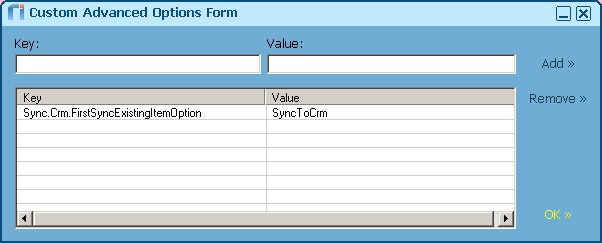|
Article ID: 340
Last updated: 26 Oct, 2015
By default, when Riva On-Premise performs a first sync (initial synchronization) either when a CRM policy is first saved or after a Re-initialize all full, Riva moves any contact, lead, calendar item, or task that is currently assigned the CRM category to a "Lost and Found" folder. Starting with Riva On-Premise release 2.4.22, Riva provides an advanced option to change the first sync handling options for categorized items. To configure the handling of already categorized contact, calendar, and task items
Applies to
Article ID: 340
Last updated: 26 Oct, 2015
Revision: 4
Views: 4577
Also read
|