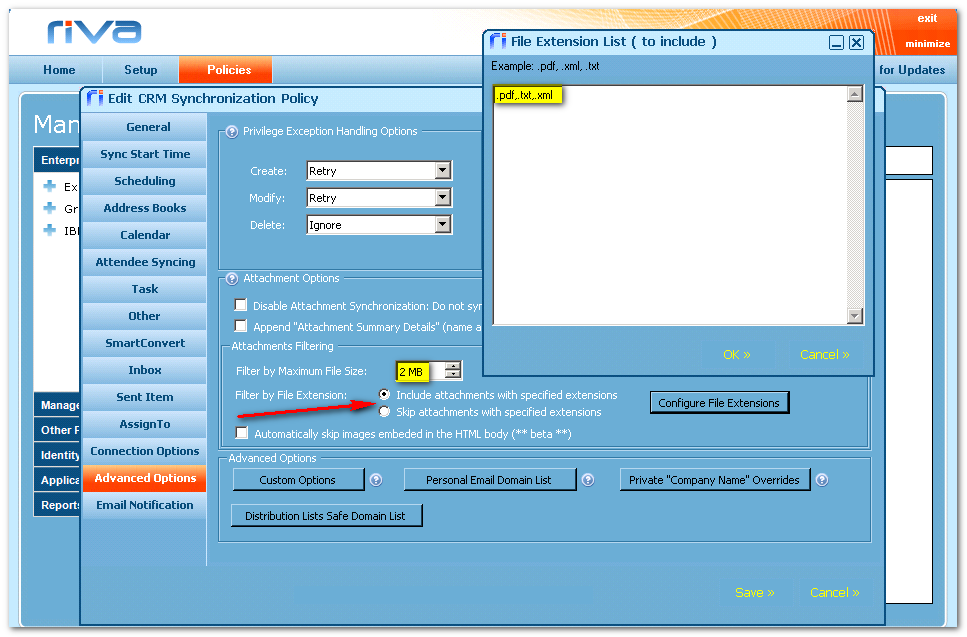|
Article ID: 318
Last updated: 23 Oct, 2015
This article describes advanced option settings for attachment filters:
Disable Attachments by Module (Riva 2.4.25+)Advanced option keys are available to disable attachment syncing by Riva module. Apply the following advanced option keys and values:
For Riva releases 2.4.25 to 2.4.30, the Sync.Crm.Attachments.Disabled.[Module] option keys affected attachment sync from Exchange-to-CRM only. Bi-directional Filtering Enabled (Riva 2.4.31+)Starting with Riva release 2.4.31, the Sync.Crm.Attachments.Disabled.[Module] option keys affect atachment sync in both directions, Exchange-to-CRM and CRM-to-Exchange. Attachment Options and Filter Options (pre Riva 2.4.24)This rest of this article describes attachment filter support in Riva 2.4.16 to 2.4.23. Attachment filter options and attachment filtering were added to the Advanced Options page in the CRM sync policy starting with Riva 2.4.24. For current attachment options and filter settings, see How to configure sync policy for Exchange - advanced options.
There are three different attachment filter options: Attachment filters by file extension (Riva 2.4.21+)In the Riva CRM application, under "Policies" edit the CRM policy. The "Advanced Options" page provides an "Attachment Filters Option". Use this to specify global attachment filter for specific file types by fine extension. Specify the file size to filter. Any file that matches the file extension or is larger than the file size limit will be stripped from emails that are created by "SmartConvert" or "AssignTo". Filter all attachmentsTo enable the filtering of all attachments set the following option key and value:
Sync.Crm.Attachments.Disabled = true
Email attachment filter summaryIf an attachment filter is applied, you can enable an option to display a summary list of attachments that have been removed by the filter at the bottom of each affected email that created by "SmartConvert" or "AssignTo". To enable the display of attachments stripped from an email, set this custom key and value:
Sync.Crm.AddSummaryOfAttachments.Enabled = true
Controlling Attachments by Using CategoriesRiva can be configured to skip attachments by default, then the user can selectively identify the email they would like to have attachments saved with by adding the Save Attachment category. Alternately, Riva can be configured for the opposite, whereby attachments are processed by default, unless the Skip Attachment category is identified. To enable the category to control the category used to skip attachments, set this custom key and value:
Sync.Crm.Attachment.SkipCategory = Skip Attachments
To enable the category to control the category used to includes attachments, set this custom key and value: Sync.Crm.Attachment.IncludeCategory = Save Attachments Applies to
Article ID: 318
Last updated: 23 Oct, 2015
Revision: 3
Views: 6960
Also read
|