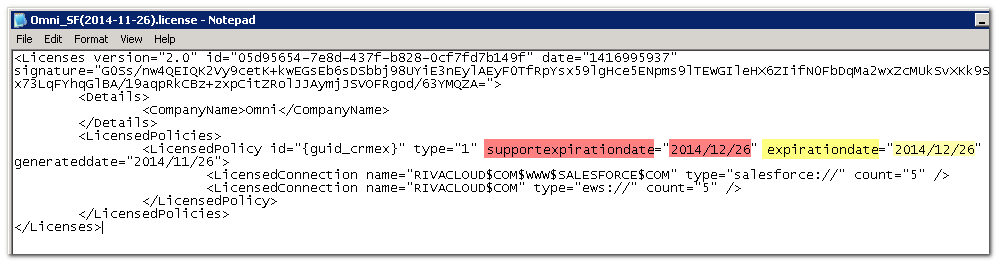|
Article ID: 1196
Last updated: 21 Jan, 2015
Customer reported seeing "Policy has EXPIRED. Execution Aborted!" error in the CRM Service Monitor application.
This article will:
CauseThe Riva server is licensed using XML formatted .license files that are stored in the \Riva\Licenses folder. When the Riva sync service starts a sync poll, it checks the connections defined in the sync policy against the .license files. If any expired licenses exist for those connections, Riva will refuse to sync users in those sync policy(s) and report that error as "Policy has EXPIRED. Execution Aborted!" How to check the licensesIn Windows Explorer navigate to the \Riva\Licenses folder. Open each .license file in a normal text editor like Windows Notepad and check to see if the license "expirationdate" is older than the current date.
If the "supportexpirationdate" has expired but the expiration date is still valid, then Riva will continue to function but it cannot be upgraded otherwise Riva will switch to running in DEMO mode and a replacement license will be required. How to resolve the errorRiva admins will often forget to remove expired licenses when saving new replacement license files into the \Riva\Licenses folder. Expired licenses must be removed, or all of the license file(s) will be expired. All license files have expiredIf all of the license files have expired, you can submit a license request. The Riva billing team will contact you to renew your subscription before a replacement license file will be issued. How to remove expired licensesUse the following procedure once you have a replacement license file.
If any kind of license error returns, submit a Riva support request for assistance.
Article ID: 1196
Last updated: 21 Jan, 2015
Revision: 1
Views: 4508
Also read
Also listed in
|