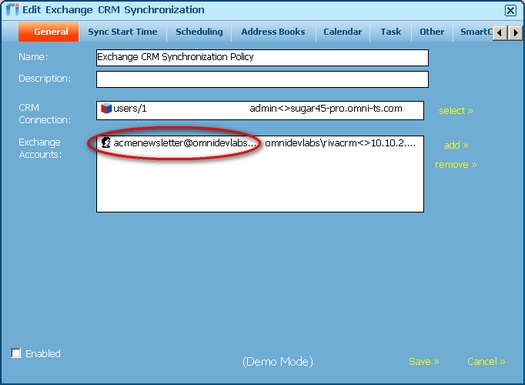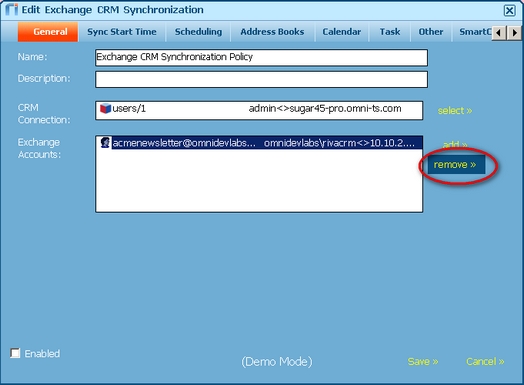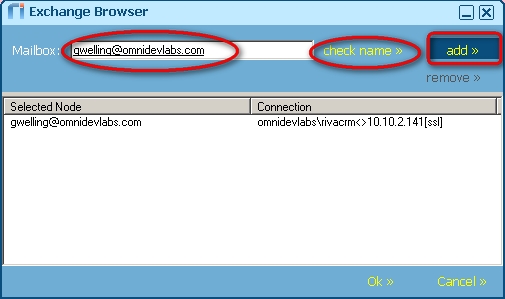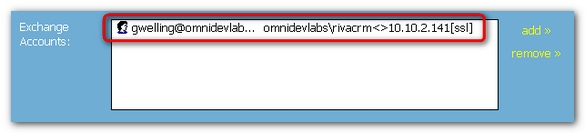|
Article ID: 119
Last updated: 21 Mar, 2019
IssueA customer installed a .license file that had a two-user license count. The Riva Service Monitor reported that the user configured for synchronization is not licensed. CauseRiva CRM synchronization policy configuration: Some customers configure their CRM synchronization policy to use a Distribution Group object for the syncing email accounts. In that case, the Riva sync service starts the sync and licenses the first 'x' accounts in the distribution group until the license count has been met, and all other accounts are treated as unlicensed. That situation needs to be confirmed and fixed.
Corrective ActionsIf the cause described above applies, correct the situation as follows:
Some items may have been added to a Lost and Found folder. Cleaning email clientsUsers who had unwanted data synchronized to their Exchange email accounts need to do some cleaning up in their Outlook client:
Applies to
Article ID: 119
Last updated: 21 Mar, 2019
Revision: 2
Views: 5014
Also read
Also listed in
|