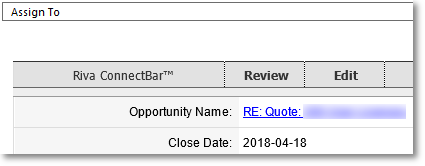Issue
User Exchange mailboxes are "Over Limit".
Possible Cause
The total size of attachments synced from the CRM to the email system caused the affected user's mailboxes to become full.
This issue can occur especially during the initial sync of CRM opportunities and/or cases to the email system, because it is common practice for CRM users to upload PDF and Office files to an opportunity or case in the CRM.
Solution for the Possible Cause
The solution assumes the following:
- The syncing of CRM opportunities and/or cases to the mail system is what filled the affected users' mailboxes, because of the overly large total size of the attachments.
- The users agree that the CRM opportunity and/or case attachments do not need to be synced to the email system, because it is very easy to navigate from the summary case or opportunity in the email system to the complete and authoritative case or opportunity in the CRM. (How to navigate easily.)
The overall solution has three main steps:
- Remove from the affected user's mailboxes the opportunities and/or cases that have been synced.
- Disable the syncing of attachments in both directions for opportunities and/or cases.
- Resync the opportunities and/or cases — without the attachments this time.
Step 1: Clear the user mailboxes for users who cannot log in to their email accounts
-
In the Riva Service Monitor application, stop the service.
-
In the Riva Manager application, while preparing to re-initialize the affected users, be sure to do the following:
-
In the Module field, select Opportunity.
-
In Riva 2.4.47 or higher, in the Category field, select Troubleshooting.
-
In the Type field, select Clear - Delete all synchronized Mailbox data.
-
Select OK. Do NOT save the policy yet.
-
In the Edit CRM Synchronization window, on the menu bar, select Other. In the right pane, clear the Synchronize Opportunities check box.
-
Save the sync policy.
-
When prompted to start the service, select Yes.
-
In the Riva Service Monitor application, monitor the sync and confirm that all users sync once.
Expected result: The Opportunities folder, which contained the emails with the attachments that filled the mailbox, has been removed from the users' mailboxes.
-
If the same problem exists for cases, repeat steps 1 to 6 while selecting Case instead of Opportunity.
Step 2: Disable the syncing of attachments from CRM to the mail system for opportunities and cases
Requirement: Riva 2.4.31.14270 or higher. If unsure of the version that is installed, see Determine which version is installed.
-
If the installed version is too low, upgrade Riva to the latest public release.
-
Apply the following advanced options to the sync policy:
Sync.Crm.Attachments.Disabled.Opportunity = true
Sync.Crm.Attachments.Disabled.Case = true
Do not save the sync policy yet.
-
Continue with the following procedure.
Step 3: Resync the opportunities and/or cases — without the attachments this time
-
While preparing to re-initialize the affected users, be sure to do the following:
-
In the Module field, select Opportunity.
-
In Riva 2.4.47 or higher, in the Category field, select General.
-
In the Type field, select Resync - Force update Mailbox with CRM data.
-
Below the large list box, click or tap Select All.
-
Save the sync policy.
Result: For all users, the opportunity folders and summary emails appear in the email system. This time, they have been synced without attachments.
-
If required for cases, repeat steps 1 and 2, selecting Case instead of Opportunity.
Result: For all users, the case folders and summary emails appear in the email system. This time, they have been synced without attachments.
Applies to
- Riva On-Premise for Exchange 2.4.31.14270 or higher.
Appendix
To open a CRM case or opportunity from the email system summary case or opportunity: