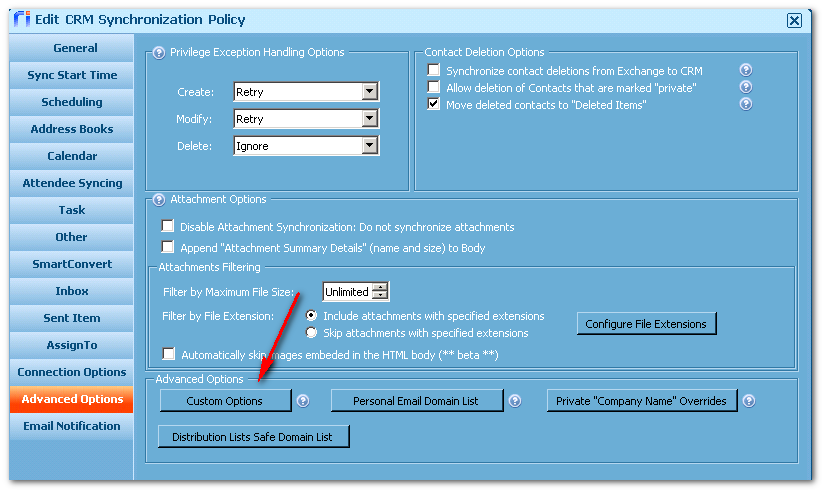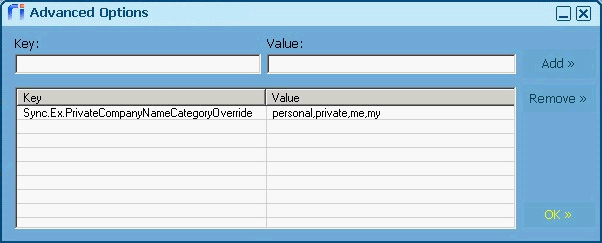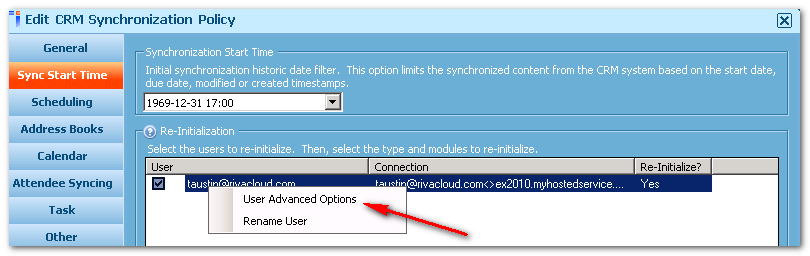|
Article ID: 401
Last updated: 10 Mar, 2021
The procedures in this article apply to Riva On-Premise 2.4.42 or earlier. For the procedures that apply to version 43 or higher, see
For more information, see Set advanced or custom options for CRM connections or sync policies.
Apply Advanced or Custom Options to a Sync Policy or Connection ObjectThe following procedure applies to Riva On-Premise 2.4.42 or earlier. For the procedures that apply to version 43 or higher, see To configure custom or advanced options for a sync policy or CRM connection object.
To configure custom or advanced options in Riva On-Premise 2.4.42 or earlier:
Apply Advanced or Custom Options to Specific Users in the Riva Sync PolicyThe following procedure applies to Riva On-Premise 2.4.42 or earlier. For the procedures that apply to version 43 or higher, see To set advanced or custom options for specific target users.
For this feature to be available, the user must have synced at least once. To set advanced options or custom options for specific users in Riva On-Premise 2.4.42 or earlier:
Article ID: 401
Last updated: 10 Mar, 2021
Revision: 20
Views: 6562
|