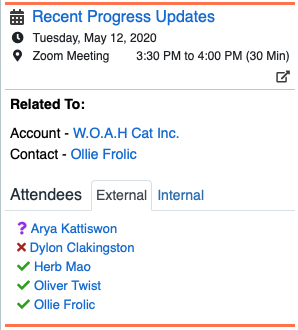|
Article ID: 2063
Last updated: 12 Aug, 2020
What's New in This ReleaseFor both Riva Insight platforms (Cloud and On-Premise) and both Outlook add-ins (the Outlook Web add-in and version 2020.3 of the Outlook Windows add-in), this is what's new in this release:
Attendee ListWhen you select an appointment in Outlook, Riva Insight displays the list of attendees and their statuses as found in the CRM. The attendees are presented on two tabs: External and Internal. The sample screen shot displays the External tab.
Track in CRM: Autosave DraftsWhen entering information with Track in CRM, your changes are autosaved as a draft in the mailbox. This allows you to switch between items and come back to them, without losing any of your information. Supported for
Currently not supported for
For more information, see the overview. Subscribe to SalesforceSubscribing to a Salesforce item or Chatter Following the item is beneficial: you know when and how important contacts, accounts, leads, opportunities, or custom modules are updated. Subscribing in the old way means logging into Salesforce, searching for a specific record, and adding yourself to an Account Team or choosing to Chatter Follow that specific record. Some configuring is required in Salesforce. The Riva Way. With Riva Insight, in one click, you can subscribe to a CRM record from within Outlook. When you see a record that you want to follow, you click More information:
Manage CRM Records Directly from Riva InsightSupported for Salesforce; Dynamics CRM coming soon. Background: In Riva Insight 2020.2, we introduced the ability to create contacts from Riva Insight. Now, you can do much more:
More information:
This article was:
Helpful |
Not helpful
Report an issue
Article ID: 2063
Last updated: 12 Aug, 2020
Revision: 22
Views: 0
Comments: 0
|