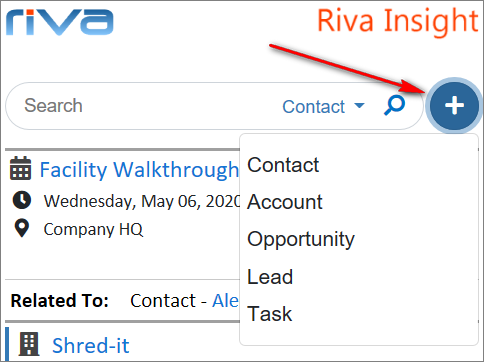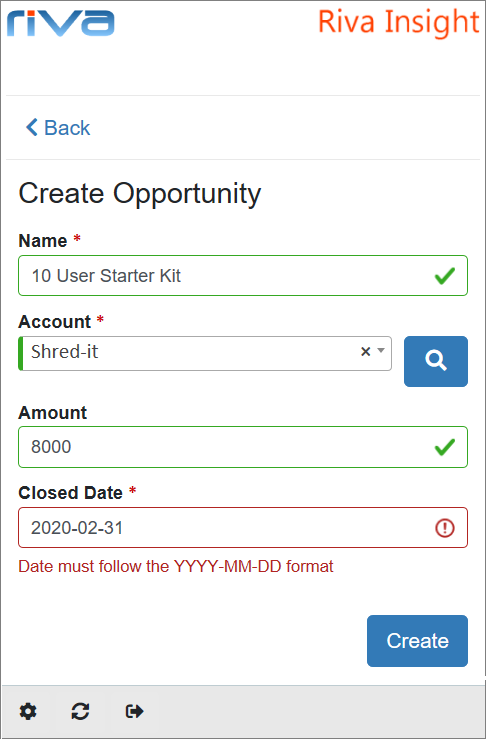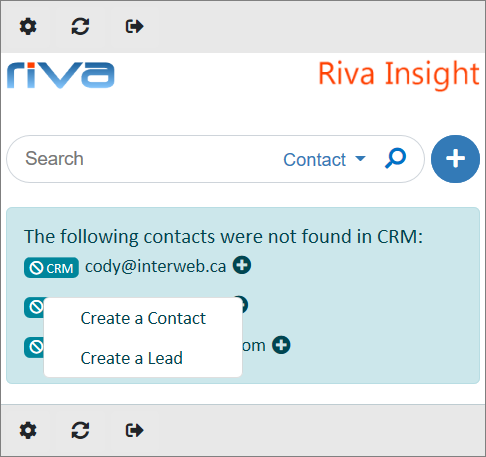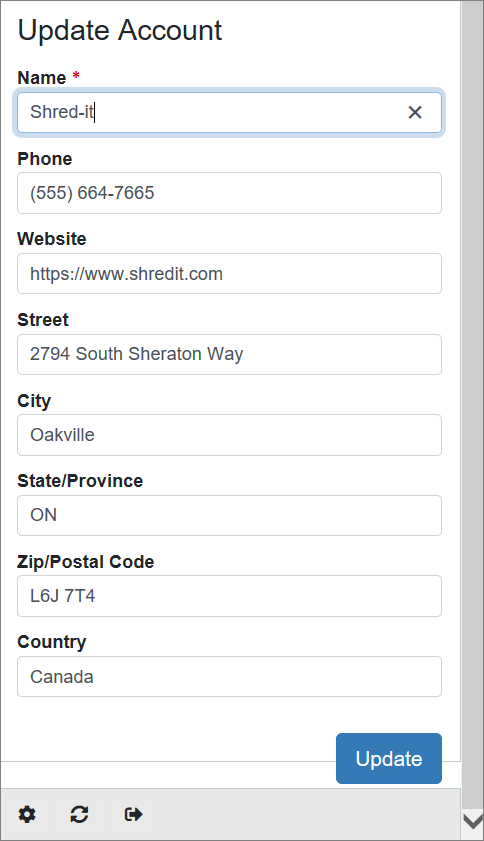|
Article ID: 2070
Last updated: 16 Jun, 2020
For this feature's requirements, the CRMs it supports, and the configuration steps to be performed by your company's Riva Insight admin, see Manage CRM Records: Configuration.
As a Riva Insight end-user, you can manage CRM records from Riva Insight:
To create a CRM record from Riva Insight in OutlookThe types of records that you can create from Riva Insight depend on the CRM you are using and what your company's Riva Insight admin has configured. The following procedure applies to any of the supported CRM record types. To create a CRM contact, account, opportunity, lead, or task from Riva Insight:
You can also create a CRM lead or contact from Riva Insight like this: Whether you can create CRM leads or contacts from Riva Insight depends on the CRM you are using and what your company's Riva Insight admin has configured. The following procedure applies to both contacts and leads.
To update a CRM record from Riva InsightThe types of CRM records that you can update from Riva Insight depend on the CRM you are using and what your company's Riva Insight admin has configured. The following procedure applies to any of the supported CRM record types. To update a CRM record from Riva Insight:
This article was:
Helpful |
Not helpful
Report an issue
Article ID: 2070
Last updated: 16 Jun, 2020
Revision: 8
Views: 0
Comments: 0
|