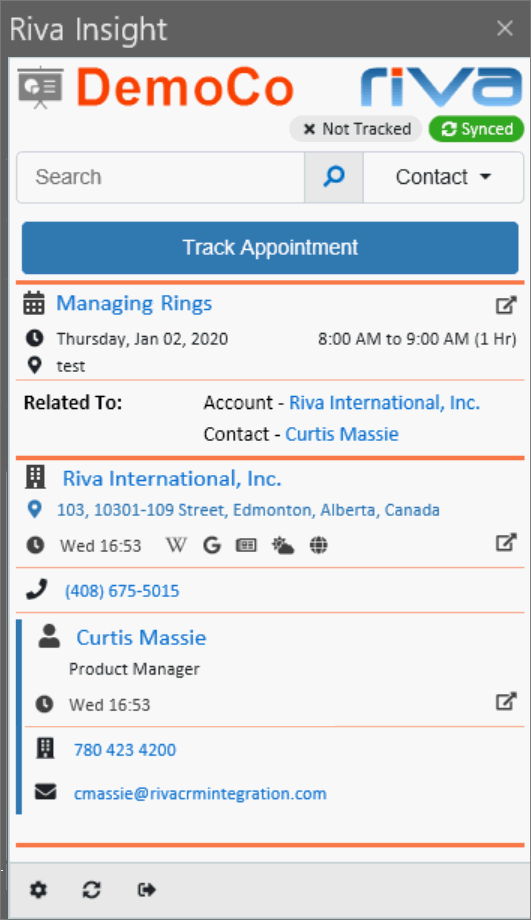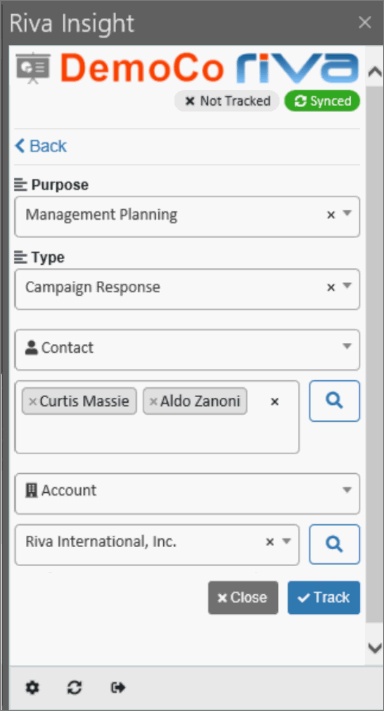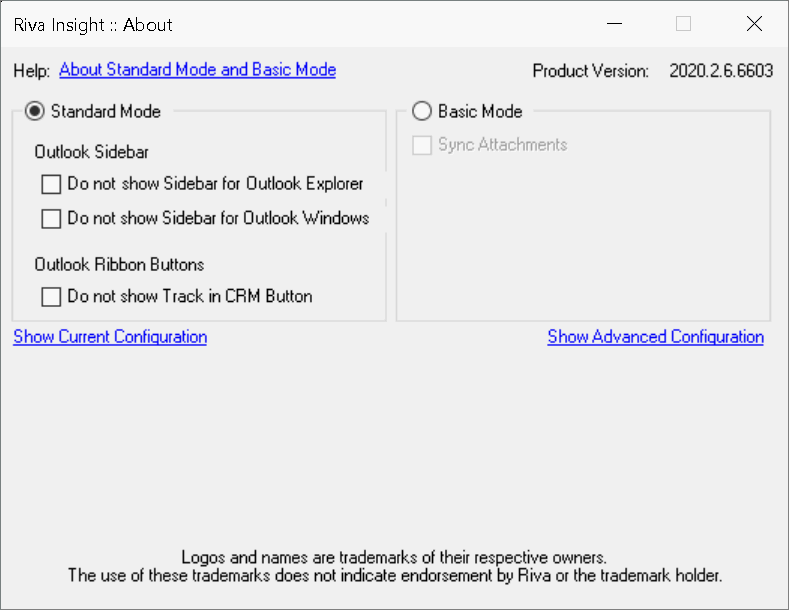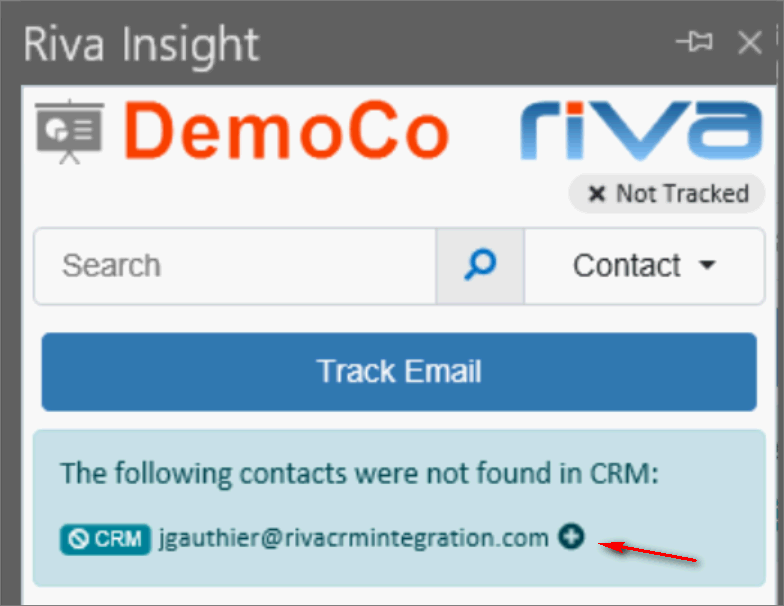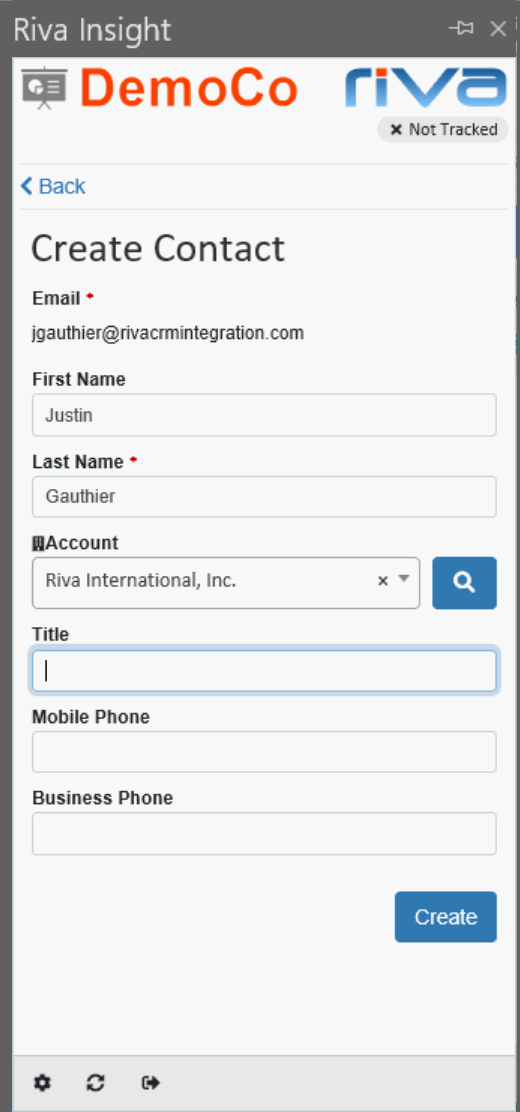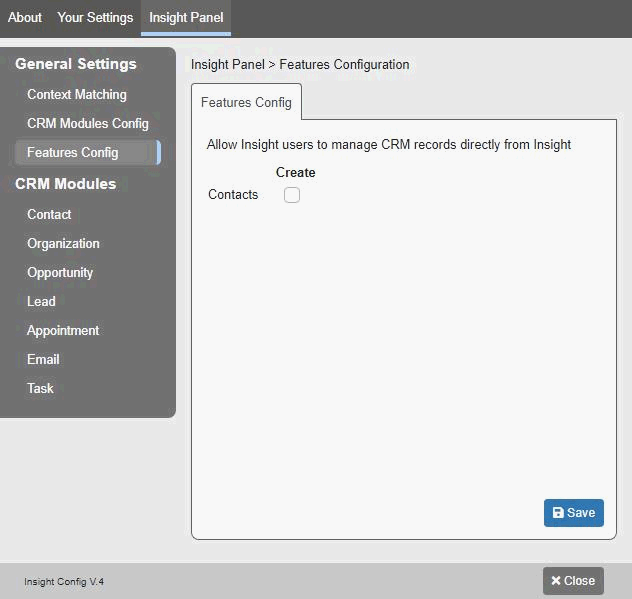What's New in This Release
For both Riva Insight platforms (Cloud and On-Premise) and both Outlook add-ins (the Outlook Web add-in and version 2020.2 of the Outlook Windows add-in), this is what's new in this release:
Track in CRM Now Appears in the Side Panel
What has changed?
- Track in CRM now appears in the Insight panel instead of a separate window. It appears when you click Track in an email, an appointment, or Insight panel.
- Before, only one instance of Track in CRM could appear at a time.
Now, every time you open an Outlook email or appointment in its own window, an instance of the Insight panel appears in it, and you can open Track in CRM in the panel. In other words, you can have multiple items open in Track in CRM at the same time.
- Note: If you are using the Outlook Windows add-in and you want to take advantage of this enhanced Track in CRM, be sure to install version 2020.2 of the add-in..
Example
- On the screen shot, Riva Insight displays data for an appointment.
- To track the appointment, click Track Appointment.
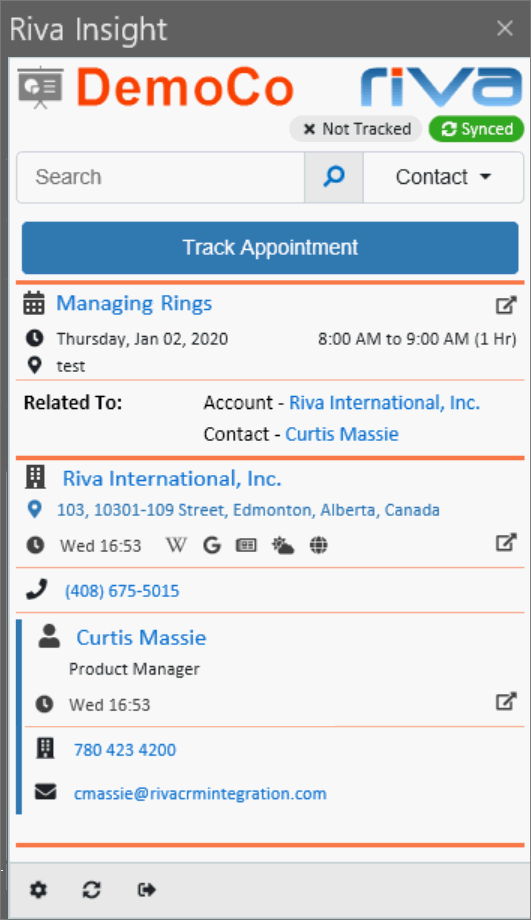
- If you clicked Track Appointment, the new Track in CRM appears in the same location.
In the following example,
- The appointment has already been synced to the CRM.
- The Purpose and Type fields were added by a customization.
- Two contacts have been selected for tracking: Curtis Massie and Aldo Zanoni.
- Clicking Track relates (tracks) the appointment to both contacts in the CRM.
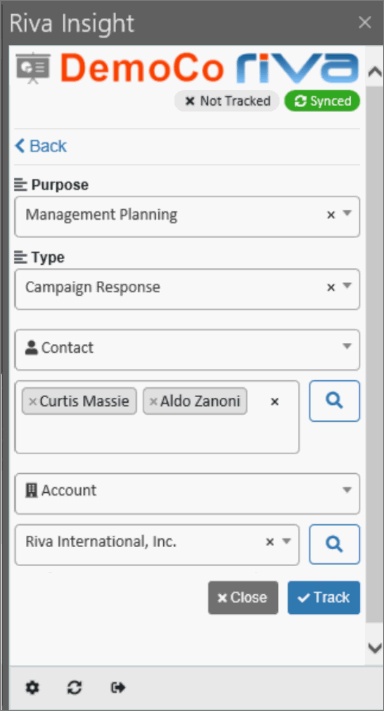
Possible customization
- By default, Track in CRM appears only when clicking a Track button.
Possible customization: Track in CRM can be made to appear by default when you select an unsynced, untracked email or appointment. To configure Riva Insight that way, contact the Riva Success Team.
Availability of the new Track in CRM
- The new Track in CRM is available in both Riva Insight Outlook add-ins.
- Outlook Web add-in:
- The Outlook Web add-in now contains both Track in CRM and the Insight panel. In short, we now say "Riva Insight". There is no need to install two separate add-ins as in previous releases (one add-in for the Insight panel and the other for Track in CRM).
- The separate Track in CRM add-in is no longer required and can be removed.
- Outlook Windows add-in:
- In order to use the new Track in CRM, version 2020.2 or higher is required.
Outlook Windows Add-in 2020.2: Change of Default; New Settings
- In previous versions, the Insight panel was displayed only in the main Outlook window (Outlook Explorer).
- Now, by default, Riva Insight appears in two places:
- in Outlook Explorer; and
- in the window that displays an individual email or appointment that was selected in Outlook Explorer.
- You can control where Riva Insight appears. You can do so in the Riva Insight About window:
- To see Riva Insight only in Outlook Explorer, select Standard Mode and select this check box: Do not show Sidebar for Outlook Windows.
- To see Riva Insight only in individual Outlook windows, select Standard Mode and select this check box: Do not show Sidebar for Outlook Explorer.
- Note: If you select both check boxes, Riva Insight becomes invisible.
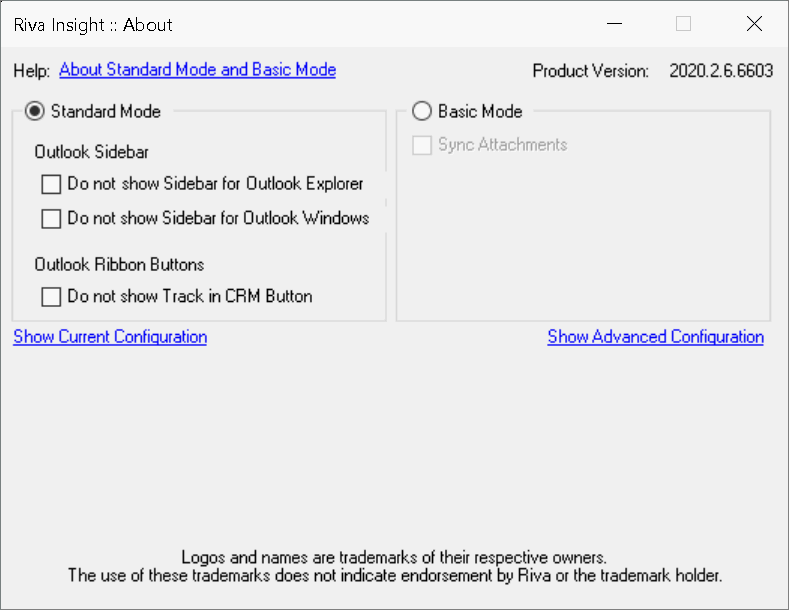
New Feature: Create Contacts from Unmatched Recipients or Attendees
How creating contacts from unmatched recipients or attendees works:
- When you have selected an email or appointment for tracking but a recipient or attendee is not found in the CRM, a message similar to the following appears:
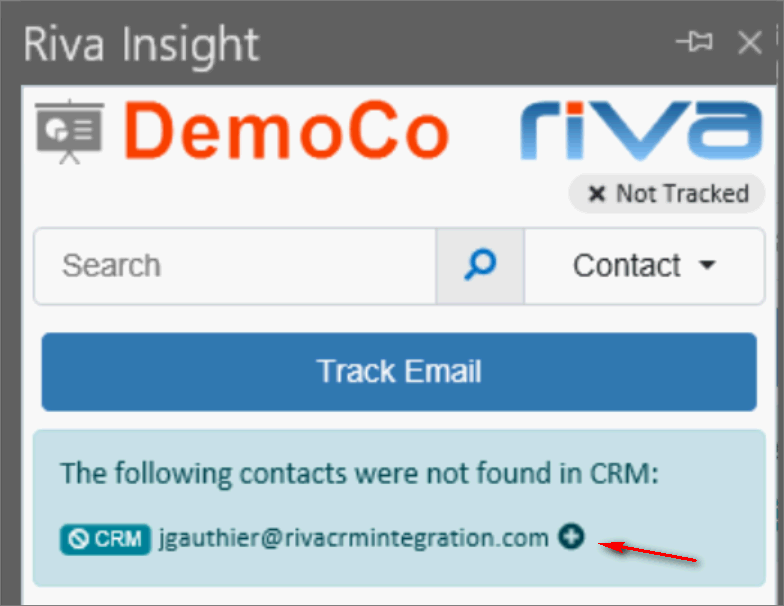
- Clicking
-to-create-a-contact.png) opens the Create Contact page, where you can change existing information or add some in the empty fields. When done, click Create.
opens the Create Contact page, where you can change existing information or add some in the empty fields. When done, click Create.
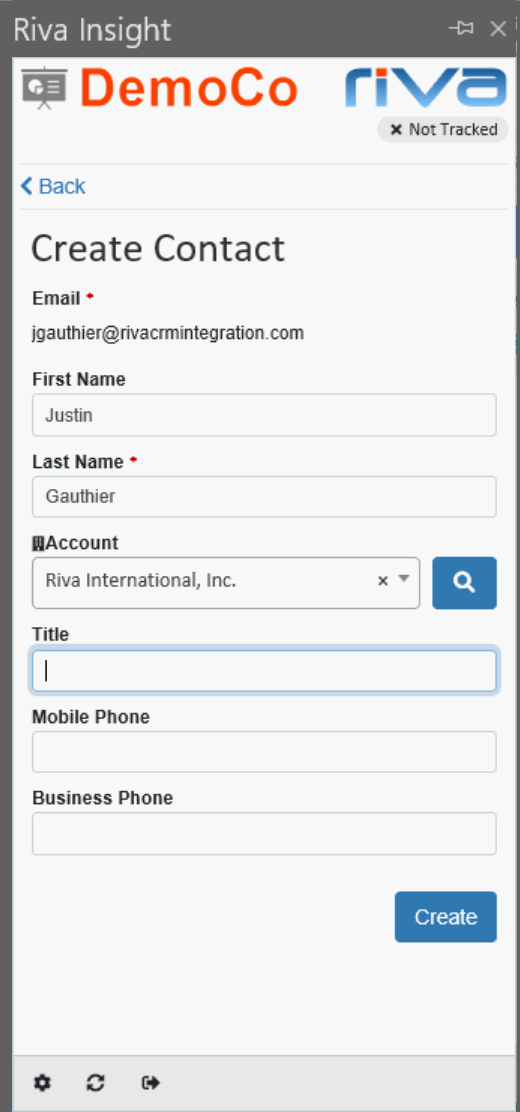
Result: The contact entered on the Create Contact page of Riva Insight is created in the CRM.
How to enable the feature: