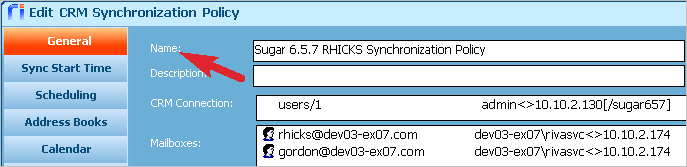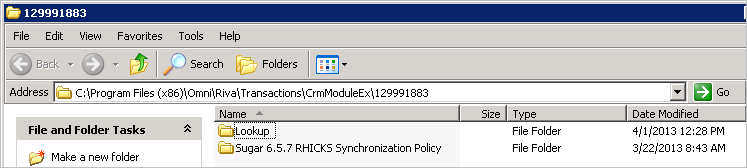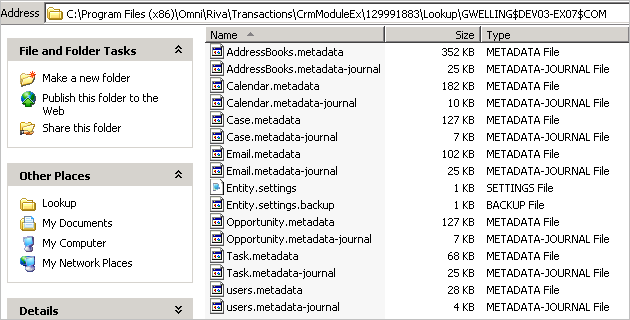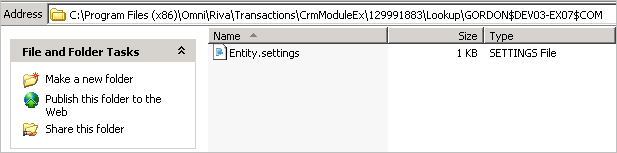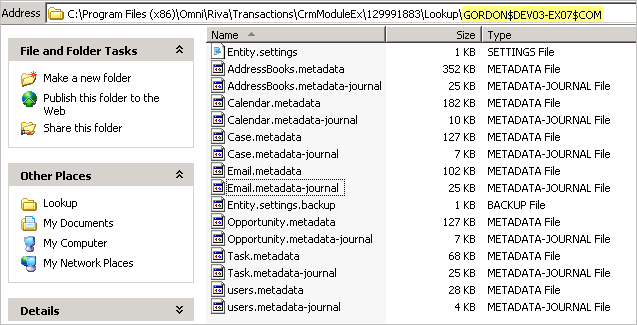|
Article ID: 1270
Last updated: 20 Jul, 2021
Contents:
IssueIn Riva On-Premise 2.4.39.24181 or higher, for a supported email system, the following error may occur: Synchronization failed due to Crm ID conflict. <005E0000006Ta9MIAS> already registered for another user.
CauseA user was not properly renamed in the Riva sync policy. As a result, the sync policy is relating the Crm ID to the original user name instead of the new user name. Note: Allowing the sync to proceed for that user would have resulted in duplicate contacts, tasks, and calendar items. How the users were not properly renamedBackground: Typically, this error occurs in one of two scenarios that are not handled correctly:
Examples of incorrect ways to attempt renaming the user in Riva sync policies:
Immediate Solution: Correcting the Improperly Renamed UsersBackground: When a user has been improperly renamed in a Riva Sync policy, Riva has two transaction folders for the user:
The following procedure is designed to move the transaction metadata files to the new user transaction folder and reset the Crm ID relationship. For this example, the original user is gwelling@dev03-ex07.com and the renamed user is gordon@dev03-ex07.com. The procedure can be used to reset a single user or multiple users that were not properly renamed in the Riva sync policy.
To correct improperly renamed users:
Note: If the "Synchronization failed due to Crm ID conflict" error persists, contact the Riva Success Team for a solution.
Pro-Active Best Practice: Renaming Users Properly from Now OnThere are proper procedures to rename users in the Riva sync policy that clear the relationship of the user name to the corresponding Crm ID, so that Riva resets the Crm ID against the new user name defined in the sync policy and the error is not issued.
Process Note on Improperly Renaming UsersImproperly renaming a user causes the renamed user to be treated as a new user, and a new user transaction folder is created for that user. The default action for new users is a first time sync. But, Riva tracks the original user name used when the user was assigned to the sync policy against the Crm ID of the user CRM account. It checks to see if there are previous transactions for the Crm ID, and if one is discovered, Riva creates a new user transaction folder, adds a new entity.settings file, and reports this Crm ID conflict error. That process prevents unwanted sync records that would result in duplicate contacts, tasks, and calendar items from being created in the user's email account.
Article ID: 1270
Last updated: 20 Jul, 2021
Revision: 34
Views: 7779
|