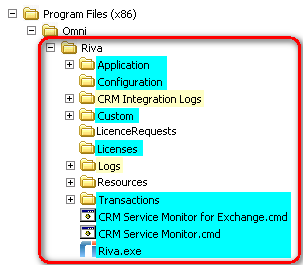|
Article ID: 939
Last updated: 15 Aug, 2017
Recovering from a crash of the Windows system hosting a Riva On-Premise server requires implementing a disaster recovery strategy that includes a backup schedule and a disaster recovery plan. Note: The information in this article is intended to assist Riva clients to design a backup strategy. Riva now provides a passive fail-over disaster recovery configuration that allows clients to implement a reliable and accurate method to recover a Riva On-Premise server to a different Windows host and restore data sync with no adverse affects on the user's data. Disaster Recovery training is available: for information, see Access and request Riva On-Premise training.
Contents:
Implement a Passive Fail-Over Disaster Recovery SolutionRiva On-Premise now offers the ability to deploy a passive-passive fail-over Riva server to facilitate recovering from a crash of the Windows system hosting a Riva On-Premise primary server. The Riva Disaster Recovery (DR) strategy requires enabling the DR features, implementing a backup schedule schedule for the Primary Riva server, and using the Fail-over Riva server if the Primary Riva server fails. Note: The passive fail-over disaster recovery Riva configuration does not work with Riva On-Premise for GroupWise.
Riva clients are urged to implement a passive fail-over disaster recovery scenario that matches their environment and disaster recovery plan / requirements:
Recommended Backup ScheduleStandard backup utilities can be used to create and schedule the daily backup of the Riva server folder structure. We recommend the following backup strategy:
The backups must include these folders and optionally include these folders:
Riva clients who use Outlook Profile MAPI connections in RivaClients who have created Riva Outlook Profile MAPI connections should consider exporting and storing the Outlook Profile that the Riva connection is using. Document the Omni Riva (CRM Agent for Exchange) settingsDocument the settings for "Logon Identity" and for "Recovery Options". Basic Recovery StrategyIf you have to recover from a non-recoverable crash (loss of) the Windows system hosting Riva, build a new Riva server and restore the Riva folders from the backup. Riva clients must contact the Riva Success Team to confirm recovery steps before proceeding.
To effect a recovery:
What to Do If No Riva Backups Are AvailableBEFORE you might experience a non-recoverable crash of the Windows host system for a Riva On-Premise server for Exchange, IBM Notes, or Google's G Suite, we encourage you to implement the passive fail-over disaster recovery options now available. AFTER experiencing a non-recoverable crash of the Windows host system, if a Riva backup strategy has not been implemented, Riva data sync can be restored. Contact the Riva Success Team to schedule a professional services engagement to rebuild your Riva On-Premise server using a "Line in the Sand" recovery strategy.
Article ID: 939
Last updated: 15 Aug, 2017
Revision: 7
Views: 5442
Also read
Also listed in
|