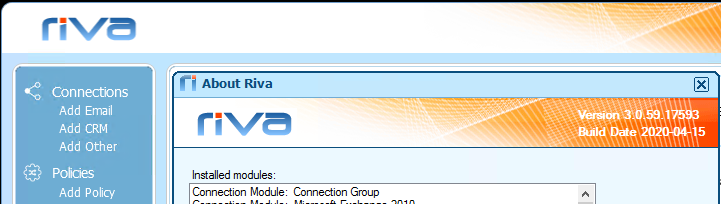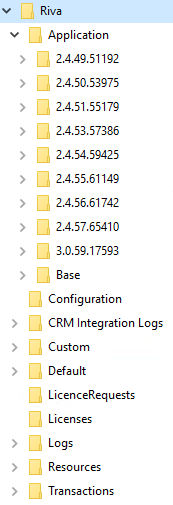- This article is about the folders created by Riva on the Riva server.
- There are other types of folders created by Riva:
Having a thorough understanding of the Riva server folder structure greatly helps managing and troubleshooting the Riva server.
Contents:
The Riva Server Folder Structure
The quickest way to access the folder structure of the Riva On-Premise server is from the Riva Manager application:
-
In the Riva Manager application, in the top left corner, select the Riva logo.
-
In the About Riva window that appears, in the top right corner, double-click the Riva version number.
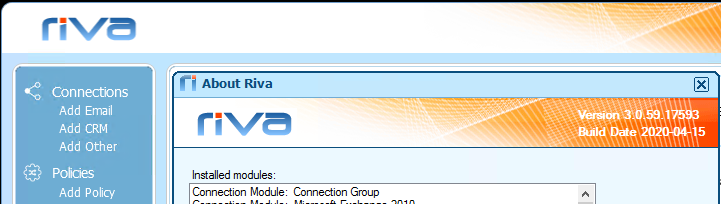
Result: Windows Explorer displays the parent Riva folder.
An initial installation of a Riva server creates the following folder structure:

-
Riva is the parent folder. It should be located in a suitable location so that local system and network service accounts have default permissions.
-
Riva\Application is the parent folder for the executable files. For the initial installation, files are located in Riva\Application\Base.
A Riva upgrade creates a version folder at the same level as the Base folder, for example Riva\Application\3.0.59.17593. The version folder contains the executable files for the upgraded version of Riva. The upgrade also updates the Riva\Application\ClientInfo.config file, which contains a pointer to the version folder created by the upgrade. When Riva components start, the ClientInfo.config file is used to run the executable files in the correct version folder.
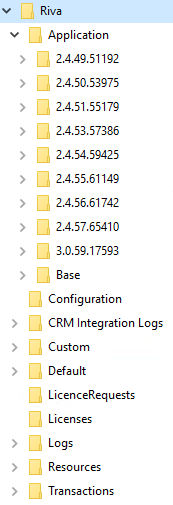
-
Riva\Configuration is the folder that holds the connection .config files and the sync policy .policy files. Connection files are compiled to preserve the authentication credentials. Policy files are XML files.
Unless instructed by Riva personnel or a Riva Knowledge Base article, your company's Riva administrators should not attempt to manually modify any of the XML files.
-
Riva\LicenseRequests is the folder that holds the .request files that the License Request wizard creates. If the License Request wizard fails to connect to the online Riva License Service, these .request files can be emailed to licensing@omni-ts.com to manually submit a license request. For more information, see Licensing Riva On-Premise.
-
Riva\Licenses is the folder that holds the license (.license) files and license tracking (.licensees) files. If the License Wizard successfully connects to the online Riva License Service, unsigned .license files are saved in this folder. Purchase and trial replacement license files are saved to this folder. Expired license files must be removed from the folder.
-
Riva\Custom: If an advanced or custom option for a connection object is set, this server folder is created to store those advanced settings.
-
Riva\Resources contains miscellaneous files, for example documentation and files to enable impersonation support for SugarCE servers.
After the CRM Agent Service syncs users from the first saved sync policy, additional folders are created:
-
Riva\Logs is the folder that holds the system logs seen in the Riva Service Monitor.
-
Riva\CRM Integration Logs is a folder that contains a folder for each user that was ever synced by Riva. Each of those user folders holds a collection of CRM Synchronization Summary log files.
- In Riva 2.4.44 or higher, by default, "Riva\CRM Integration Logs" contains one folder per sync policy. That policy-based folder contains a folder for every user ever synced with that sync policy. In this arrangement, users who are synced by multiple policies have multiple user folders, one per policy.
-
Riva\Transactions is a folder that contains the transaction folders for each sync policy. Each sync policy has a unique numeric parent folder, for example Riva\Transactions\CrmModuleEx\-837310012. Each policy parent folder holds
-
a policy name folder that contains a few files, and
-
a Lookup folder that contains the metadata files that maintains the transaction records of all data synced between the email and CRM systems.
How to Locate the Parent Transaction Folder
Riva System Files
Unless instructed by Riva personnel or a Riva Knowledge Base article, your company's Riva administrators should not attempt to manually modify any of the XML formatted files.
Riva system files are stored throughout the Riva server folder structure and have the following extensions:
- .bak and .backup: backup files that are auto-created whenever there are changes.
- .exe and .dll: executable files located in the Riva\Application folders.
- .policy: XML formatted configuration files located in the Riva\Configuration folder.
- .connection: compiled connection files located in the Riva\Configuration folder.
- .config: XML formatted configuration files located in the Riva\Application folders.
- .setting: XML formatted configuration files for Riva CRM connections. Located in the Riva\Custom folders.
- .license: XML formatted license files located in the Riva\Licenses folder.
- .licensees: XML formatted configuration file holding the licenced entities, connection types, and licence status. Located in the Riva\Licenses folder.
- .request: XML formatted license request files located in the Riva\LicenseRequests folder.
- log files are stored as .txt files in the Riva\Logs and Riva\CRM Integration Logs folders.