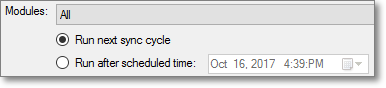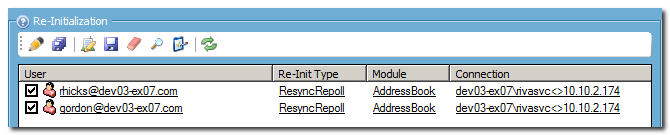This article applies to Riva On-Premise 2.4.40 through 2.4.46.
Riva On-Premise includes sync policy re-initialization options to assist with resolving synchronizing issues under specific conditions, or to reset locked options in a CRM policy.
Contents:
The "Sync Start Time" Page in Sync Policies Created in Riva 2.4.40 Through 2.4.45
Note: In sync policies created in Riva 2.4.46 or higher, the Re-Initialize page replaces the Sync Start Time page.
The following screen shot illustrates the Sync Start Time page that is used in sync policies created in Riva 2.4.40 through 2.4.45.
.png)
User Management Tasks
This section applies to Riva On-Premise 2.4.40 through 2.4.46.
Use the tool bar to activate user management tasks:
.png)
- Re-init Options: See How to re-initialize users.
- Save Changes: Saves options set to multiple users.
- User Advanced Options: Applies custom option keys against specific users; for example, applies Delete Safety option keys to bypass the filter and process deletes.

- Save Selected: Saves the changes only to the users that are selected.
- Clear Next Sync & Save Selected: Removes the next scheduled sync value for selected users. This is a quick way to force users to sync once the sync policy is saved.
- View Entity Settings: Use this option to view the entity.settings file that confirms the next scheduled sync time, entity name (usually the email address), and re-init mode if set. This enables Riva admins to confirm the current entity settings for a specific user.
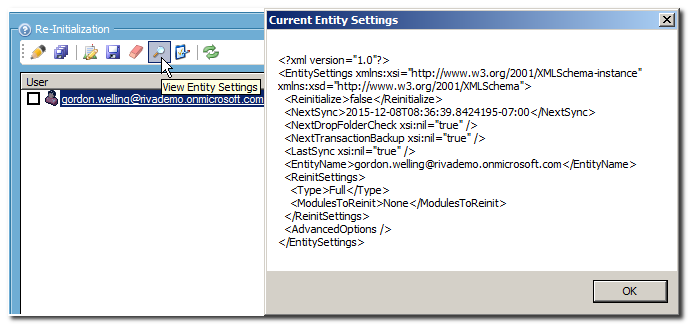
- Rename User: Use this option to properly rename a user in a sync policy. For more information, see How to rename a user.
- Reset User List: Removes all of the options set against users on the list. This is really handy if a global mistake has been made or if changes need to be set for a later date/time.
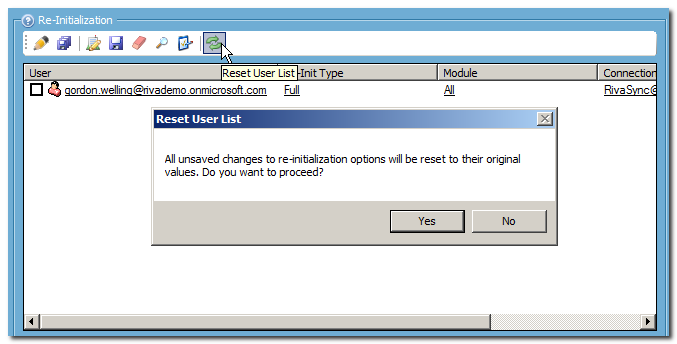
How to Re-Initialize Users
This section applies to Riva On-Premise 2.4.40 through 2.4.46.
What are re-initialization options?
To set the re-initialization options in Riva 2.4.40 through 2.4.46:
-
Start the Riva Manager application. On the menu bar, select Policies.
-
In the right pane, double-click the desired sync policy to edit it.
-
In the Edit CRM Synchronization Policy window that appears, select the Re-Initialize or Sync Start Time tab.
Note: In sync policies created in Riva 2.4.46 or higher, the Re-Initialize page replaces the Sync Start Time page.
-
Do one of the following:
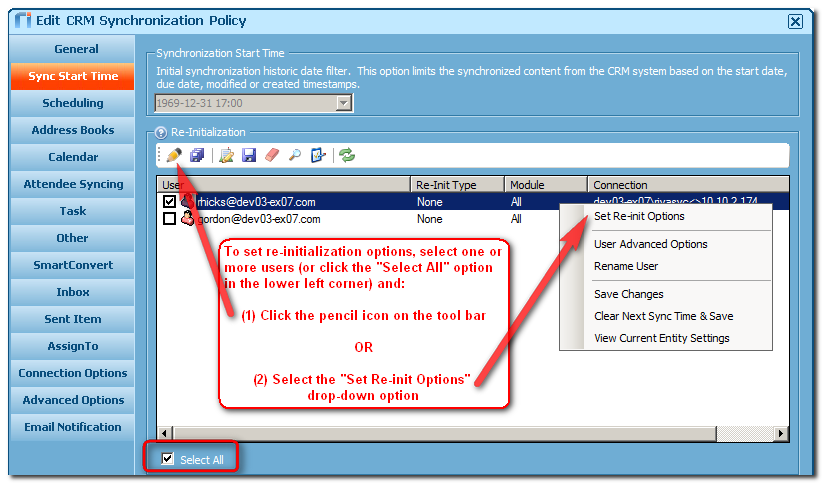
-
Select the desired users (or all users), and select the pencil icon; OR
-
Right-click a selected user, and select Set Re-init Options.
-
In the Type field, select the desired option. For information on each option, see Types of re-initialization.
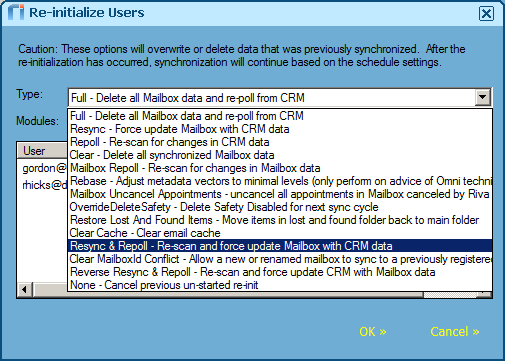
-
Select the modules to apply the option against.
.png)
-
In Riva 2.4.45.42181 or higher, below the Modules field, indicate when the re-initialization is to take place.
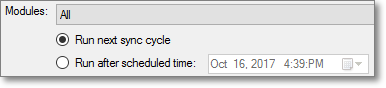
-
Select OK to save the option. Verify that the changes appear on the user list.
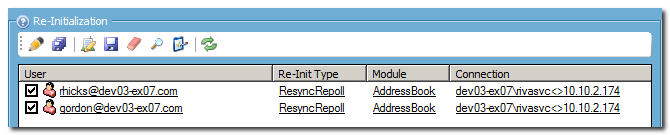
The re-initialization option is applied against every selected user at this time:
-
In Riva 2.4.45.42180 or lower, it occurs during the next sync cycle.
-
In Riva 2.4.45.42181 or higher, it occurs depending on which button you selected at step 7.
Applies to
- Riva On-Premise for Exchange, IBM Notes, and Google.
- Riva On-Premise 2.4.40 through 2.4.46.
.png)
.png)

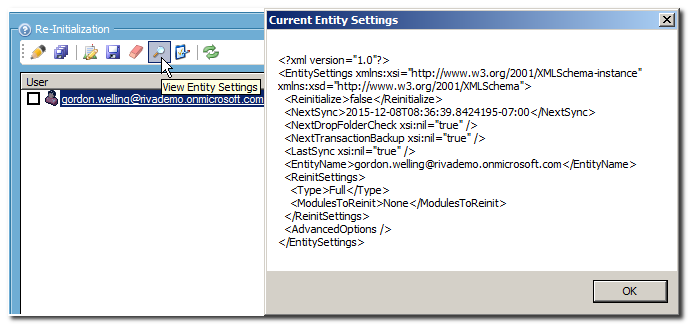
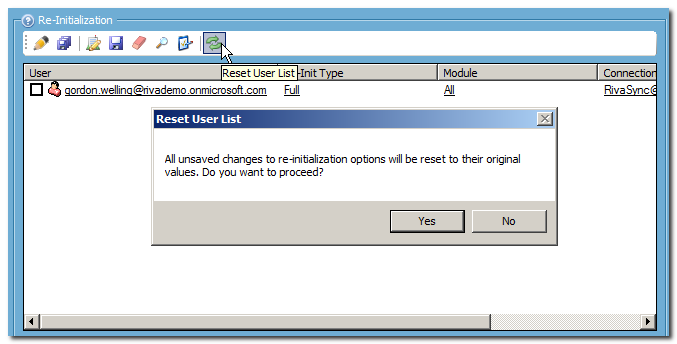
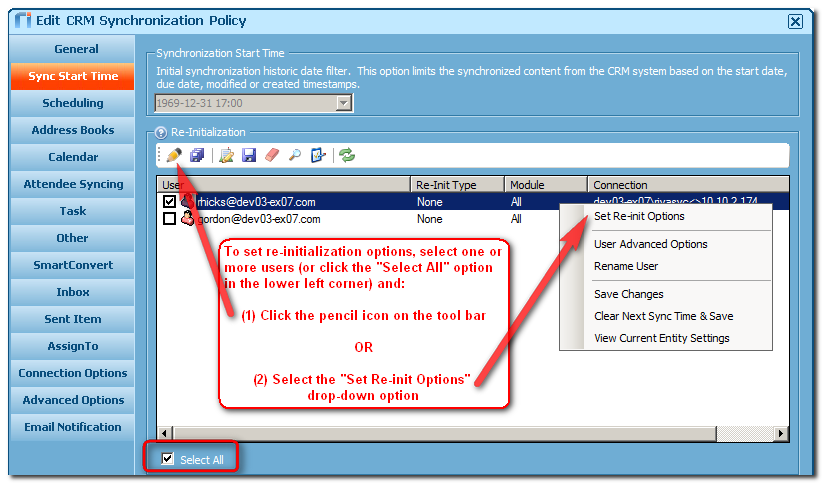
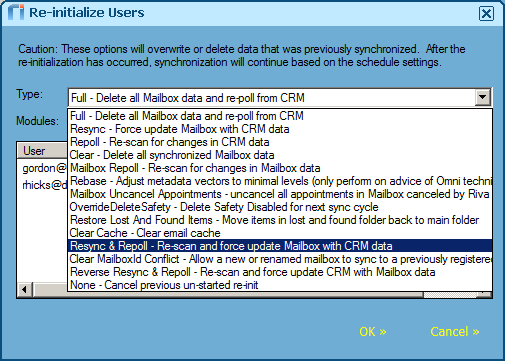
.png)