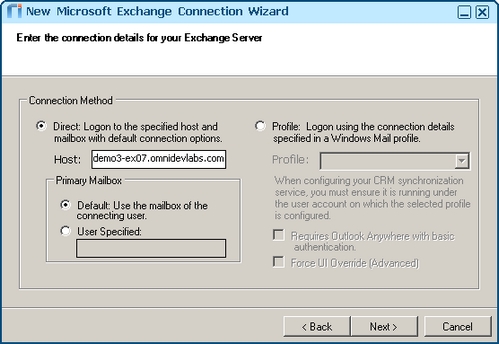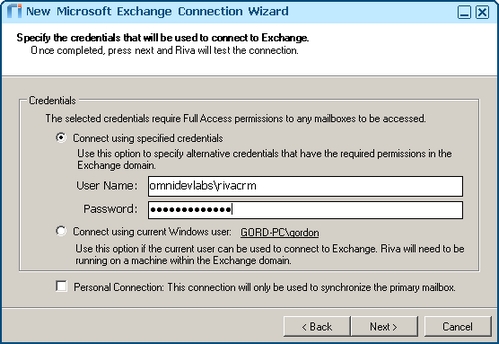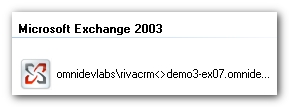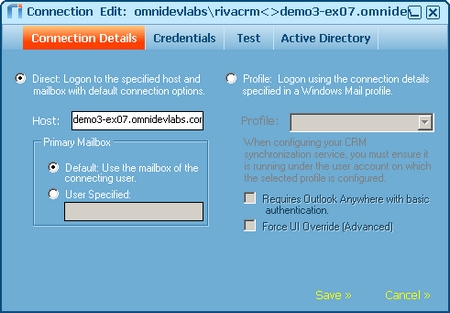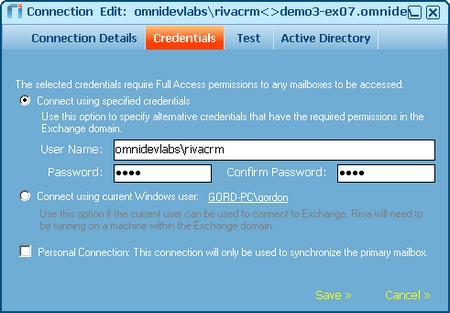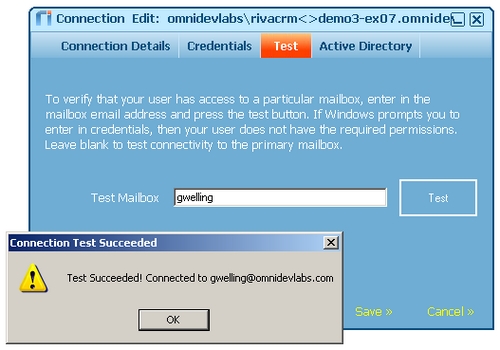System Requirements
- Exchange: Riva connects to Exchange 2003 using Messaging API (MAPI). For those Exchange environments that do not support Exchange Web Services (EWS), use the MAPI connection.
- Outlook Client Required: MAPI connections require that a 32-bit Outlook client be installed on the Windows system where the Riva Server is installed.
Steps to Create a Direct MAPI Connection
Follow this procedure for MAPI connections to on-premise Exchange server environments:
-
Launch the Riva Manager application.
-
On the menu bar, select Setup. In the left pane, select Microsoft Exchange 2003.
-
On the New Microsoft Exchange Connection Wizard's Welcome page, select Next.
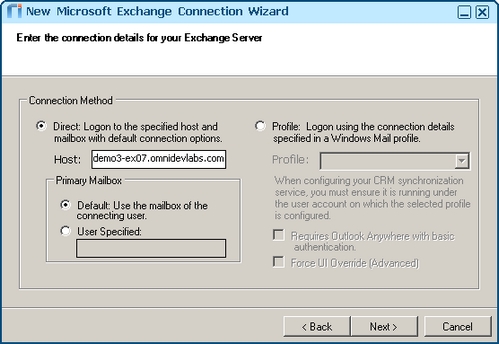
-
Configure the following settings:
- Host: Provide the DNS name of the target Exchange server, for example, https://demo3-ex07.omnidevlabs.com
- Primary Mailbox: Select Default: Use the mailbox of the connecting user, unless otherwise advised by Riva technical support to select and identify User Specified.
-
Select Next.
-
Select the Connect using the specified credentials option. Provide the login credentials for the Exchange account that has been configured with the "Full Access" or "Impersonate" permissions to the target Exchange accounts that will be synchronized with the target CRM system.
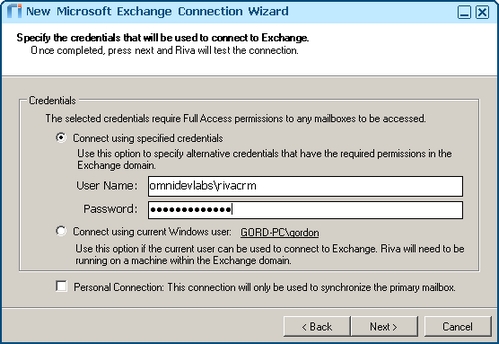
-
Select Next and Finish.
An Exchange 2003 connection object appears in the right pane of the Riva Manager application.
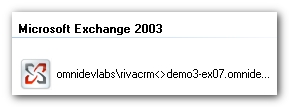
-
Double-click the connection object.
-
Select Connection Details, and confirm that the connection details look correct.
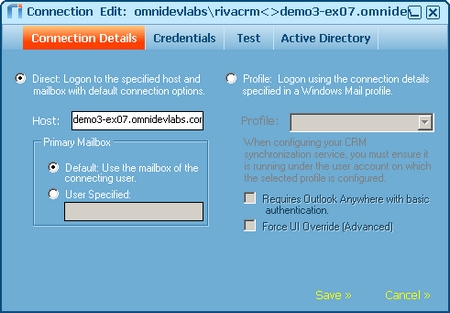
- Select Credentials, and confirm that the credential details look correct.
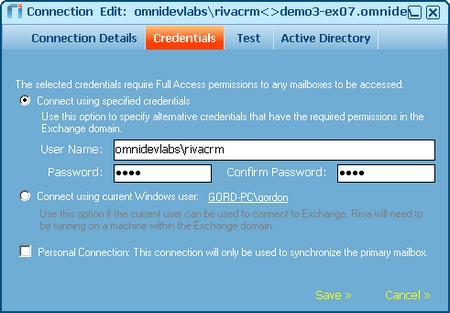
- Select Test. On the Test tab, provide the Exchange account name for one of the Exchange accounts that will be synchronized with the target CRM, and select Test.
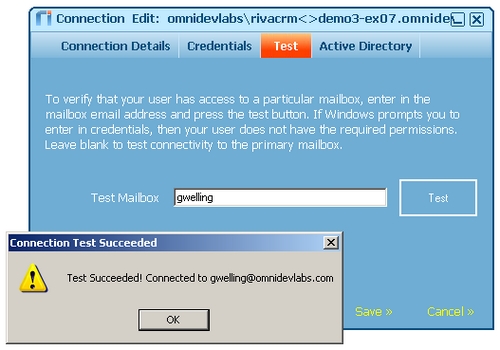
- Whether the Connection Test Succeeded or Connection Test Failed message box appears, select OK, and select Save.
- If the connection test fails, take measures to correct the “full access” or “impersonate” permissions assigned to the Exchange connection account. Repeat the test until it is successful.