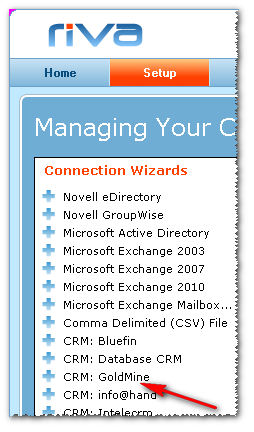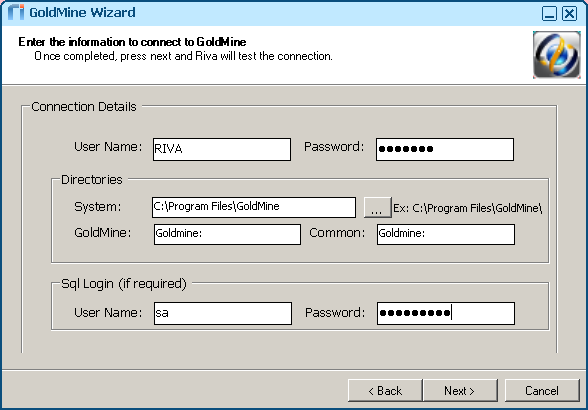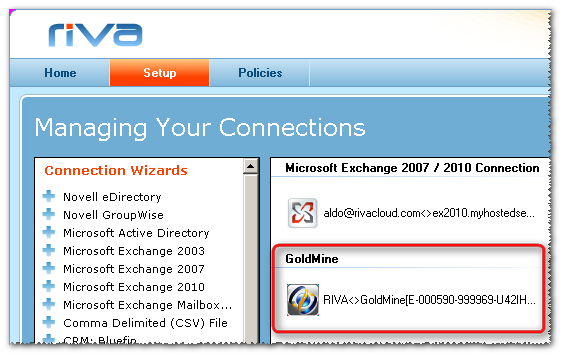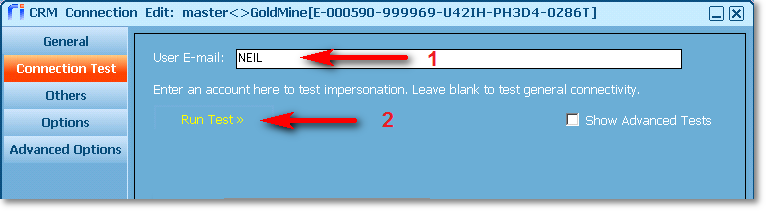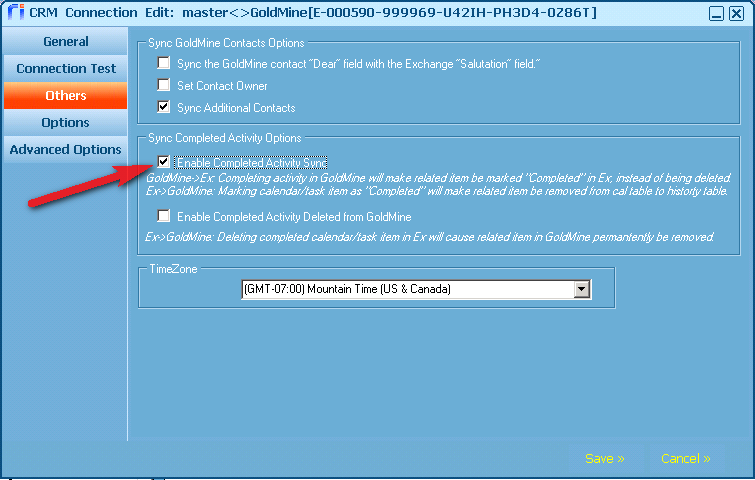|
Article ID: 402
Last updated: 29 Mar, 2018
Requirement: A connection to GoldMine that uses the credentials of a master account that can impersonate into the target GoldMine user accounts. To create, test, and edit a GoldMine connection with Riva:
Step 1: Prepare the Riva Server for GoldMine 9.2GoldMine customers have reported an issue creating Riva connections to GoldMine 9.2. The following steps must be completed after the Riva server is installed and before creating a GoldMine connection:
IMPORTANT NOTE: System.AccessViolationException: Attempted to read or write protected memory - If this error occurs after a sync cycle is enabled, see Fix for errors with connections and sync to GoldMine 9.2 to enable the core sync of contacts, calendar items, and tasks. When the sync policy is created, ensure that the execution threads value for each policy is set to "1", and ensure that "SmartConvert" is disabled. Because the SmartConvert of email is not supported by this fix, all Riva sync policies must be modified to disable SmartConvert.
Step 2: Create a GoldMine Connection
Step 3: (Optional.) Assign a User-Friendly Display Name(The Display Name is supported in Riva 2.4.46 or higher.)
Step 4: Test the GoldMine ConnectionTo confirm that user impersonation is working:
Step 5: Set the GoldMine Contact Sync Options
Step 6: Set the Enable Completed Activity Sync OptionBy default, this option is enabled, because GoldMine 9.0 and later versions contain a COMPLETEID table in the database, which GoldMine 8.5 does not. If you are using GoldMine 8.5, disable this option (clear the check box). When items are completed in the GoldMine calendar, they move from the dbo.Cal table to the dbo.Conthist table. If this option is selected, Riva updates the item in Exchange and assigns a Completed category to the item, to let the user know that the status has changed to Completed in GoldMine. If the option is disabled (the check box is cleared), Riva recognizes that the item has moved from the dbo.CAL table when Completed in GoldMine and removes the item from Exchange and puts it in the Deleted Items folder.
Step 7: Set the Enable Completed Activity Deleted from GoldMine OptionIf the Enable Completed Activity Sync check box is selected, Riva syncs the item as completed and adds the Completed category. By default, Riva does not sync deletes of completed calendar items in Exchange back to GoldMine. In order to synchronize a deletion that is made in Outlook and have that calendar item deleted in GoldMine, select this option. Notes about completing recurring appointments:
Article ID: 402
Last updated: 29 Mar, 2018
Revision: 14
Views: 7475
Also read
Also listed in
|