To enable syncing to the Outlook "Contact Links" feature for both calendar items and tasks, Riva includes Outlook "Contact Link" options in the sync policy for Exchange. Riva's options work for CRMs that support identifying "related contacts" to calendar items and tasks: Once the options are configured, Riva automatically populates the Outlook "Linked Contacts" with Riva-synced CRM contacts.
Outlook Linked Contacts for Calendars
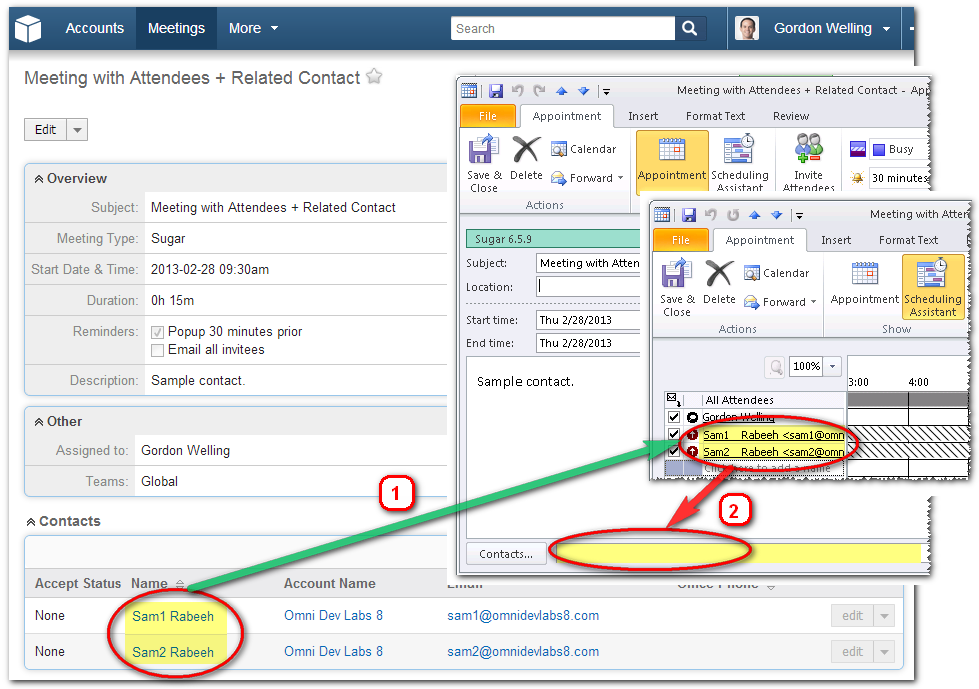
To enable Outlook "Linked Contacts" for calendars
-
In the Riva Manager application, edit the sync policy.
-
Select Calendar, and select Configure Related Contact Details.
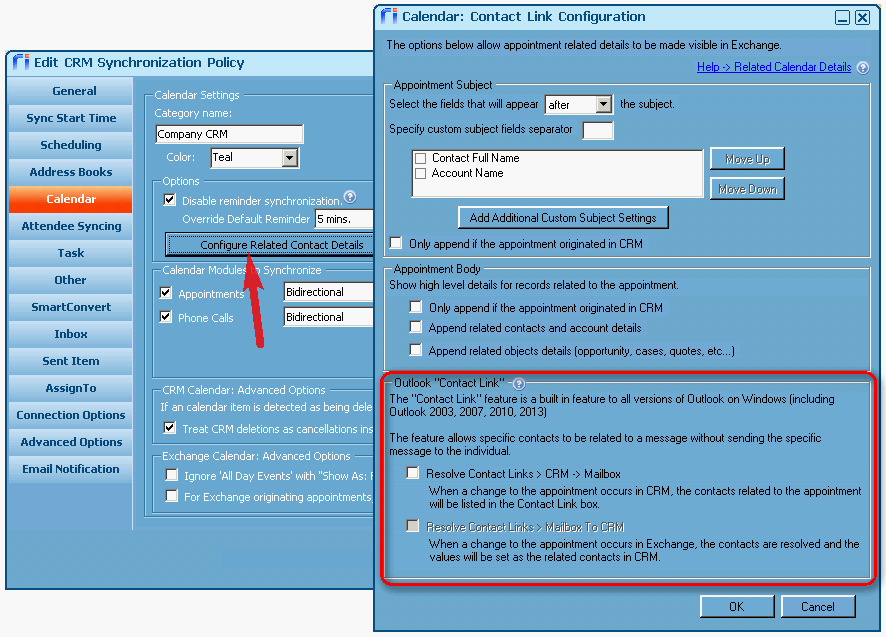
-
Under Outlook "Contact Link", select the options that you want to enable.
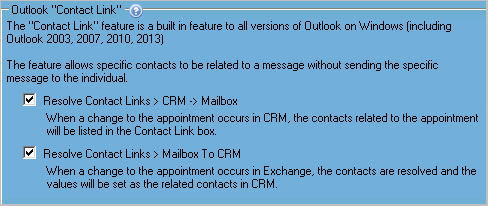
Resolve Contact Links > CRM -> Mailbox must be selected before Resolve Contact Links > Mailbox to CRM is available for selection.
Outlook Linked Contacts for Tasks
To enable Outlook "Linked Contacts" for tasks
-
In the Riva Manager application, edit the sync policy.
-
Select Task, and select Configure Related Contact Details.
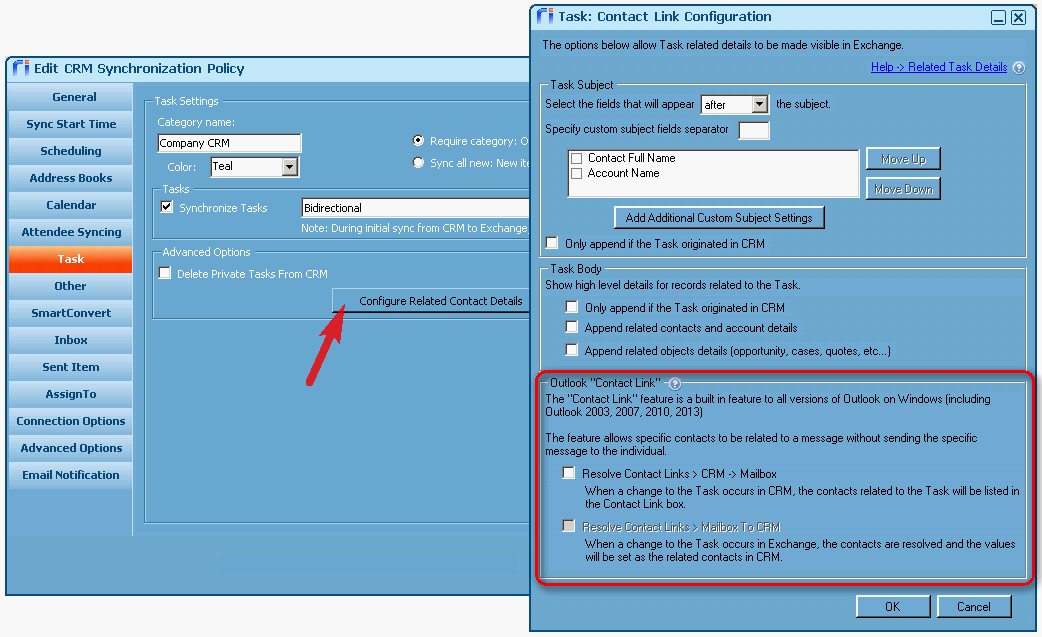
-
Under Outlook "Contact Link", select the options that you want to enable.
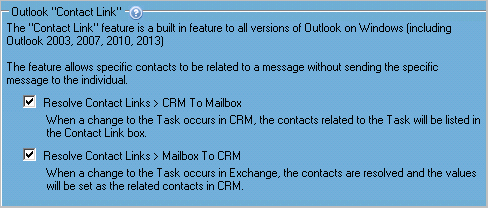
Resolve Contact Links > CRM -> Mailbox must be selected before Resolve Contact Links > Mailbox to CRM is available for selection.
Custom options applied
Selecting the Outlook "Contact Link" options adds the following custom option keys to the sync policy:
Calendar options
- Resolve Contact Links > CRM > Mailbox: Sync.Crm.ResolveContactLinks.Appointment = true
- Resolve Contact Links > Mailbox To CRM: Sync.Ex.ResolveContactLinks.Appointment = true
Task options
- Resolve Contact Links > CRM > Mailbox: Sync.Crm.ResolveContactLinks.Task = true
- Resolve Contact Links > Mailbox To CRM: Sync.Ex.ResolveContactLinks.Task = true
Custom options replaced
These options replace the custom option keys provided separately for specific CRMs in earlier Riva releases.
Applies to
- Riva On-Premise 2.4.38+
- Riva On-Premise for Exchange