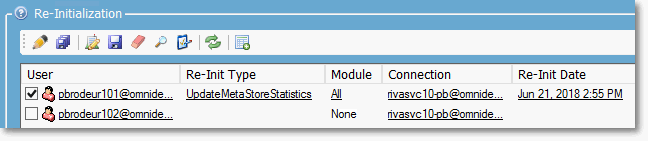|
Article ID: 1081
Last updated: 26 Apr, 2023
Benefit: The Delete Safety filter prevents accidentally deleting a significant number of items. Massive deletions could result from a configuration change made by mistake to the settings in CRM, the email system, or Riva — but, when the number of items queued for deletion exceeds a configurable threshold, Delete Safety prevents the deletions. After reviewing the deletion requests, it is possible to allow or disallow any of them. Contents:
ThresholdsEvery time Riva processes deletions — once every four hours — it checks if the number of items queued up for deletion exceeds one or more of the following default threshold values:
Common Triggers of Delete Safety:
Delete Safety is triggered most commonly on contacts and calendar items. Notes
Error MessagesWhen the number of deletion requests exceeds the corresponding threshold, an error appears in the Riva Service Monitor. Here are two examples. [Appointment] Error - [CA] Poll result returned more deletes than allowed [37%/10%]. Aborting to prevent data loss
[Calendar] Error - [XA] Poll result returned more deletes than allowed [258/100]. Aborting to prevent data loss Reading the errors: Delete Safety errors have the following format: [Module] Error - [Log prefix] Poll result returned more deletes than allowed ...
Example ScenariosExamples of scenarios in which a large number of items might be deleted:
Possible Solutions for Riva CloudThere are several ways to resolve a Delete Safety error. Possible Solutions for Riva On-PremiseThere are several ways to resolve a Delete Safety error. Apply one or more advanced options to manage the Delete Safety settings. Procedures: To apply advanced options to
Available options:
Option to disable the Delete Safety filter completelyRequirement: Riva 2.4.36 or higher. The following option can be used to completely disable the filter. Sync.Crm.DeleteSafety.Disabled = true Default value: false. When the option is set to true, the Delete Safety filter is disabled, and all deletions are permitted in both directions. Options to adjust Delete Safety thresholdsRequirement: Riva 2.4.36 or higher. By default, the thresholds are set to a low level to prevent as many accidental deletions as possible. However, in some use cases, a large number of deletions are expected and desired. The default settings and thresholds vary depending on the specific type of item being synchronized (contacts, calendar, tasks, etc.). For more information, see Thresholds. The following options are available to adjust the thresholds used by Delete Safety: Sync.Crm.DeleteSafety.MaxAllowedCount.[Module] Sync.Crm.DeleteSafety.MaxAllowedPercentage.[Module] Sync.Crm.DeleteSafety.AutoEnable.ItemCountThreshold Sync.Crm.DeleteSafety.MinDeleteSkipCheckThreshold Option to adjust the number of logged itemsRequirement: Riva 2.4.48 or higher. By default, when Delete Safety prevents items from being deleted, it displays the ID number of up to ten items. Example:
The following advanced option is available to change the maximum number of ID numbers that are displayed for any module. Sync.Crm.DeleteSafety.MaxLogCount.[Module] If the [module] parameter, for example Appointment, is omitted, the maximum number applies to all modules. Options to skip detected deletions for specific modulesRequirement: Riva 2.4.36 or higher. In various scenarios, a large number of item deletions are desired in one system, typically the email system, but should be skipped and prevented from being deleted in the other system, typically the CRM. Apply the following advanced options to permanently skip deletions in a specific direction while allowing Delete Safety filters to be in effect for the remaining data. Set the value to TRUE for the one or more modules that you want to skip item deletions for. Skip deletions from email to CRM: Format: Sync.Crm.CrmDeletes.Disabled.[Module] = TRUE Skip deletions from CRM to email: Format: Sync.Crm.ExDeletes.Disabled.[Module] = TRUE Note: For Leads deletions, that is [CL], the same keys for the Address Book module should be used. Options to bypass Delete Safety during the next sync pollOption to process the deletes during the next sync pollRequirement: Riva 2.4.37 or higher. A re-initialization option available for the sync policy allows Riva to process deletions in both directions to allow normal data sync to resume. To allow deletions to be processed on the next sync poll:
When the system starts to process items for deletion, it records how each item was processed. Here are various sample log entries for calendar items that were caught by a Delete Safety filter and then processed: 2015-07-23 02:39:17,487 INFO [CTP-pqp #7584] [93K9BJDB8P5H] Skipped Appointment in Exchange - Skipping detected CRM change for a deleted or declined appointment that originated in Exchange [CA20]
2015-07-23 02:39:17,733 DEBUG [CTP-pqp #7584] [93K9BJDB8P5H] ExApptSyncSpoke.InitializeCancelInvitation: Invitation option is not set. Skip sending invitation. 2015-07-23 02:39:17,747 INFO [CTP-pqp #7584] [93K9BJDB8P5H] Skipped Appointment in Exchange - Ignoring appointment deletion on appointment older than 30 days [CA21] 2015-07-23 02:39:18,110 INFO [CTP-pqp #7584] [93K9BJDB8P5H] Skipped Appointment in Exchange - Skipping detected CRM change for a deleted or declined appointment that originated in Exchange [CA26] 2015-07-23 02:39:19,223 DEBUG [CTP-pqp #7584] [93K9BJDB8P5H] EwsAppointmentSyncProvider.DeleteEwsItem: Appointment = , InvitationMode = SendToNone 2015-07-23 02:39:19,350 INFO [CTP-pqp #7584] [93K9BJDB8P5H] Deleted Appointment from Exchange: [7/1/2015 8:00:00 AM] 2015-07-23 02:39:19,473 INFO [CTP-pqp #7584] [93K9BJDB8P5H] Skipped Appointment in Exchange - Unable to find Appointment to delete. It may have already been deleted. Notes:
Skip the item deletions caught in the Delete Safety filterRequirement: Riva 2.4.37 or higher. To skip item deletions caught in the Delete Safety filter:
Applies to
Article ID: 1081
Last updated: 26 Apr, 2023
Revision: 34
Views: 14641
Also read
|