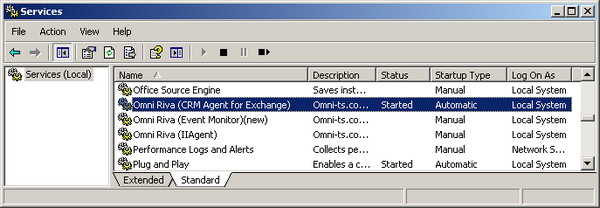|
Article ID: 865
Last updated: 03 Aug, 2015
Riva server can be configured to write notifications to the Windows system event logging system. Customers can implement notification by email, pager or other warning mechanism using common 3rd party Windows Event Monitoring services. This article will discuss:
Windows Service for Riva Sync EngineThe sync engine can only raise notifications if the service responsible for the synchronization is up and running. If the service is not started or in a disabled state, no notifications will be raised. An external monitoring process should be used to monitor and ensure that the Windows Service responsible for the synchronization is started. If the service is not running, this external monitoring process should notify the appropriate teams. The service name can be found by using the Windows Service Control Manager (services.msc) as illustrated by the screenshot below,
In some configurations there can be many synchronization services all running concurrently. Ensure that all services are monitored.
Category of Riva ErrorsNotifications for catastrophic, critical and connection errors are raised by the application framework. Error notifications will be raised to the standard “Windows Event” systems of the local Riva server. There are 5 categories of errors that can occur. Each priority correlates to a different severity:
Riva Error Thresholds that Trigger Event NotificationOften some types of errors can resolve themselves, such as network connectivity being restored. A number of thresholds are in place to allow for such recovery without raising immediate notification:
A particular notification will only be raised once every 24-hours. If an error continues to occur and a notification has already been raised, the next notification will be delayed for 24-hours or until 8 AM the next day, whichever is earlier. How to Enable and Configure Riva Notification FeaturesMinimum Riva Version - Riva release 2.4.30 or higher must be installed. Upgrade Riva to the latest release if required. Enabling Riva Notification Features - is enabled and configured by applying a set of advanced option keys and values in the applicable Omni CRM Agent Service .CONFIG file:
Service Restart Required - Once the advanced option settings are saved to the .CONFIG file, the Omni CRM Agent service needs to be restarted before Riva Notification Features are applied. Enable Riva NotificationApply the following advanced option key and value to enable or disable Riva Notification to Windows Event Logs: Sync.Crm.Notifier.Enabled = true / false (true enables Riva Notification, false disables Riva Notification) Once enabled, Riva will create a "Riva" Event Log and write notifications to that Windows log. Adjust Threshold Levels (Optional)The default threshold levels for connection, cycle, and module errors is 5 errors repeated in a row. This threashold can be set to a different value. Apply the following advanced option keys and values: Sync.Crm.Notifier.ConnectionErrorThreshold = 5 (set the desired integer value) Successive Notifications (Optional)By default, if Riva notification errors continue past the threshold levels, successive notifications are sent to the Windows Event Logs in 24 hours or at 8 am (local time), whichever is earlier. This notification time can be set to a different hour: Sync.Crm.Notifier.ResetTimeHour = # (Provide an integer between 0 and 23 to specify an hour on a 24 hour clock) Email Notification in Sync Policy (release 2.4.36+)Riva 2.4.36+ includes an "Email Notification" page in the Exchange and Notes sync policy that provides the ability to configure email notification. Refer to Email Notification in Sync Policy for instructions. Understanding Notification EmailsOnce email notification is enabled, Riva will send notification emails to the individual email addresses defined in the Email Notification page of the sync policy. For a Delete Safety error similar to: 2015-07-23 02:39:17,487 ERROR [CTP-hta #895] [EKNJUXLEPB53] [Appointment] Poll Error - [CA] Poll result returned more deletes than allowed. Total Count: 29 [20.0%/10%]. Aborting sync to prevent possible data loss
Once the default threshold of five identical consecutive errors is reached, Riva will send a notification email similar to: Subject: Riva PROD :: Automated Error Notification [Appointment] Poll Error - [CA] Poll result returned more deletes than allowed. Total Count: 29 [20.0%/10%]. Aborting sync to prevent possible data loss User: imsample@example.com (mailto:imsample@example.com) Reference ID: EKNJUXLEPB53 Type: Cycle Subtype: Error Consecutive Occurrences: 5 Machine: RIVASRV Process: 19556 Thread: CTP-hta #895 Level: ERROR Refer to the following information to properly interpret these types of emails:
For the "Error Notification" feature, it's wired into the error system, so only when errors occur, meaning you'll mainly have a subtype of:
Article ID: 865
Last updated: 03 Aug, 2015
Revision: 3
Views: 6871
Also read
Also listed in
|