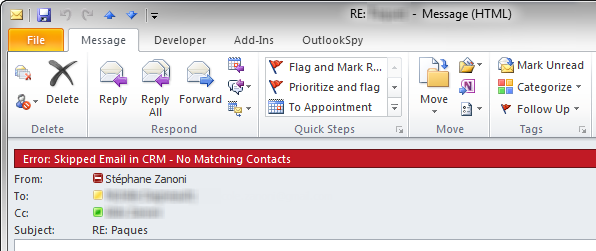Issue
When new items are created in Outlook or email items are placed in SmartConvert or AssignTo drop folders, those items may fail to sync. If the sync errors are not fixed for a while, the system would waste network and processing resources in trying to sync the items every sync cycle.
Solution
In those cases, Riva Cloud or Riva On-Premise is configured to apply default rules for handling error item retries. These retry rules delay retries and eventually prevent the retries permanently.
Example of an "Error Header" Visible to Users in Outlook
Users can see if an item is in an error state in Outlook by looking at the categories.
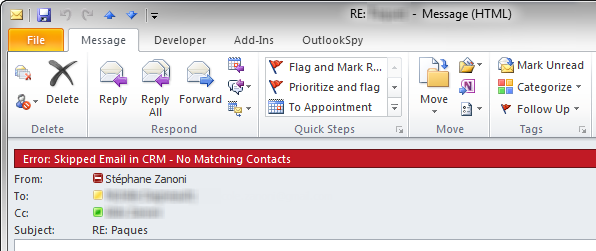
How to Adjust Stuck-Item Handling Rules
These settings are built into Riva, but they can be overridden.
Implementation for Riva Cloud
Implementation for Riva On-Premise
To make adjustments to the handling rules:
-
Create or modify the Omni.Riva.CrmAgentEx.exe.config App.Setting file to enable some or all of the following advanced options:
-
Sync.Crm.AdvancedErrorManagement.Enabled = true (Default: True.) To disable the handling rules, change it to false.
-
Sync.Crm.AdvancedErrorManagement.MaxRetries = (Default: 50.) The maximum number of retries for any error.
-
Sync.Crm.AdvancedErrorManagement.HistoricAppointment.MaxRetries = (Default: 5.) The maximum number of retries for historic appointments.
-
Sync.Crm.AdvancedErrorManagement.HistoricAppointment.Age = (Default: 30.) The number of days of age at which an appointment is considered historic.
-
Sync.Crm.AdvancedErrorManagement.Threshold1 = (Default: 3.) The number of consecutive errors after which the following interval between sync retries becomes effective.
-
Sync.Crm.AdvancedErrorManagement.Threshold1DelayMinutes = (Default: 60.) The number of minutes between sync retries after Threshold1 has been reached.
-
Sync.Crm.AdvancedErrorManagement.Threshold2 = (Default: 5.) The number of consecutive errors after which the following interval between sync retries becomes effective. This number includes the number specified for the first threshold.
-
Sync.Crm.AdvancedErrorManagement.Threshold2DelayMinutes = (Default: 1440.) The number of minutes between sync retries after Threshold2 has been reached.
In other words, after a total of Threshold1 consecutive errors, the interval between sync retries is Threshold1DelayMinutes.
After a total of Threshold2 consecutive errors (which includes the value of Threshold1), the interval between sync retries is Threshold2DelayMinutes until the sync error is resolved or the maximum number of retries has been reached.
Example:
-
During a peak sync interval of 5 minutes, an item has some invalid data causing the item to error on every sync cycle.
-
The advanced options are configured as follows:
-
Sync.Crm.AdvancedErrorManagement.Threshold1 = 4.
-
Sync.Crm.AdvancedErrorManagement.Threshold1DelayMinutes = 90.
-
Sync.Crm.AdvancedErrorManagement.Threshold2 = 6.
-
Sync.Crm.AdvancedErrorManagement.Threshold2DelayMinutes = 180.
-
After the same item errors 4 consecutive sync cycles, the item will only be retried every 90 minutes. Then after [6-4]=2 more sync cycle errors spread 90 minutes apart, the item will be retried every 3 hours.
Applies to
- Supported email systems, except GroupWise when accessed through a legacy connection.
- Riva Cloud.
- Riva On-Premise 2.4.24 or higher.