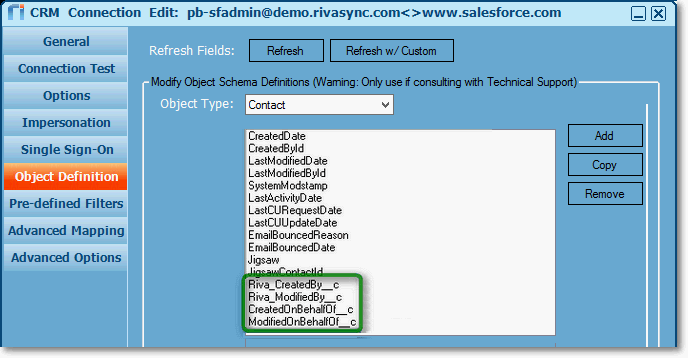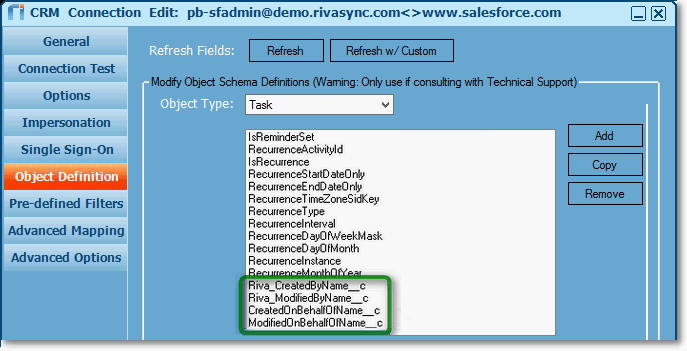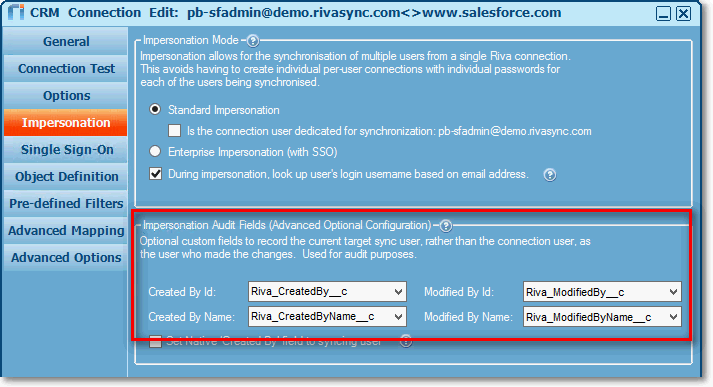|
Article ID: 734
Last updated: 20 Apr, 2018
This article applies to Riva 2.4.46 or earlier. — For Riva 2.4.47 or higher, see step 4 of using custom Salesforce audit fields with standard impersonation.
To refresh the Salesforce connection for it to support the custom audit field mappings:
Article ID: 734
Last updated: 20 Apr, 2018
Revision: 26
Views: 3978
Also listed in
|