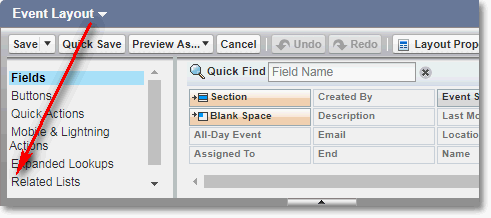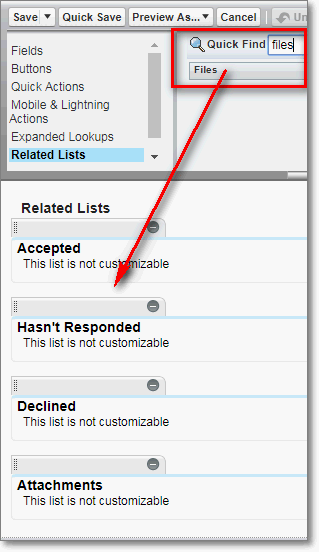Riva 2.4.44.37360 or higher supports uploading attachments as Chatter files in Salesforce, but some configuration is required in Salesforce.
To enable Chatter files in Salesforce:
-
Log in to Salesforce as an admin user.
-
Near the top right corner of the Salesforce home page, select Setup. Search for Chatter Settings, and in the search results, select Chatter Settings.
-
On the Chatter Settings page, near the top, in the Chatter Settings box, ensure that the Enable check box is selected.
To configure Salesforce to use Files in the Calendar module:
-
Log in to Salesforce as an admin user.
-
Near the top right corner of the Salesforce home page, select Setup. Search for Object Manager, and select it from the drop-down list.
-
Scroll down, and select Event. In the left-hand pane, select Page Layout .
-
In the right-hand pane, select Event Layout.
Result: The Event Layout page appears.
-
Under Event Layout, select Related Lists.
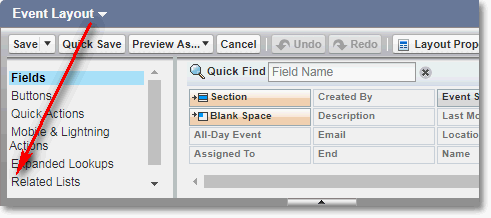
-
In the Quick Find field, enter Files.
Result: A Files button appears under the Quick Find field.
-
Drag the Files button and drop it into the Related Lists section.
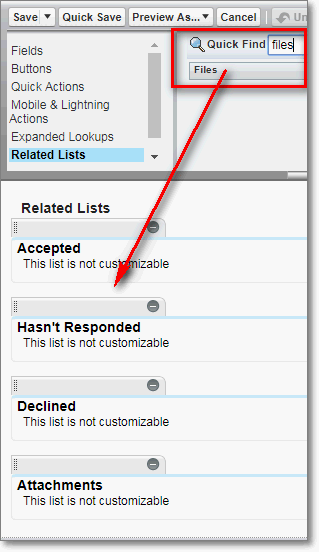
-
Save the Event Layout.
-
To check if Chatter files are attached to events, create an event and examine the Event Detail section of that event.
Expected result: There is a Files section near the end of the Event Detail section.