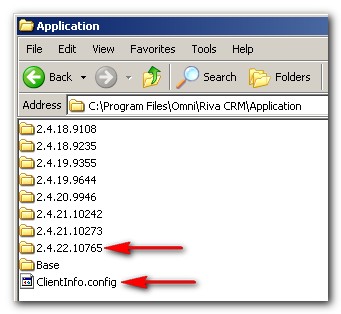Following are the recommended firewall settings to allow the Riva On-Premise server to connect to the target email, CRM systems, and optional support services. All communication requests to the CRM are initiated by the Riva server:
Riva server to target systems
- Riva to CRM: Outbound initiated communication using SOAP on ports 80 or 443 from the Riva server to the CRM server.
Note: For GoldMine and Infor CRM (formerly Saleslogix) customers, refer to the CRM vendor documentation.
- Riva to Exchange (EWS): Outbound initiated communication using SOAP on ports 80 or 443 from the Riva server to the Exchange CAS/EWS server.
- Riva to Exchange (MAPI): Outbound initiated communication using MAPI (optionally over HTTP/S) refer to Exchange Server static port mappings.
- Riva to Notes (Domino): Outbound initiated communication using SOAP on ports 80 or 443 from the Riva server or the Riva Connection Agent for Domino.
- Riva to Google's G Suite: Outbound initiated communication using SOAP on ports 80 or 443 from the Riva server to G Suite.
- Riva to GroupWise: Outbound initiated communication using SOAP from the Riva server to the GroupWise Post Office Agents.
Note: SOAP must be configured on each Post Office Agent, typically port 7191. For more information, see Supporting GroupWise SOAP clients.
Note: All HTTP(s) communication can be relayed through an HTTP proxy service that can include credentials. The HTTP proxy service deployment option can be used for internal and/or public HTTP resources, depending on deployment topology.
Riva server direct access to support and update services (optional)
- Riva Update Services: update.omni-ts.com/* on port 80.
- Riva Knowledge Base: kb.omni-ts.com/* and kb.rivacrmintegration.com on port 80.
- Support Request: www.rivacrmintegration.com/* and update.omni-ts.com/* on port 80.
- RingCentral Meetings: Refer to RingCentral: Ports and firewalls.
- GoToMeeting: Refer to the following documents:
Related Knowledge Base articles:
Riva Connection to External Resources
If you would like to use the optional "Check for Updates", "Request Support", and "Request License" wizards, your firewall must be configured to allow Riva to connect to the update and support server hosted by Riva.
-
Check for Updates (an option in the Riva Manager application): To compare the local version of Riva to the most recent public releases, Riva needs to connect to
http://update.omni-ts.com/riva/client_1/ServerManifest.aspx. (Normal browsers are denied access to that file.)
If Riva is unable to connect to the service, please open the URL in a browser from the Riva machine. If you cannot view a web page that starts with
- <ServerApplicationInfo
and view a list of other information, there is probably a local firewall or enterprise firewall that is blocking the Riva server from connecting to the automated update service.
The following URL needs to be allowed by your firewall administrator:
http://update.omni-ts.com.
Riva does not automatically check for updates. The Riva administrator needs to Upgrade Riva. This process connects to the service located on our update.omni-ts.com server and checks the ServerManifest for an updated public release. If a newer version is available, the update wizard advises the administrator that there is an update available and waits for confirmation. If the administrator proceeds, Riva downloads and correctly applies the updates to the installed server. Riva does so by installing a new set of files to a version folder under the Riva\Application folder and modifying the "ClientInfo.config" file to point to the new version folder.
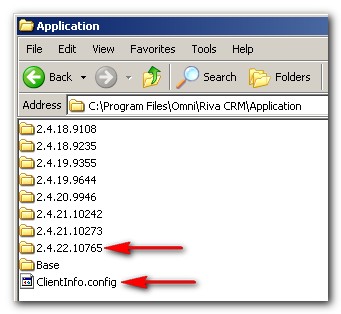
Riva uses the update process to keep track of the different versions of Riva that have been installed on the server. If required, you can roll back to a previous working version.
-
Request Support. (Link option on the Riva Manager application's menu bar.) Selecting the link initiates a wizard to submit a support request. The Riva application opens a popup window that contains a form. Once the form is submitted, the Riva Manager application connects to Riva's Knowledge Base at http://kb.omni-ts.com and performs a query for articles that match the words from the support request subject title and description. Articles matching the query are displayed in another popup window, and the administrator is given an opportunity to read appropriate articles and/or proceed with submitting a support request. If the administrator does submit the support request, the Riva application connects to http://update.omni-ts.com/Omni.Web.Portal.BugReport/SubmitBugReport_v1.aspx, opens a support case in our helpdesk system, and uploads a copy of the license file, the policy config file, and the application log files. The case is then examined by the Riva Success Team and assigned to a support specialist or a developer for follow-up.
-
Request License. (Link option on the Riva Manager application's menu bar). Selecting this link initiates a wizard to submit a license request. The Riva application opens a popup window and starts the process of gathering required connection information. Once the request is submitted, the Riva Manager application connects to http://update.omni-ts.com/Licensing/LicensingService.asmx to upload the license request.
In addition to the "Request Support" ability to query the Riva Knowledge Base, the Riva On-Premise create connection wizards and CRM policy pages include links to specific Knowledge Base articles that help administrators to properly configure the Riva server.
Remote Access for Support
Riva developers and support specialists can provide better support to clients when clients grant them remote access to view the desktop of the Windows system hosting the Riva application and service. Following are the remote viewing applications that we use to provide support:
- RingCentral Meetings (http://www.ringcentral.com/).
- GoToMeeting (www.gotomeeting.com).
Both are secure encrypted internet-based services. Riva staff will schedule and host the meeting and then pass control to the client so that they can share their desktop. The client can see at all times what the Riva staff member is doing and can discontinue the session at any point in time.
WebEx, Microsoft Live Meeting, or other preferred customer remote viewing options can also be used to receive Riva remote support.