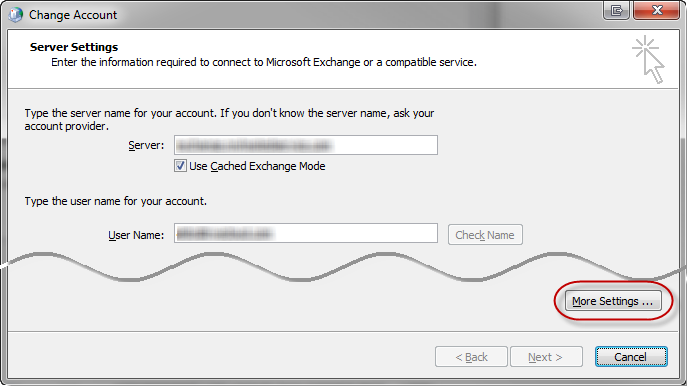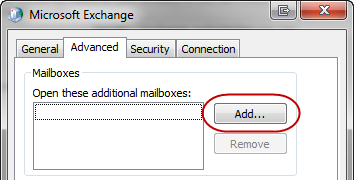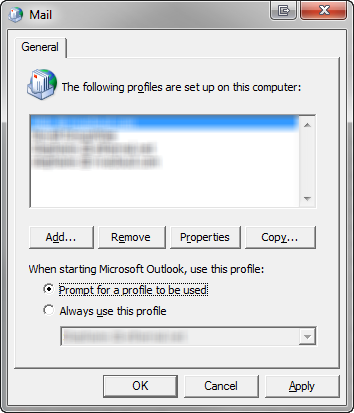|
Article ID: 348
Last updated: 28 May, 2019
Before configuring the Riva connection to Exchange, confirm that the Riva connection account in Exchange meets the full access (or delegated access) permissions necessary to allow Riva impersonation access to the target user Exchange mailboxes. There are two simple ways to determine whether the Riva connection account for Exchange meets the required "Impersonation" access to the mailboxes that will be synchronized: If either test passes and permission errors are still being encountered when attempting impersonation, contact the Riva Success Team. Testing by Using Windows with the Outlook ClientAlways double-check and confirm that all Riva has been deployed correctly. For more information, see Get started with Riva Cloud or Deploy Riva On-Premise for Exchange. Note: This method is best for Windows users and any version of Exchange when needing to test delegate full access permissions. It is the best method for testing access if using Exchange 2003. To test that the connection user account has the appropriate permissions:
Testing by Using the Outlook Web Access ClientAlways double-check and confirm that all Riva has been deployed correctly. For more information, see Get started with Riva Cloud or Deploy Riva On-Premise for Exchange. Notes:
To test by using the Outlook Web Access client:
Tip: When using OWA, if delegate access is configured, multiple mailboxes can be accessed by placing the email address into the URL. Example: https://mail.outlook.com/owa/another-user@company/ If you have problems connecting to Exchange 2007 or 2010 when setting up the Riva connection, test the availability of Microsoft Exchange Web Services Connectivity. Select this link to the Microsoft Exchange Remote Connectivity Analyzer, and select the option Synchronization, Notification, Availability, and OOF to ensure that the Riva connection account has proper access to Exchange Web Service.
This article was:
Helpful |
Not helpful
Report an issue
Article ID: 348
Last updated: 28 May, 2019
Revision: 5
Views: 11927
Comments: 0
Also read
Also listed in
|