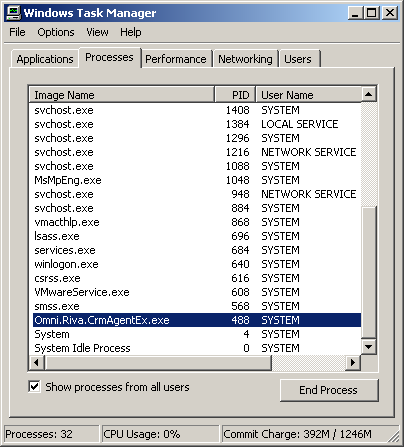Issue
Riva On-Premise has one or more of the following symptoms:
- The Check for Updates wizard downloads some but not all files and the update wizard seems to stall.
- The Check for Updates wizard downloads all the files but does not seem to automatically close.
- In the Riva Service Monitor, no accounts are synchronizing and the Start, Stop and Restart buttons are greyed out.
Cause
The Riva sync service is unable to stop.
Note: The sync service's name is "Omni Riva (Sync Service)". In earlier versions of Riva, the service was named "Omni Riva CRM Agent service" or "Omni Riva (CRM Agent for Exchange".
To confirm that the sync service cannot stop:
- In Windows Services, check the status of the Riva service. If the status of the service reads as Stopping, then the Riva application is waiting for the service to stop before proceeding.
Solution
To resolve a stalled service stop action:
-
Open the Windows Task Manager, and select the Processes tab.
-
Ensure that Show processes from all users is selected.
-
Select the applicable Omni Riva sync service process, and select End Process.
-
Select the Services tab, and confirm that the status of the applicable Riva sync service has changed to Stopped. To confirm the status of the service, do the following:
-
Open Windows Services and check the status of the Riva sync service. The status field should be empty.
-
In the Riva Service Monitor application, check that the Start button has become available.
Note: If Riva was stalled in a Check for Updates operation, the update should continue and complete.
Access is Denied
In some cases, Windows Task Manager may display an "Access is Denied" error when trying to stop a service. In that case, use the following steps to force the stoppage of the affected Riva service:
-
In Windows Services, open the Properties of the affected Riva service and obtain the service name. See Monitoring the Riva sync service.
-
Determine the PID (Process ID) assigned to the service by doing one of the following:
-
First alternative:
Open Windows Task Manager, and select the Processes tab. On the main menu, select View, and choose Select columns. Select the PID (Process Identifier) check box, and select OK. Locate the Omni service, and determine the PID number.
Essentially, you will see something like the following example, where the PID number is 488.
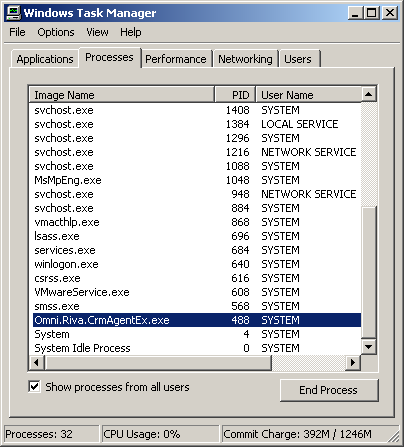
OR
-
Second alternative:
Start a CMD prompt as Administrator. Query the service by using sc:
sc queryex <service_name>, for example sc queryex Riva_Service_CrmAgentEx
Result: The command displays information for the running service, for example:
SERVICE_NAME: Riva_Service_CrmAgentEx
TYPE : 10 WIN32_OWN_PROCESS
STATE : 3 STOP_PENDING
(STOPPABLE, NOT_PAUSABLE, ACCEPTS_SHUTDOWN)
WIN32_EXIT_CODE : 0 (0x0)
SERVICE_EXIT_CODE : 0 (0x0)
CHECKPOINT : 0x0
WAIT_HINT : 0x0
PID : 488
FLAGS :
-
Issue a taskkill against the PID number of the service. To do so, start a CMD prompt as Administrator (if not already opened at step 2), and enter the following command. In our example, the PID number is 488.
taskkill /PID 488 /F
where the /F flag is required to force the process kill.
Result: You should see the following message that indicates that the service has been successfully stopped:
SUCCESS: The process with PID 488 has been terminated
-
Confirm as follows:
-
In Windows Services, refresh the view and verify that the Stopping status has been cleared.
-
In Windows Task manager, verify that the service is no longer listed as a running service.
Applies to