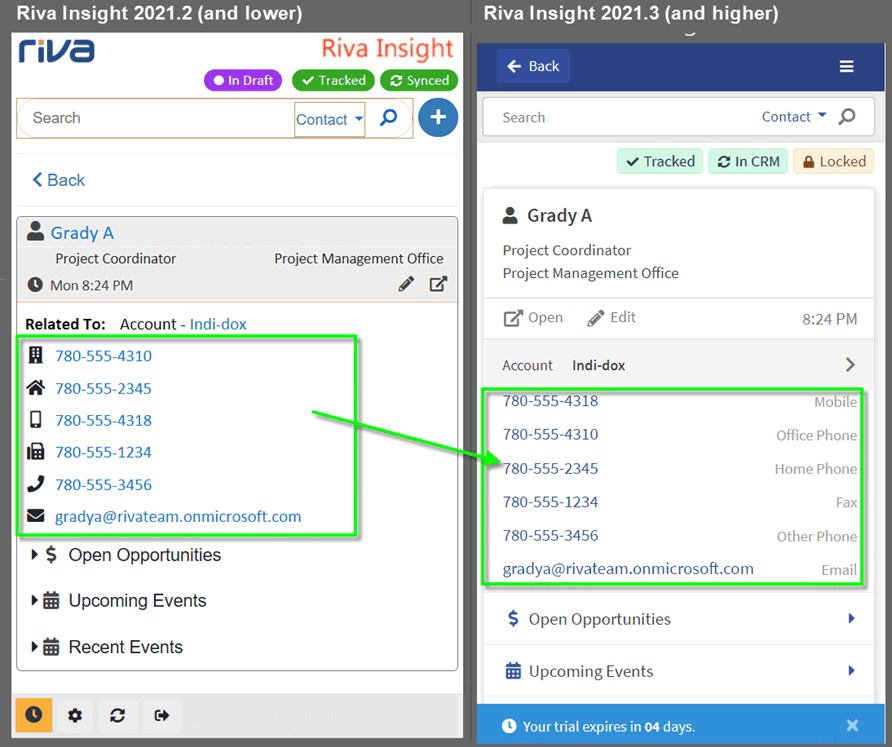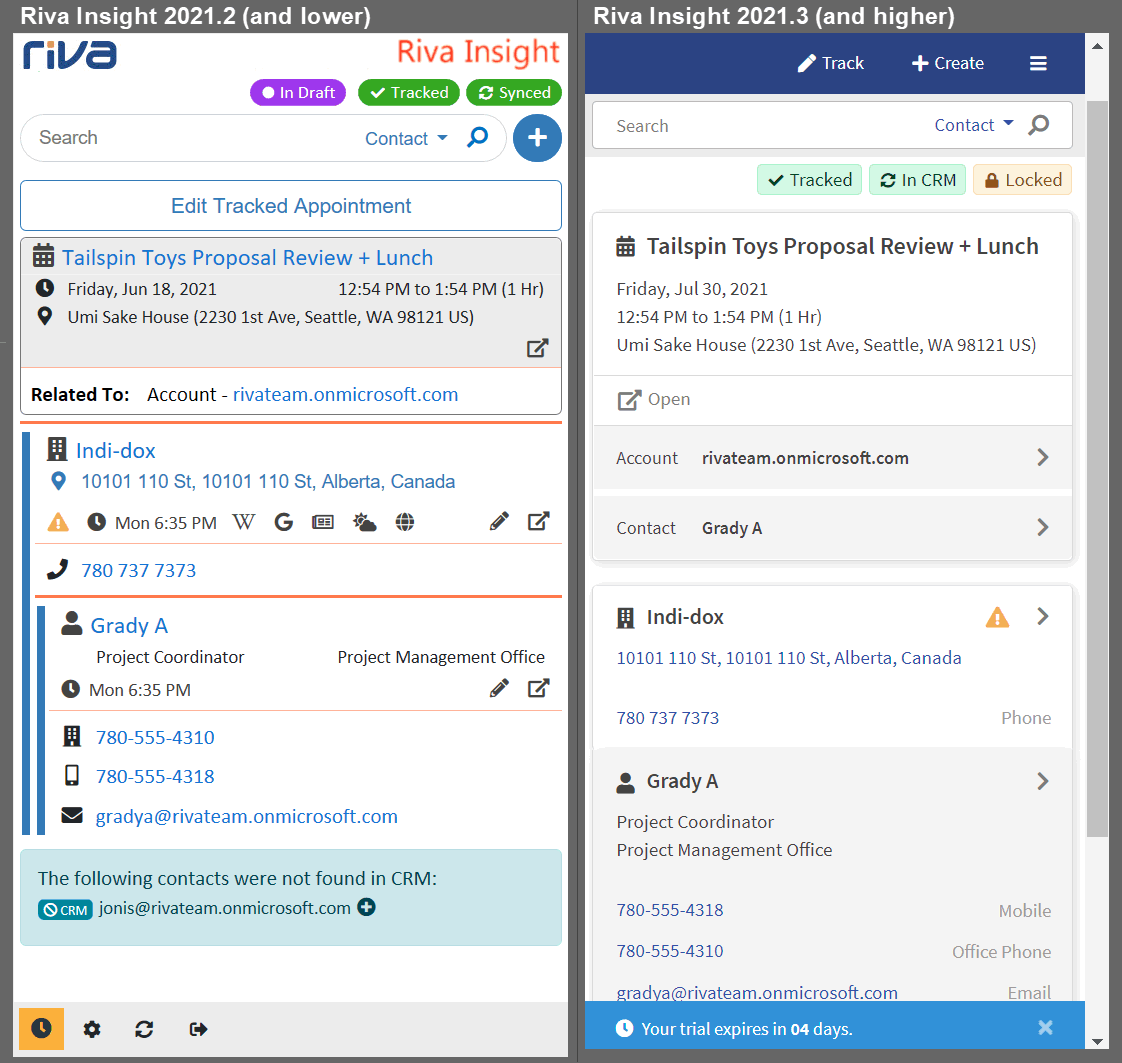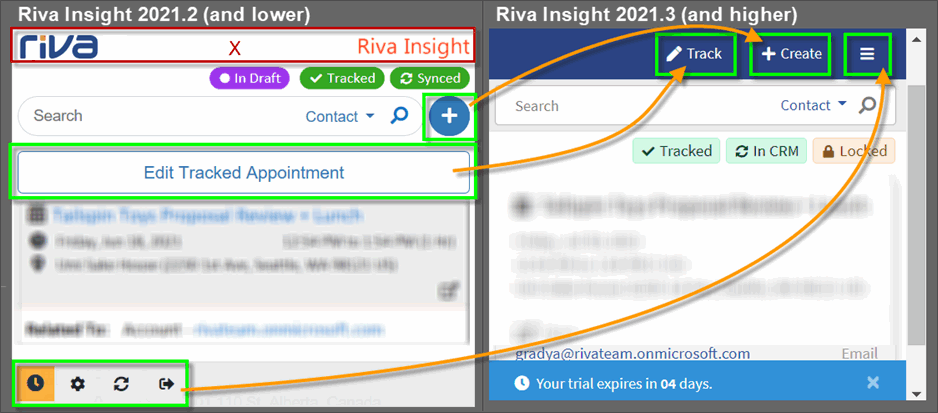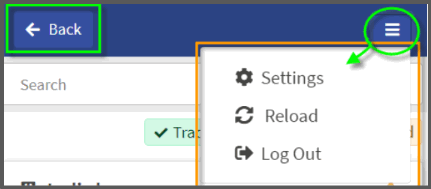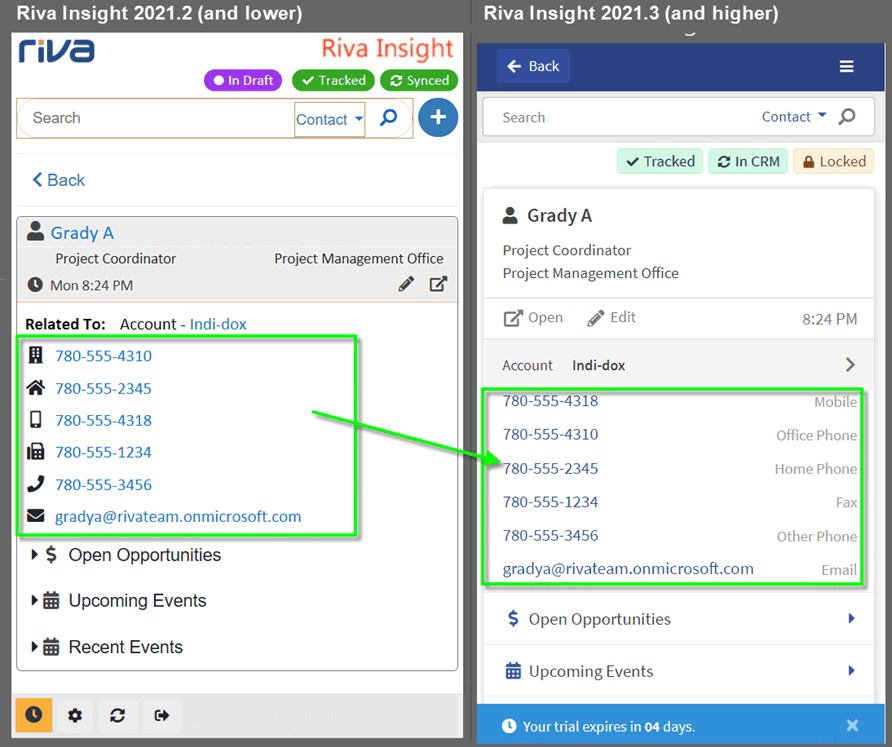| Server version: |
2021.3 Which version do I have? |
| Client versions: |
Outlook Web add-in:
 The Outlook Web Add-in does not have a version. The Outlook Web Add-in does not have a version.
 It does not need to be updated to take advantage of the Riva Insight Server enhancements. It does not need to be updated to take advantage of the Riva Insight Server enhancements.
Outlook Windows add-in:
 Which version do I have? Which version do I have?
 In order to benefit from Riva Insight's latest enhancements and improvements, we recommend using the same version of Outlook Windows add-in as the Insight Server. In order to benefit from Riva Insight's latest enhancements and improvements, we recommend using the same version of Outlook Windows add-in as the Insight Server.
 We do not recommend upgrading the add-in to a version that is higher than the Riva Insight Server, as we cannot guarantee it would be compatible. We do not recommend upgrading the add-in to a version that is higher than the Riva Insight Server, as we cannot guarantee it would be compatible. |
| Release date: |
September 8, 2021 |
| Cloud customers: |
The Riva Insight services were upgraded on 2021-09-08. |
| On-Premise customers: |
For an upgrade package and to schedule an upgrade, contact the Riva Success Team. |
 |
For a free 15-day trial of Riva Insight Cloud, schedule a consult. |
|
What's New in This Release
These apply to both Riva Insight Cloud and Riva Insight On-Premise.
New! Classification Prompt
- Supported with Riva Insight Windows Add-in
- For organizations that need to manage meeting content information classification.
- Classification Prompt is an email and meeting security extension. It can be configured to remind or require the end-users to set a classification every time they
- send or receive an email and/or
- organize a meeting and/or
- accept a meeting request.
- The classification can be used to determine
- whether an item is to be synced to the CRM or not;
– or –
- when it is synced to CRM, with what classification policy privacy restrictions and level should it be processed with.
- Overview of Classification Prompt.
New! Ability to Auto-Populate Internal Contacts in Track in CRM
Improved Track in CRM Layout Editor
Track in CRM Settings has been extended to allow administrators to add or edit fields for the layouts.
New! Use Riva Insight directly from a browser with Login to Salesforce
You can now log in to Riva Insight using the Login with Salesforce option without Outlook or Microsoft 365.
Your Riva Insight admins can benefit in two ways by using Riva Insight directly from a browser.
- Troubleshooting authentication issues more easily, by obtaining information from the browser that may not be accessible in any of the Outlook add-ins.
- Admins who do not have the Outlook extensions for Riva Insight can log in and update settings.
Notes:
- Key features like Track in CRM which require Outlook are not available when using a browser.
- There are no changes to the end-user experience for Login with Salesforce from Outlook on the Web or Outlook Desktop.
New! Outlook Windows Add-in Log Extraction
- No one likes to have to find log files when they are experiencing unexpected behaviours, so we've made this easier for end users to share their logs with their Riva Insight administrators. It's a fast and efficient way to gather the basic troubleshooting information that can be sent to Riva to resolve the issue.
- For instructions on how to use the Log Extraction utility, see Sending logs with Riva Insight Windows Add-in Log Extraction.
New! Riva Insight Design Refresh for the End Users
With this release of Riva Insight, we are extremely excited to include a major user experience overhaul. This new user experience has been designed based on numerous customer interviews and user research. The new experience aligns to provide our teams with room for new features coming in the next release of Riva Insight.
New look and feel
Below is a side-by-side comparison of the design changes showing the same sample information in version 2021.2 and version 2021.3. Some explanations follow the screen shot.
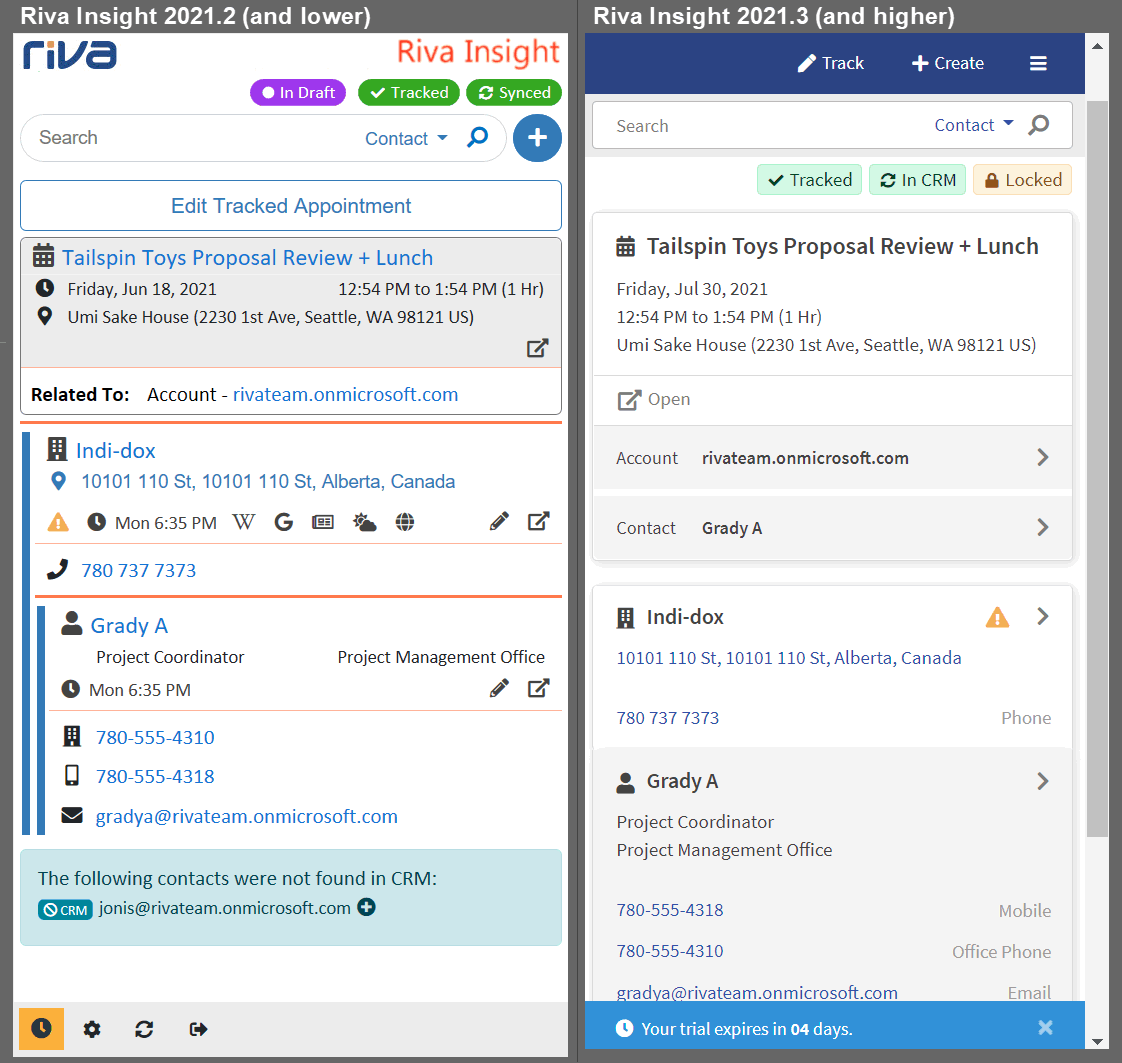
New header and new app bar
Logos
- If Riva Insight was customized to display one or two logos of your choice, they will still appear.
- Riva Insight still supports adding logos or updating existing ones.
- By default, the Riva logos no longer appear in the header of Riva Insight.
App bar
- The app bar in the header gathers buttons and icons that used to be in the header or the footer: Track, Create, and a "hamburger" menu for Settings, Reload, and Log out.
- As before, when end users click Settings, they see only the About information, but when your company's Riva Insight admins click Settings, they see all the settings.
- All the other buttons on the app bar are available by default to admins and end users.
The screen shot shows the items' previous locations and their move to the app bar in version 2021.3.
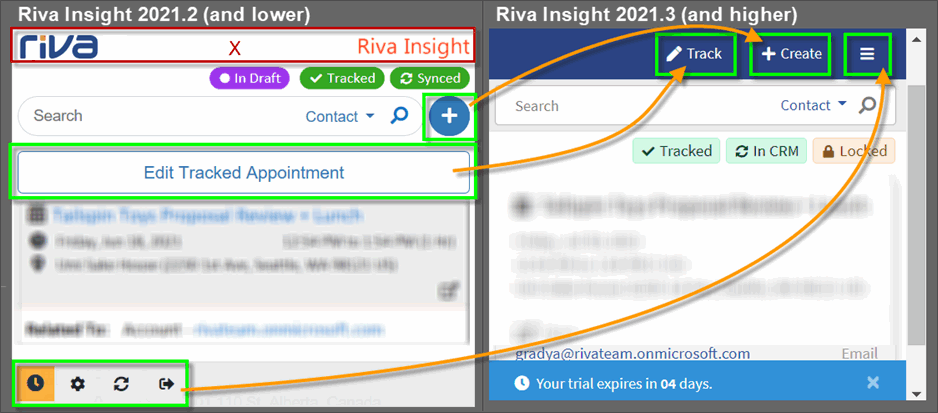
Close-up of the 2021.3 hamburger menu:
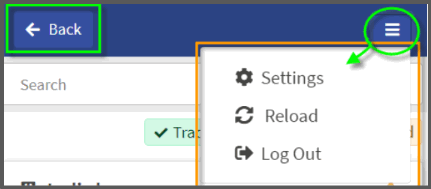
Context view
Background
- The context view displays information from your CRM based on what email or meeting the end user selects in Outlook, or as a result of a search.
- The context view items appear in a Summary View or a Detail View.
Summary View
- In this release, the default location of various enrich icons and fields is now in the Detail View. This is to provide room to display more CRM records in Summary View.
- The new defaults can always be updated by a Riva Insight administrator.
Enrich Icons
- Background: There are three types of enrich Icons:
- Title Icons: Title icons appear on both the Detail and Summary views.
- Title icons are located to the right of the record title.
- Title Icons Include: Missing Info Icon, Overdue Icon, and Subscribe Icon.
- Action Icons: Action icons typically have some form of action attached to them or additional context.
- Action Icons appear with the Action label.
- These icons were previously referred to as "Right Enrich Icons".
- Action Icons include: Quick Track, Edit, View (in CRM), and Local Time.
- Enrich Icons proper: clicking these icons enriches you with more information, like a web search.
- Enrich Icons proper appear by themselves, without a label.
- These were previously referred to as "Left Enrich Icons".
- Enrich Icons proper Include: Wikipedia, Google, Google News, Google Search, and Website.
- Now, by default, only title icons are displayed in both the Summary and Detail views of a record.
- If your company's Riva Insight admins prefer to have various action and/or enrich icons proper in Summary view, they can still be added.
- Based on your admins' preference, an icon's type can be changed, for example from Title to Action.
- The screen shot shows the icons' locations in version 2021.2 and their new locations in version 2021.3.
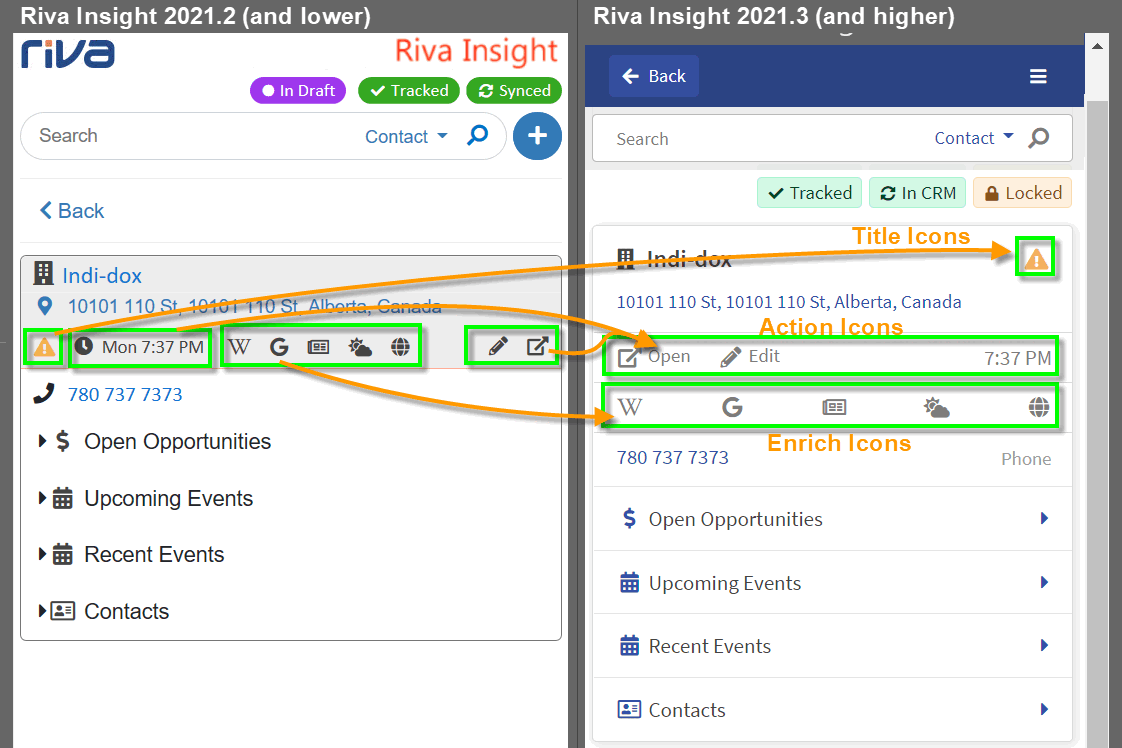
Display fields
- Minor changes have been made to the display fields.
- The display fields have been replaced with labels.
- The value of a display field appears to the left.
- Labels and Icons (if any) appear to the right.
- Icons and labels can still be added or removed, based on the system configuration.
- Display fields that were added as part of a customization will still display an icon if there is no label.
- The screen shot displays the changes from version 2021.2 to 2021.3.