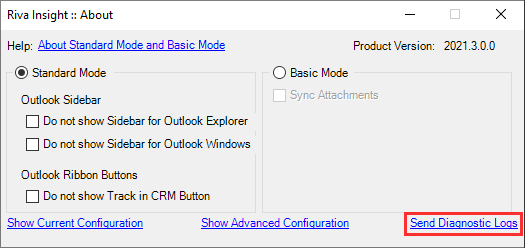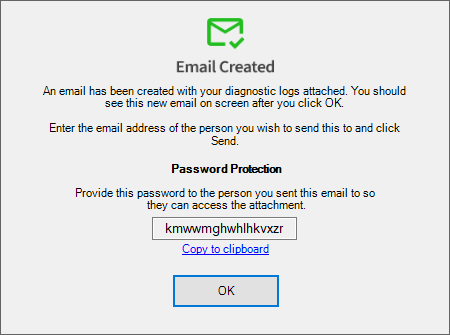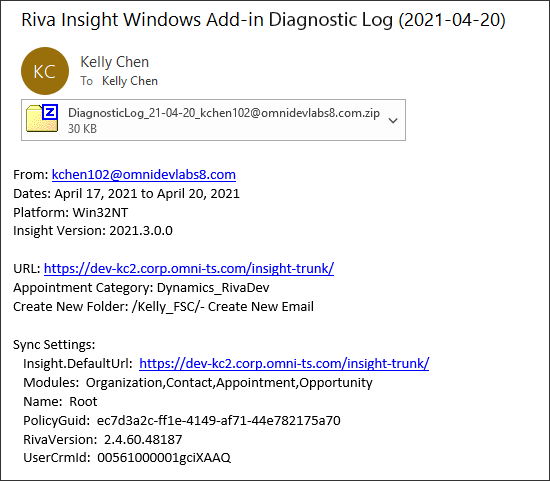|
Article ID: 2209
Last updated: 07 Sep, 2021
The Riva Insight Log Extraction utility is a fast and efficient way of gathering the basic troubleshooting information for Riva staff to analyze an issue you're having. Minimum Requirements
How to Run the Log Extraction Utility
This article was:
Helpful |
Not helpful
Report an issue
Article ID: 2209
Last updated: 07 Sep, 2021
Revision: 16
Views: 0
Comments: 0
|