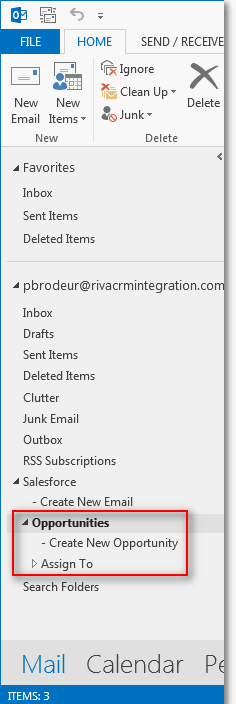|
Article ID: 1545
Last updated: 11 Aug, 2016
When Riva manages folders to create opportunities, cases, etc., as illustrated in the following screen shot, it often needs to delete items. IssueIn Riva 2.4.40 and earlier, Riva's deletions from the Opportunities, Cases, etc. folders were cluttering the Deleted Items folder in Outlook clients. DiscussionThere is no need to retain such deleted items, because Riva can always resync or reproduce them. SolutionAs of release 2.4.41, Riva no longer moves such deleted items to the Deleted Items folder (what is called soft deleting). Instead, Riva deletes them permanently (what is called hard deleting). OptionRiva can be configured to revert to soft deleting. To soft delete items from Riva-created Opportunities folders, Cases folders, etc.:
To restore hard deletes after setting up soft deletes:
Article ID: 1545
Last updated: 11 Aug, 2016
Revision: 2
Views: 3410
|