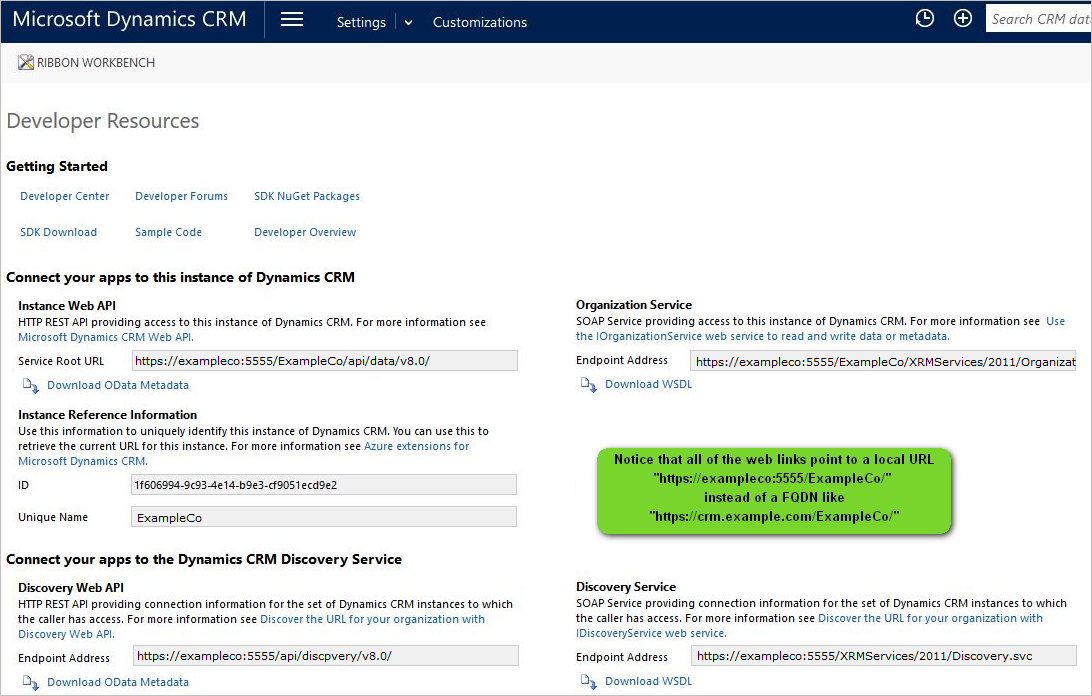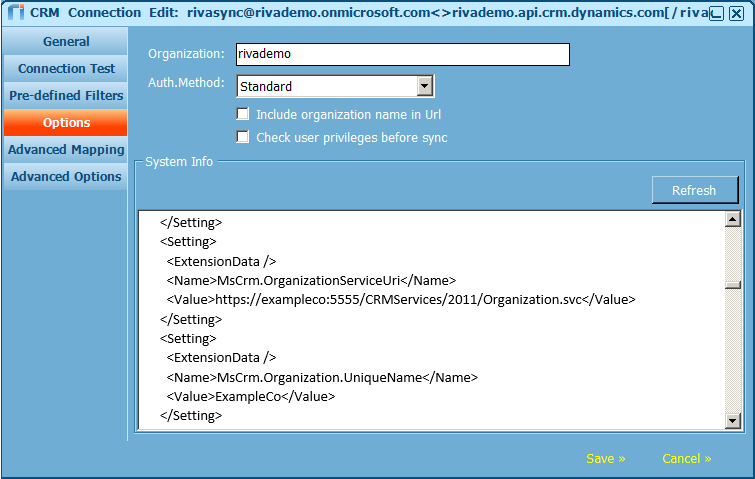|
Article ID: 1515
Last updated: 19 Sep, 2023
(Applies to Riva Cloud and Riva On-Premise.) IssueRiva successfully syncs data with a Microsoft Dynamics CRM instance hosted by a commercial provider, but when the users attempt to follow an Edit or View link, the browser is directed to an internal URL instead of a public URL.
CauseDynamics CRM can be configured for internal use or internet facing access.
How Dynamics has been configured can be confirmed by looking at the service endpoint URLs that are configured in Dynamics CRM.
Riva creates the Edit and View links based on the service endpoint URLs that are configured in the CRM. In Riva On-Premise, this can be verified by checking the Dynamics CRM connection in the Riva Manager application.
Possible Solutions for Riva CloudThere are two ways to resolve this issue:
Possible Solutions for Riva On-PremiseThere are two ways to resolve this issue:
To apply the advanced option:
This article was:
Helpful |
Not helpful
Report an issue
Article ID: 1515
Last updated: 19 Sep, 2023
Revision: 7
Views: 3929
Comments: 0
Also read
Also listed in
|