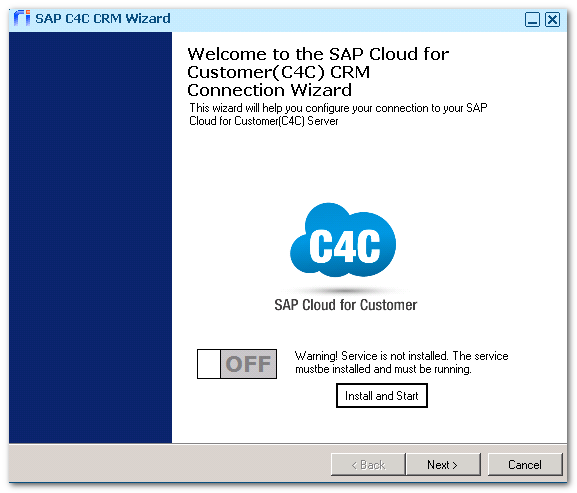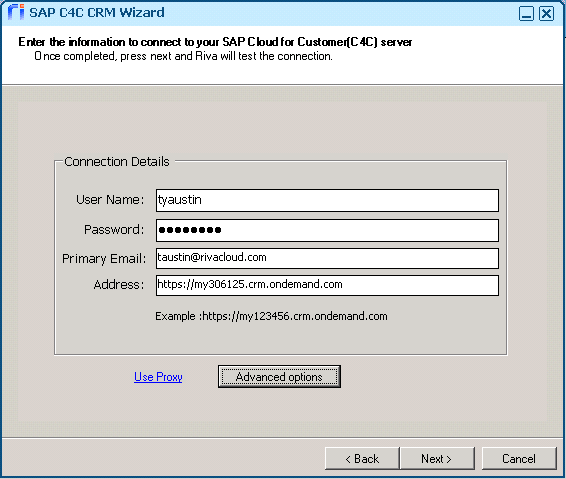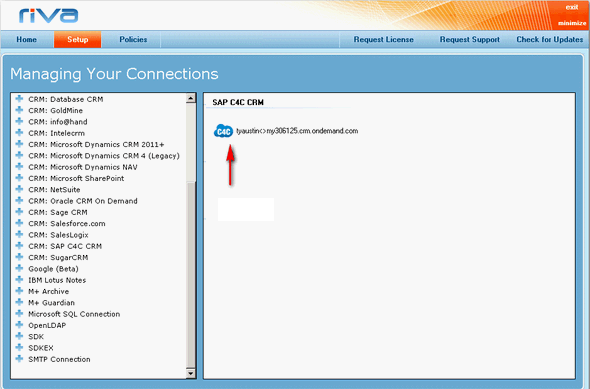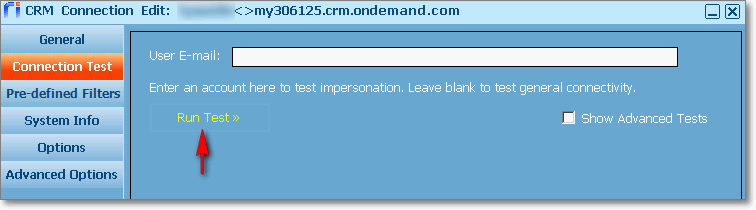The Riva connection to SAP Cloud for Customer (C4C) is a Cloud-based connection that requires a Riva service to be installed. The Riva connection to SAP C4C also requires the credentials of an admin account that can impersonate into the target SAP C4C user accounts.
- Create a SAP C4C connection.
- Test the connection.
- Edit the connection.
Step 1: Create a SAP C4C Connection
-
Ensure that you have followed this procedure: Prepare SAP C4C for Riva.
-
Start the Riva Manager application, and do one of the following:
- If the menu bar displays Connections, select Add CRM and choose SAP C4C CRM to open the connection wizard.
- If the menu bar displays Setup, select Setup. In the left pane, select CRM: SAP C4C CRM to open the connection wizard.
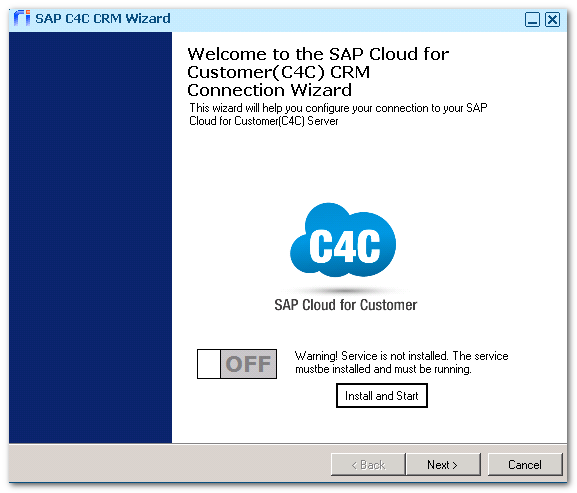
-
Select Install and Start to install the SAP C4C service on the local machine.
-
Select Next, and enter the required information.
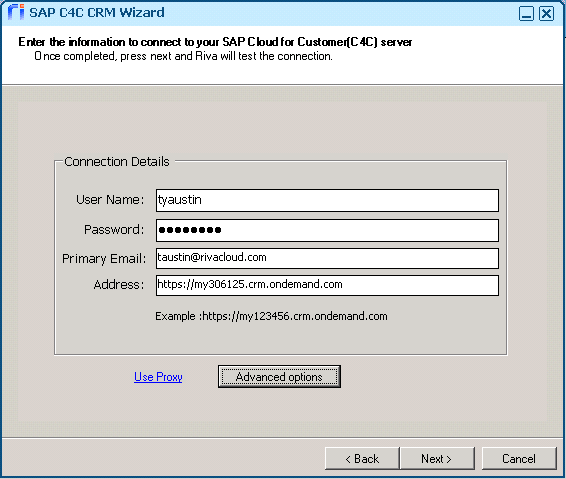
-
User Name: The user name of the connection user that was set up in SAP C4C, the service agent. Create an SAP C4C Service Agent.
-
Password: The service agent's password.
-
Primary email:
- If you are using impersonation, leave this field blank.
- If you are not using impersonation, enter your user email.
-
Address: The URL of SAP C4C.
-
Use proxy: If proxy options are required for this connection, specify a unique http/s proxy setting.
-
Advanced Options: Opens the Advanced Options window, where you can apply advanced options or custom options to this connection. For tips and instructions on how to use the window, select the version of Riva that you are using:
If unsure of the version number, see Determine which version is installed.
-
Select Next.
-
(Riva 2.4.47 or higher.) On the Additional Connection Options page, optionally select the check box Is the connection user dedicated for synchronization: [user name]. For guidance, see Is the connection user dedicated for synchronization.
-
Select Next, and select Finish.
Result: The Riva Manager application creates a SAP 4C4 connection object and displays it.
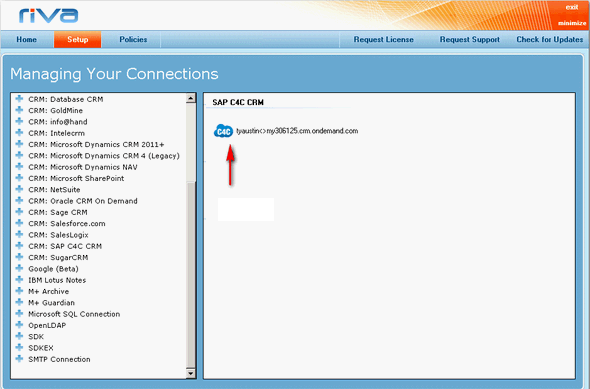
Step 2: Test the SAP C4C Connection
-
Start the Riva Manager application. If the menu bar displays Setup, select Setup.
-
In the right pane, double-click the SAP C4C connection.
-
Select the Connection Test tab, and select Run Test.
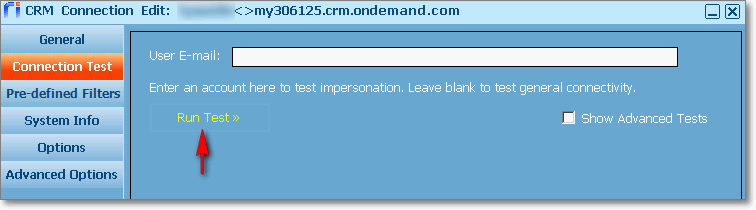
Riva performs a connection test to the SAP Cloud for Customer subscription by using the credentials defined on the General page.
-
In the Test Succeeded message box, select OK.
-
In the User E-mail field, enter the email address of a target CRM user, and select Run Test >>.
-
In the Test Succeeded message box, select OK.
-
Select Cancel to close the Edit CRM Connection window.
Step 3: Edit the SAP Hybris Sales (SAP C4C) Connection
-
Start the Riva Manager application. If the menu bar displays Setup, select Setup.
-
In the right pane, double-click the SAP C4C connection to open the CRM Connection Edit window.
-
(Riva 2.4.46 or higher is required for this step.) Optional: On the General page, assign a user-friendly Display Name.
Note: Documentation is pending for other connection items that can be edited.
-
Save the connection.