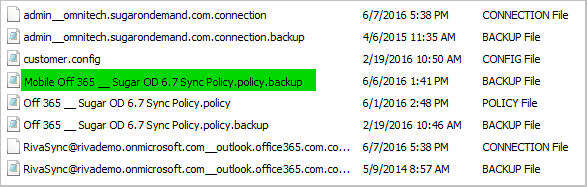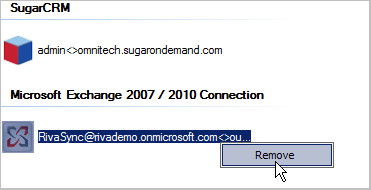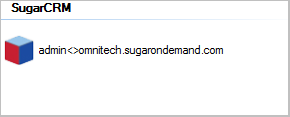WARNING: Removing a sync policy while the sync service is running can have unpredictable results. We highly recommend disabling and backing up a sync policy before removing it.
Contents:
Ensure That You Are Working with the Correct Riva Files
It is important to access the correct set of Riva files and folders throughout these procedures.
To access the correct \Riva folder structure:
-
Start the Riva Manager application.
-
On the menu bar, select Policies to see the sync policies on the policies list.
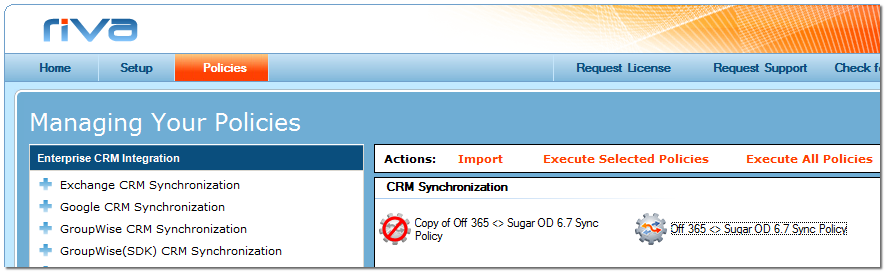
-
In the top left corner, select the Riva logo.
-
In the About Riva window, in the top right corner, double-click the Riva version number
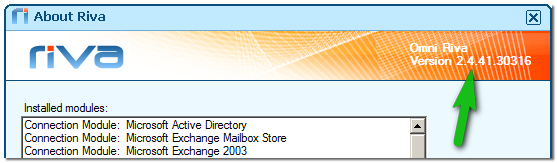
Windows Explorer displays the \Riva parent folder for the set of Riva files that the Riva Manager application and the Riva sync service are reading.
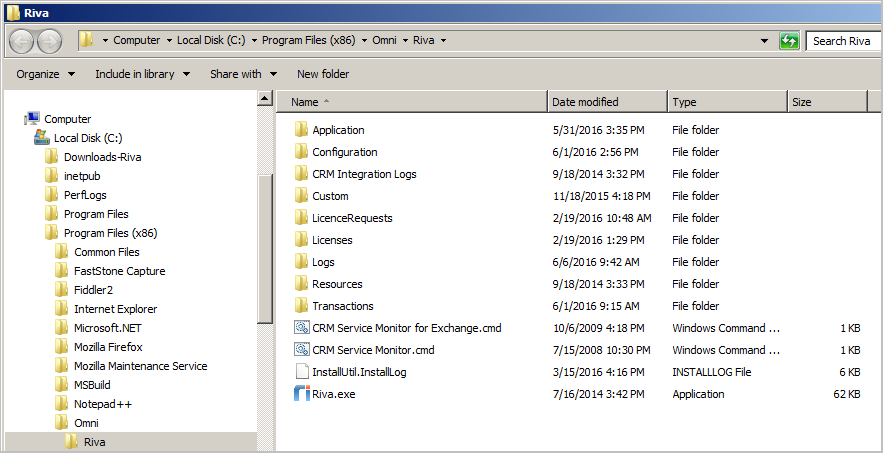
Recommended: Make a Backup of the Riva Configuration Files
Before making any changes to sync policy names or files, Riva administrators should make a backup copy of those files.
To make a backup of the Riva configuration files:
-
In Windows Explorer, make a copy of the \Riva\Configuration folder.
-
Rename the copy \Riva\Configuration - YYYY.MM.DD.HHMM. (Insert the local Windows date and time.)
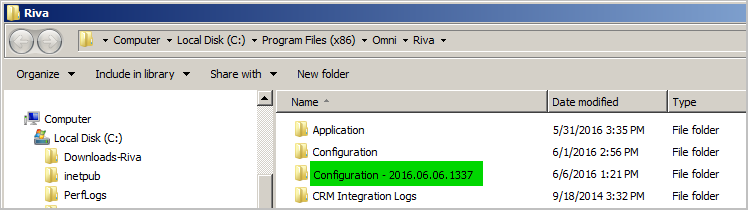
Remove a Synchronization Policy
Sometimes a sync policy needs to be removed because it is no longer in use. This can cause Riva to stop syncing, because the transaction records will no longer be pointing to the correct users. (It helps to understand how Riva maintains transaction records.)
To remove a sync policy:
-
Start the Riva Manager application. On the menu bar, select Policies.
-
In the right pane, edit the sync policy to be removed. Disable the policy, and save it.
These actions create a new backup policy file.
-
Right-click the policy to be removed, and select Remove.
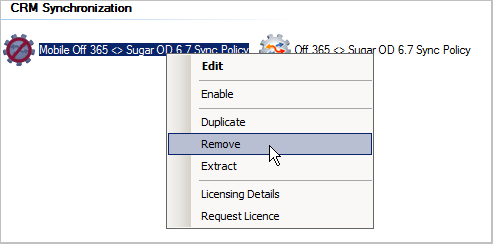
-
In the Remove Policies window, select Yes.
The policy is no longer visible in the Riva Manager application.
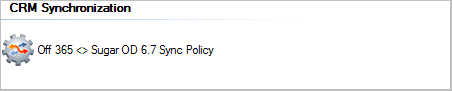
-
If the Riva sync service was syncing users assigned to the deleted sync policy, we recommend restarting the service, to reduce the number of errors that may be written to log files.
What Happens When a Policy Is Removed
A Riva sync policy consists of three components:
- a sync policy object that is visible in the Riva Manager application,
- a .policy file and a .policy.backup file in the \Riva\Configuration folder,
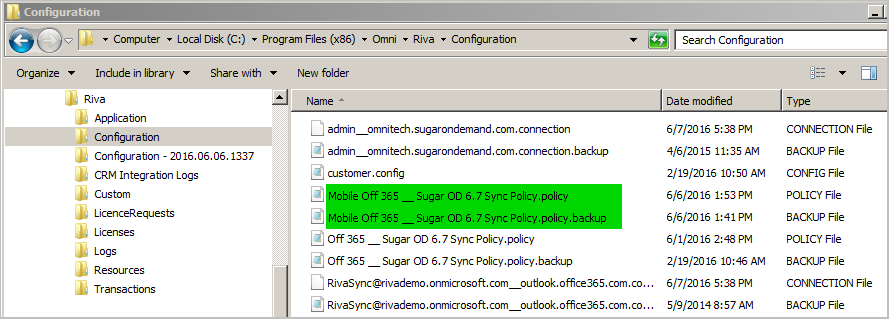
- and a sync policy transaction folder. (It helps to understand how Riva maintains transaction records.)
.png)
When a sync policy object is removed in the Riva Manager application:
- the .policy file is removed from the \Riva\Configuration folder
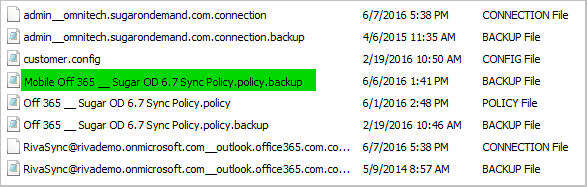
- and the object is removed from view in the Riva Manager application
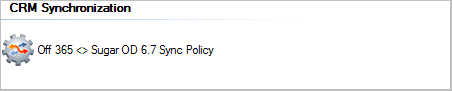
- and the sync policy transaction folder remains undisturbed, which allows the sync policy to be restored from a backup without worrying about missing transaction records.
.png)
Remove a Connection
WARNING: Removing a connection affects all sync policies that use that connection. Before removing a connection, ensure that it is not being used by any active or disabled sync policy. Usually, connections are removed only if user mailboxes have been migrated to a different host or service or if the CRM user accounts have been migrated to a different vendor CRM. If backups of the .connection files are created, it is possible to restore connections that are removed by accident.
To remove a connection:
-
Start the Riva Manager application. On the menu bar, select Setup.
-
Edit the connection to be removed, do not make any changes, and save it.
These actions create a backup connection file.
-
Right-click the connection to be removed, and select Remove.
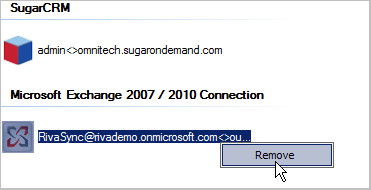
-
In the Remove Connection window, select Yes.
The connection is no longer visible in the Riva Manager application.
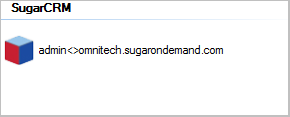
If the Riva sync service was syncing users assigned to a sync policy that was using the connection that was just removed, those sync polls for those users would fail.
What Happens When a Connection Is Removed
When a connection is removed:
- the connection object is no longer visible in the Riva Manager application, and
- the .connection file is removed from the \Riva\Configuration folder.
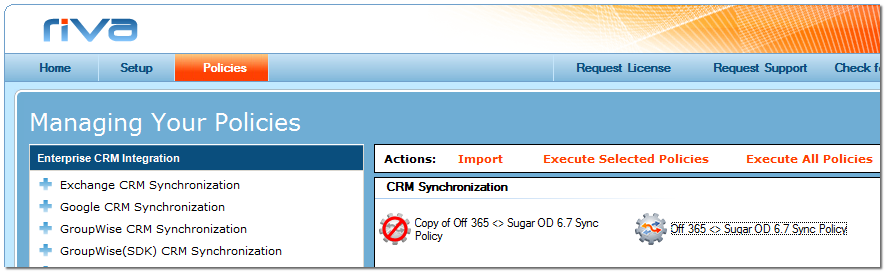
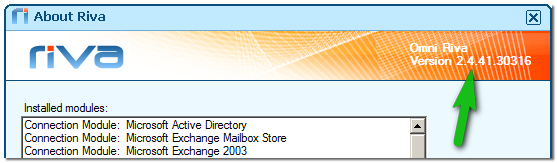
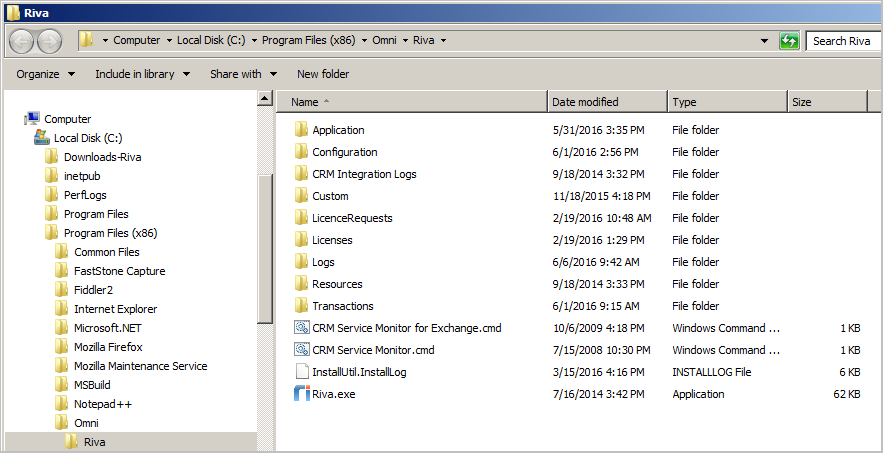
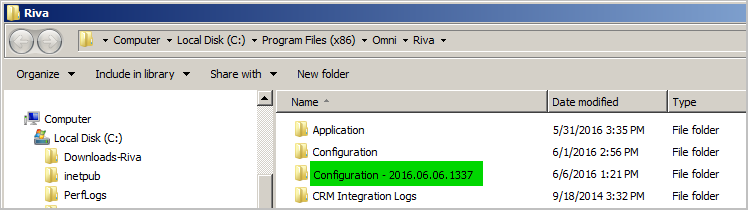
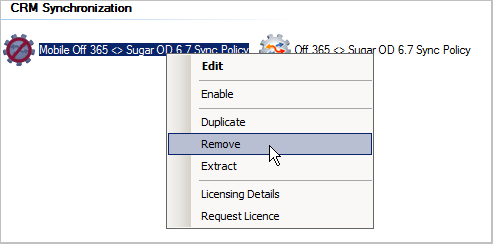
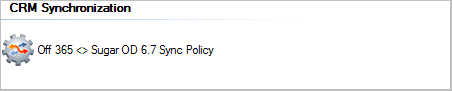
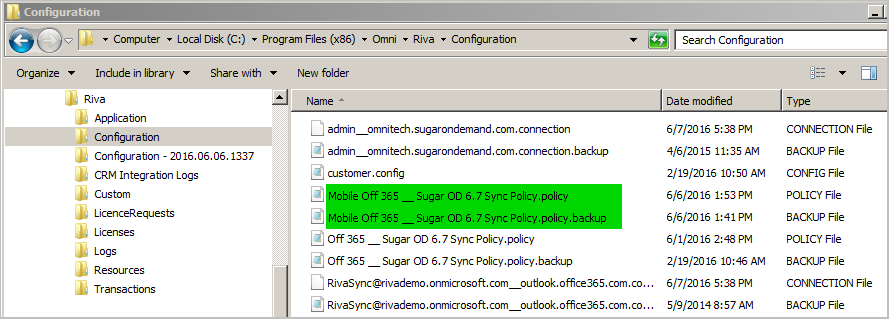
.png)