If a Riva sync policy or a connection is accidentally removed or no longer appears in the Riva manager application, it can be recovered through the backup file that Riva creates automatically once a change is made to that policy or connection.
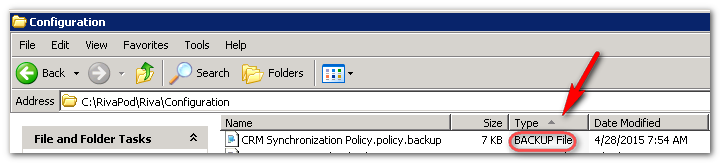
To restore a sync policy or connection:
-
Close the Riva Manager application.
-
In Windows Explorer, navigate to the Riva installation folder, for example C:\Program Files\Riva\Configuration.
-
Select the Type column header to sort the files by file type.
-
Find the policy or connection BACKUP File that has the same name as the policy or connection that has been accidentally removed.
-
Right-click the file, select Rename, remove the .backup extension, and accept the new name.
-
Launch the Riva Manager application to restore the policy or the connection.