|
Article ID: 1203
Last updated: 02 Jun, 2023
Audience: End users. The Riva Insight Outlook Web Add-in also supports Outlook for Windows. For more information, see Which Riva Insight Add-in is for you?
Due to Microsoft moving away from Windows (COM based) Add-ins, the Outlook Web Add-in should be used for all environments using Microsoft 365/Microsoft Online as the mail server.
To install the Riva Insight Windows Add-in:
This article was:
Helpful |
Not helpful
Report an issue
Article ID: 1203
Last updated: 02 Jun, 2023
Revision: 32
Views: 9191
Comments: 0
|
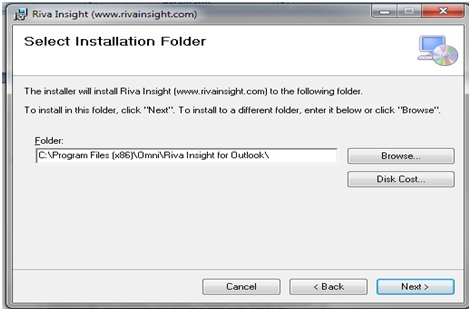
.PNG)
