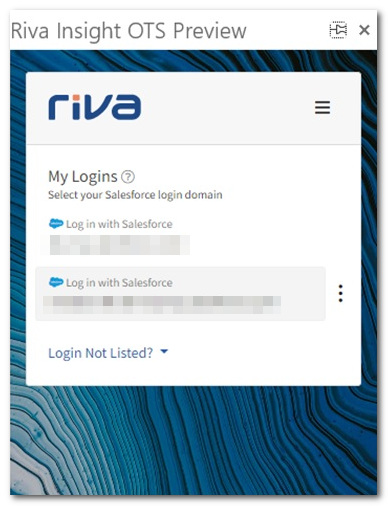|
Article ID: 1254
Last updated: 04 Oct, 2023
Audience: End Users and Project Team Lead. To log in to the Insight context view (panel):
This article was:
Helpful |
Not helpful
Report an issue
Article ID: 1254
Last updated: 04 Oct, 2023
Revision: 54
Views: 6573
Comments: 0
|