The Riva GroupWise Enterprise Connection 2014 connection type needs to use a GroupWise 2014 generated trusted application key to provide the Riva GroupWise connection user account with full access to the user mailboxes.
The Riva GroupWise Connection wizard to create a GroupWise trusted application key is not compatible with GroupWise 2014. Riva admins must manually create a GroupWise 2014 trusted application key using the GroupWise 2014 Admin Web Console.
Create a Trusted Application Key by Using the GroupWise 2014 Admin Web Console
To create a new trusted application key
-
Log in to the GroupWise 2014 Admin Web Console as an admin user.
-
In the main Administration navigation column, select System, and select Trusted Applications.
-
In the Configure Trusted Applications window, select Create.
-
In the New Trusted App Key window, complete the form, and select OK.
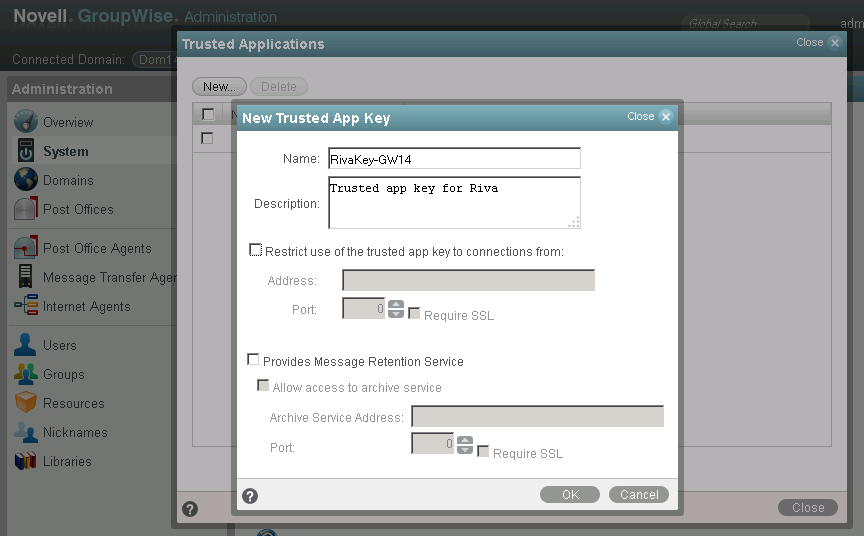
-
In the New Trusted App Key window, select Export. In the Opening... window, select Save file, and select OK to save the .txt file.
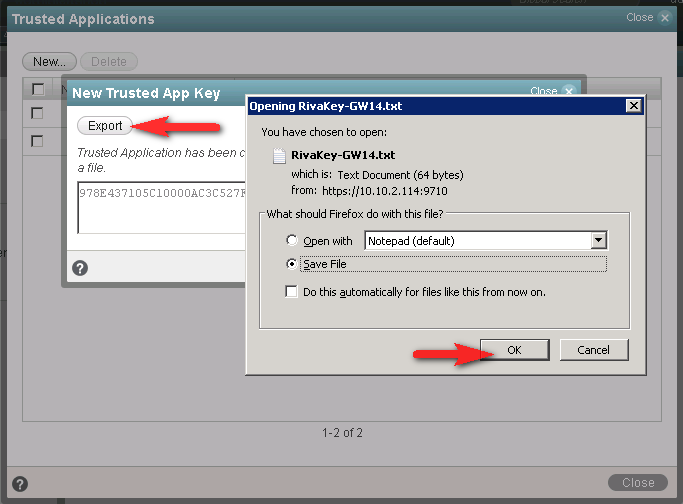
-
Edit the key file file you just created …

... to show the key name and key value:

-
Save the file.
It will be used when the Riva Enterprise GroupWise connection is created.