The Riva Enterprise GroupWise connection needs to use a GroupWise Trusted Application Key to provide the GroupWise connection user account with full access to the user mailboxes.
The Riva GroupWise Connection wizard includes a wizard to create a GroupWise trusted application key, but the format for keys created by that wizard are not compatible with GroupWise 2012. The best practise recommendation is to manually create a GroupWise trusted application key using ConsoleOne with GroupWise snap-ins.
Create a Trusted Application Key by Using ConsoleOne
To create a new trusted application key by using ConsoleOne and apply that key to Riva GroupWise connections
-
Log in to the eDirectory tree as an admin user.
-
In ConsoleOne with applicable version of GroupWise snap-ins, select the GroupWise system object in the tree view pane.
-
On the main menu, select Tools, then GroupWise System Operations, and then Trusted Applications.
-
In the Configure Trusted Applications window, select Create.
-
Complete the form.
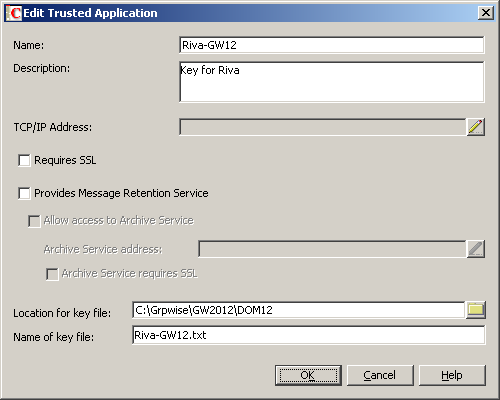
Ensure that you specify a path and name for the key file, because you will need to edit it.
-
Select OK to view your new key in the Configure Trusted Applications window.
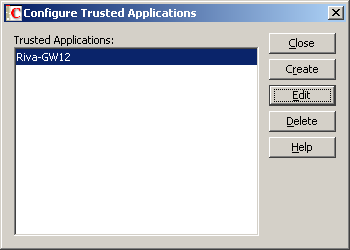
-
Edit the key file file you just created …
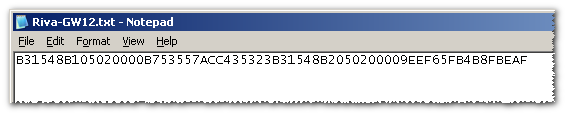
... to show the key name and key value:

-
Save the file.
It will be used when the Riva Enterprise GroupWise connection is created.