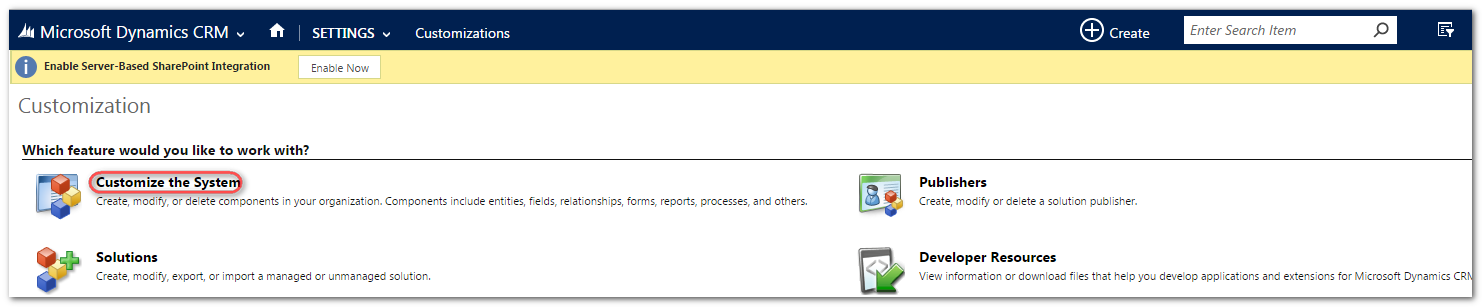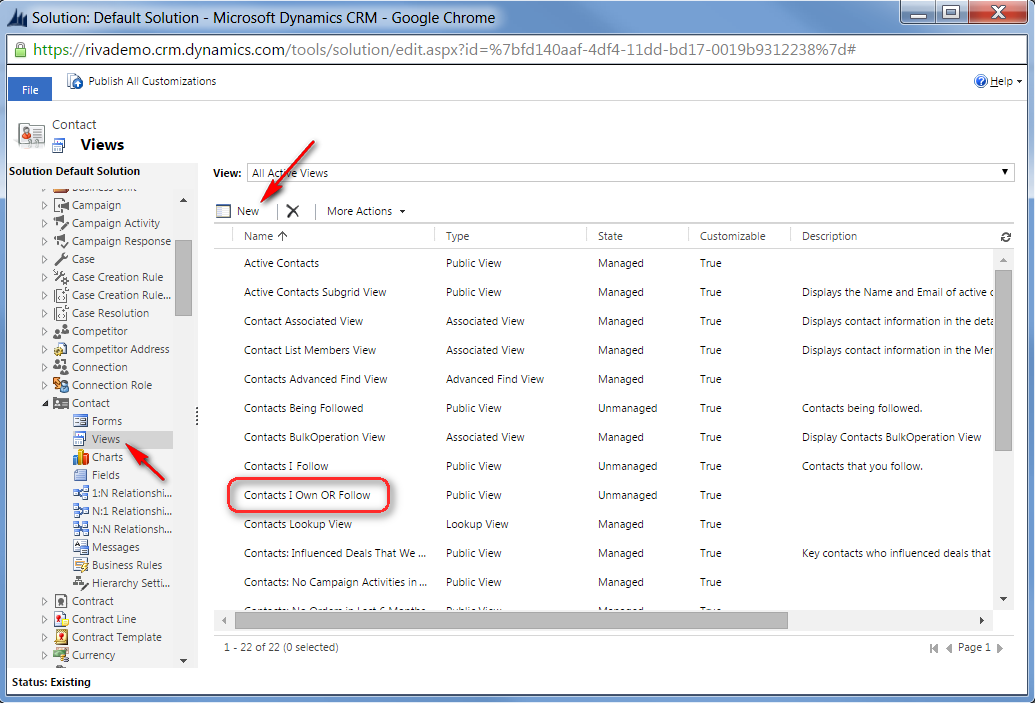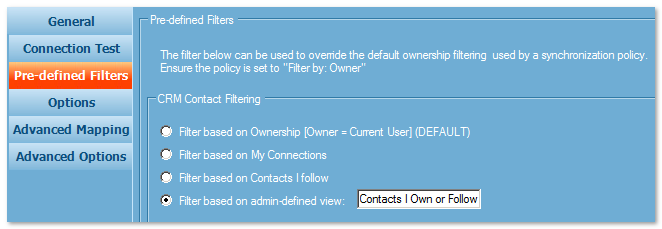|
Article ID: 1116
Last updated: 19 Sep, 2023
In Riva Cloud and version 2.4.38 or higher of Riva On-Premise, advanced filtering of contacts is available for Dynamics CRM 2011 or higher versions. Advanced contact filtering is based on user ownership and on the contacts a user follows in CRM as defined in a Dynamics CRM admin view. Requirement: These filters apply to Dynamics 2011 only if you use the most recent Riva for Dynamics CRM connection. Note: The filters do not apply to Dynamics CRM 4. Filter Contacts or Accounts Sync Using Admin-Defined ViewsIn Riva, there is a method to use native Dynamics "Public Views" for advanced contact filtering. Recent versions of Dynamics CRM have default views for contact filtering including "Contacts I Follow" and "My Active Contacts". To sync contacts that a user owns or follows, a Dynamics CRM admin needs to create a new Public Contact View that includes the filter criteria of both the "Contacts I Follow" and "My Active Contacts" views, by using an "OR" join. To enable syncing contacts based on ownership and contacts selected to "Follow":
Step 1: In Dynamics CRM, Create a Custom Contact ViewTo create a custom contact view in Dynamics CRM:
Step 2: In Riva, Apply the Custom Contact View to the Riva CRM ConnectionImplementation for Riva CloudImplementation for Riva On-PremiseThere are two ways of doing so.
To add the custom contact view to the Pre-defined Filters page of the Riva for Dynamics CRM connection:
To add the custom account view to the Advanced Options page of the Riva for Dynamics CRM Connection:
Applies to
Notes:
This article was:
Helpful |
Not helpful
Report an issue
Article ID: 1116
Last updated: 19 Sep, 2023
Revision: 20
Views: 7405
Comments: 0
Also listed in
|