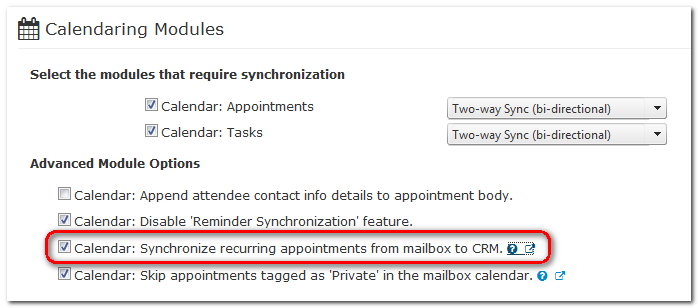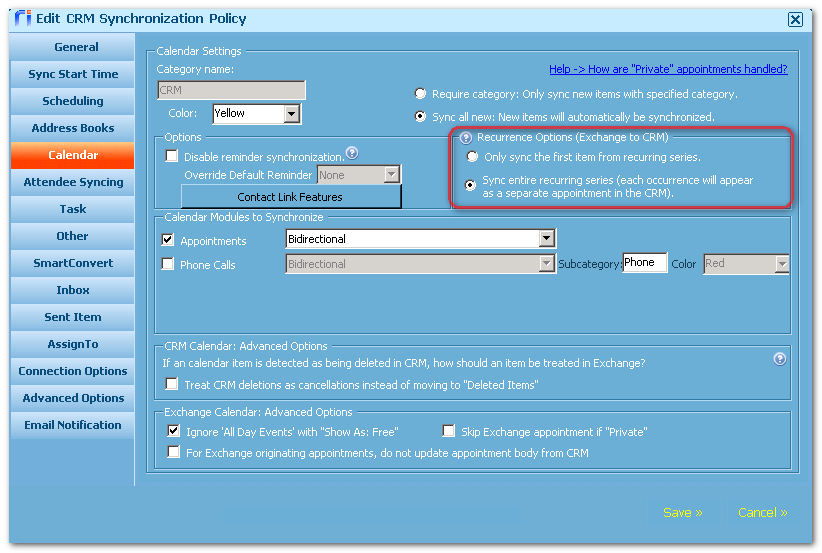How Riva Handles Exchange or Google Recurring Appointments
This section applies to both Riva Cloud and Riva On-Premise.
After you configure Riva to sync Exchange or Google recurring appointments (
procedure for Riva Cloud;
procedure for Riva On-Premise), this is how Riva syncs recurring appointments from Exchange or Google to the CRM.
When you create a recurring appointment in Exchange or Google, one master appointment and a number of associated appointments are created as a linked series. Riva translates the recurring appointment into multiple single appointments and creates the appropriate individual appointments in the CRM:
-
Riva manages these individual appointments as if they were a linked series in the CRM. If the entire recurring appointment is changed in an Exchange or Google client (for example instead of recurring every Monday at 10:00 a.m. for six months, the entire series is changed to 1:00 p.m.), the entire series would be updated in Exchange or Google. Riva detects this modification and makes the same change to the series of individual appointments in the CRM. The recurrence rules themselves are not synchronized between Exchange or Google and the CRM. This means that if the CRM supports recurring appointments, the Exchange or Google recurring appointments will appear as individual appointment instances in the CRM.
-
If a change is made to a single instance of a recurring appointment in an Exchange or Google client (for example if a single instance of the recurring Monday appointment is canceled because of a statutory holiday), that appointment is excluded from the original recurring appointment linked series. This means that this appointment is now treated as a separate appointment within Exchange or Google. Riva detects the change to the specific instance of the recurring appointment and makes the change to that specific appointment in the CRM.
- Any changes made to an appointment in the CRM that is part of an Exchange or Google linked series will be properly changed against the single instance in Exchange or Google.
Salesforce vs. other CRMs:
- For Salesforce: Recurring appointments created in Salesforce are automatically "expanded" when syncing from Salesforce to Exchange or Google. This is supported by the Salesforce API.
- For all other CRMs: Creating recurring appointments is only handled from Outlook or Google to the CRM. For CRMs that support recurring appointments, there is no logic in Riva to sync the recurring CRM appointments to become recurring appointments in Exchange or Google. In the future, for CRMs that support recurring appointments, rather than having Riva manage the series of linked appointments, we will look at having Riva translate the recurrence rule from Exchange or Google to the native CRM recurrence model. We will also look at supporting recurrence from the CRM to Exchange or Google.
Riva sync logic
Two major changes were made to the Riva sync logic to support recurring appointments. In order to support recurrence, we had to allow appointments to be deleted from the CRM and we had to restrict the number of recurring appointments so they would not go on infinitely into the future.
-
Before these changes, we would not delete any appointments from the CRM if the appointment was deleted in Outlook or Google. We now delete any appointments that are fewer than thirty days old and/or related appointments into the future. The logic is that if an appointment is deleted from Outlook or Google that is older than 30 days, we treat that deletion as having been carried out by a retention policy and do not remove it from the CRM. If the appointment is younger than 30 days old and/or has recurrence any time into the future, the appointments are deleted from the CRM.
-
If you create a recurring appointment in Exchange or Google that has a specified end date or a maximum number of occurrences, Riva syncs the entire series.
-
If you create a recurring appointment series in Outlook or Google that does not have an end date, we restrict the number of occurrences of the recurring appointment to either 10 occurrences or 1 year, whichever is the highest. Calendar appointments created in the CRM are based on the original start date of the first appointment in the series.
Examples:
-
If I set a recurring appointment for my spouse's birthday that does not have an end restriction, Riva creates 10 appointments.
-
If I set a recurring appointment that happens once every month, Riva creates 12 appointments.
-
If I create a recurring appointment for once every two months, Riva creates 10 appointments.
As time moves forward, Riva does not remove the oldest occurrences and sync more occurrences to the CRM. If the user modifies the recurring series and sets a series end date, Riva may sync a create of the remaining calendar items to the CRM.
Recommended best practice: Users should set reasonable end dates for recurring series items created in the email system. In the future, users can extend the end date of the series and Riva will sync a create of the new calendar items in the CRM.
Riva Cloud and Recurring Appointments in Exchange or Google
To configure Riva Cloud to sync recurring appointments in Exchange or Google:
-
Edit (manage) your sync policy.
-
On the Configuration tab, scroll down to Calendaring Modules, and enable the Calendar: Synchronize recurring appointments from mailbox to CRM option. The following screen shot is for Exchange, but things look much the same for Google.
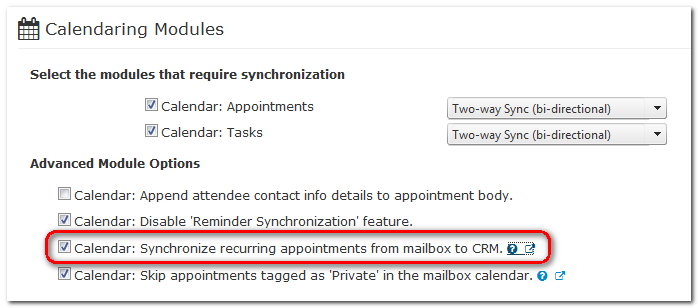
Note: Recurring appointment are not synced indefinitely into the future. For more information on what happens after you set that option, see How Riva handles recurring appointments.
Riva On-Premise and Recurring Appointments in Exchange or Google
To configure Riva On-Premise to sync recurring appointments in Exchange or Google:
- Ensure that your version of Riva On-Premise is at least 2.4.36.
- Configure the Recurring Appointments Options in the CRM sync policy.
- Understand how Riva handles recurring appointments.
- Apply custom options to control calendar sync.
For information on what happens after you configure Riva On-Premise to sync recurring appointments in Exchange or Google, see How Riva handles recurring appointments.
Step 1: Ensure that your version of Riva On-Premise is at least 2.4.36
Riva 2.4.36 or higher includes standard Recurrence Options ([mail system] to CRM) on the Calendar sync policy page.
Step 2: Configure the Recurring Appointments Options in the CRM sync policy
-
If you just upgraded Riva, close and restart the Riva Manager application.
-
In the Riva Manager application, edit a CRM sync policy, and select the Calendar tab. Select the option as per the screen shot. The screen shot is for Exchange, but things look much the same for Google.
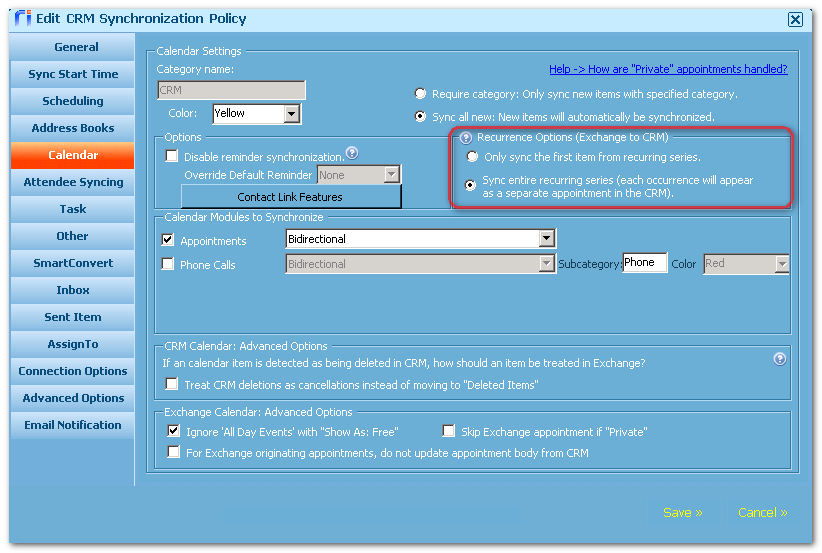
-
In the lower right corner, select Save to save the policy.
After the Riva CRM Agent service restarts, recurring appointments created in Outlook or Google sync to the CRM.
-
If existing recurring appointments have already synchronized the first day, open the appointment in Outlook or Google, and then save it again to force a full synchronization.
Step 3: Understand how Riva handles recurring appointments
See How Riva handles recurring appointments.
Step 4: Apply custom options to control calendar sync (Riva 2.4.34 or higher)
If there is no end date and the number of months is greater than the maximum number of occurrences, appointments are created based on the number of months added. Riva 2.4.34 introduced two custom options that can be applied to the sync policy.