|
Article ID: 725
Last updated: 05 Feb, 2021
Riva's Delete Safety is a protocol that reduces the likelihood of unintentional mass deletions when syncing your CRM and email system. When the number of queued deletions exceeds a threshold, Delete Safety issues an error, and Riva does not process the deletions. For more information, see Riva Cloud Delete Safety. Note: If you have determined that the deletions were UNINTENTIONAL and you want the deletions skipped, contact us. To allow INTENTIONAL deletions:
This article was:
Helpful |
Not helpful
Report an issue
Article ID: 725
Last updated: 05 Feb, 2021
Revision: 16
Views: 6341
Comments: 0
|
.png)
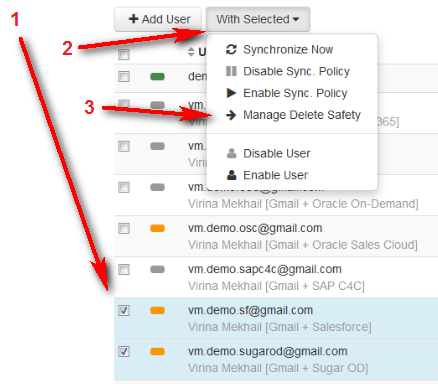
.png)
