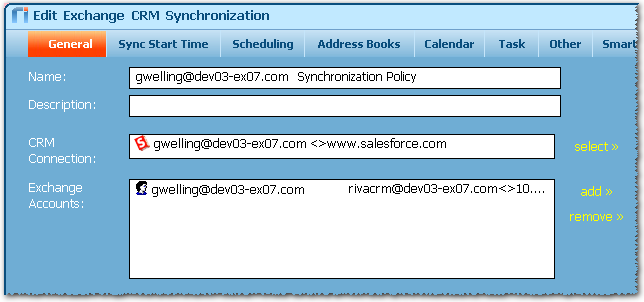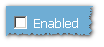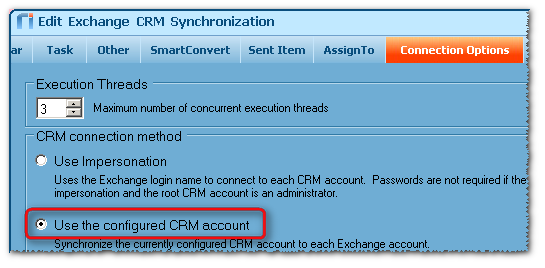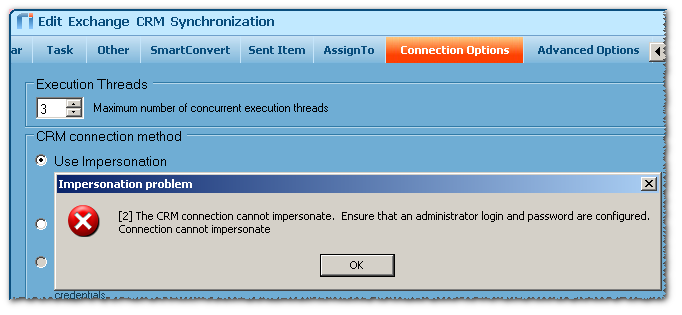|
Article ID: 561
Last updated: 15 Mar, 2016
WARNING: The strategy described in this article is not supported for new Riva On-Premise installations.
New Riva On-Premise installations include a new strategy to provide impersonation access into Salesforce: the Standard Impersonation Model. For instructions on implementing the Standard Impersonation Model, see Prepare Salesforce for Riva and Create and test a Salesforce connection. For current Riva On-Premise installations that use the strategy described in this article, administrators are encouraged to upgrade their Riva for Salesforce connection setup to the Standard Impersonation Model. For assistance, contact the Riva Success Team. The procedures in the following article have been deprecated. The information is being retained for clients who have not yet converted to the new Standard Impersonation Model. Creating single-user sync policies for Salesforce target users involves the following steps:
Properly set the target userThe goal is to create a sync policy that uses the CRM connection for the target user and identifies the corresponding email account. As a best practise, the policy should not be enabled until after it is created.
Configure the sync policy optionsConfigure the sync policy options to match the data sync requirements for your environment. Refer to the next step to set the proper CRM connection method. Set the correct CRM connection methodBy default, the sync policy will be configured for Use the configured CRM account which is the correct option. When this option is selected, Riva will ignore the Execution Threads value and only consume one execution thread when the target user is being synced by Riva.
Do not attempt to set the CRM connection method to Use Impersonation. Riva will display the following error which is normal.
Save the Sync PolicyOnce the sync policy options settings have been configured, the policy can be saved. When the first sync policy is saved, Riva will prompt to install the CRM Agent service. As long as the sync policy is not enabled, Riva will not try to perform an initial sync against the target user.
Article ID: 561
Last updated: 15 Mar, 2016
Revision: 2
Views: 5174
Also read
|