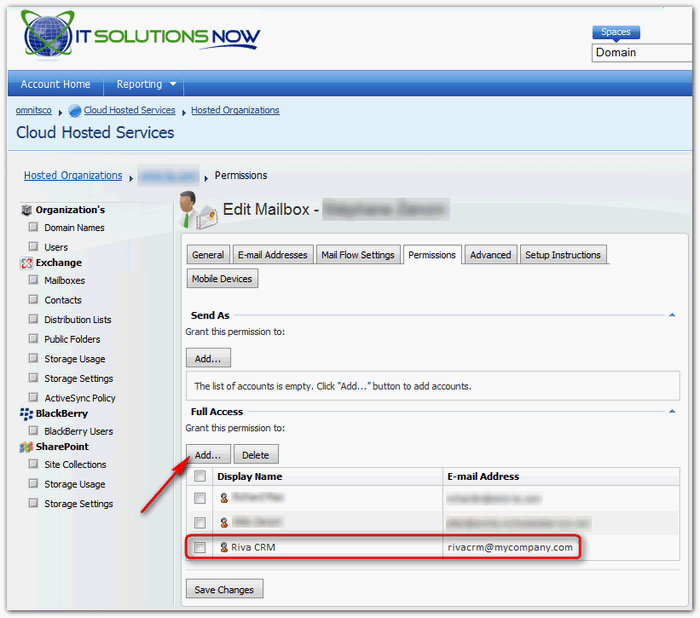|
Article ID: 510
Last updated: 08 Jul, 2019
The Riva connection account for Exchange requires "Delegate" full access permissions to the mailboxes of the target users. For on-premises Exchange systems, this is normally configured with Exchange Management Console. For more information, see Riva for Exchange: Understanding Full Access permissions, Delegated Access, and impersonation. For hosted Exchange services, assigning "Delegate" full access permissions is done using the online Mailbox management management console. Each hosted service uses a similar approach but the management console may differ in appearance. With hosted Exchange services, the Riva connection account should be an administrator-level account that is granted "Delegate" full access permissions to each target user. To grant Full Access permissions in IT Solutions Now:
Applies to
This article was:
Helpful |
Not helpful
Report an issue
Article ID: 510
Last updated: 08 Jul, 2019
Revision: 4
Views: 11950
Comments: 0
Also read
Also listed in
|