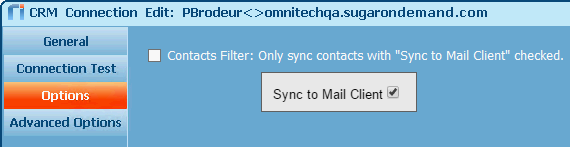|
Article ID: 441
Last updated: 19 Sep, 2023
Sugar includes a "Sync to Email Client" feature that allows users to select additional contacts they want to sync to the email client with Riva Cloud or Riva On-Premise. Each user can modify the "Sync to Email Client" flag on the contact record at any time. When a user selects the "Sync to Email Client" check box in Sugar, Riva is set to sync the contact. If the check box is cleared, Riva removes the contact from the user's mailbox and will not sync it from the CRM to the user's mailbox. Contents:
Enable "Sync to Mail Client" Support (Riva On-Premise)Because "Sync by Mail Client" is specific to Sugar, the option is configured in the Riva connection for Sugar. To modify a Sugar connection:
Enable when creating the Sugar connection
Enable "Sync to Mail Client" Support (Riva Cloud)Because "Sync by Mail Client" is specific to Sugar, the option is configured in the Riva Cloud connection for Sugar. To modify a Sugar connection:
Enable when creating the Sugar connectionThe Sugar connection must be created first. After the Sugar connection has been created, modify the Sugar connection, and select the check box Enable 'Sync to Outlook' Features, then save the connection. This must be completed before the sync policy being created is saved. Riva Contact Filter OptionsThe Riva sync policy already contains Sync by Owner and Sync by Visibility filter options for contacts and leads on the Address Books page. Exchange to Sugar Riva sync policies support four "sync states", which are now listed from the least restrictive to the most restrictive:
Example CasesUse case 1: No contacts are owned; too many are visible: Sync only the contacts with “Sync to Outlook” selectedSome executives may never own contacts or own very few of them, but as executives they have visibility to all (possibly 20,000+) contacts. Such executives need the ability to sync a small subset of those 20,000. If they select the Sync to Outlook check box for 88 of those 20,000 contacts, Riva syncs only those 88 contacts, which then appear in the Sugar address book. Recommended Filter Options: Select both Filter by All Visible and Sync to Outlook. Use case 2: Too many contacts are owned; too many are visible: Sync only the contacts with “Sync to Outlook” selectedAn account manager for all non-commercial accounts (universities worldwide, government labs, etc.) will probably own 15,000 contacts and will want to sync perhaps 200 of those. She selects the Sync to Outlook check box for those 200. Recommended Filter Options: Select both Filter by All Visible and Sync to Outlook. Use case 3: Sales management; may own a few accounts or contacts; too many are visible: Sync any owned contacts and also sync the contacts with “Sync to Outlook” selectedA VP of Worldwide Sales owns three or four global accounts and their contacts. He has visibility to all 20,000 contacts. Selecting the Sync by Owner and also Sync by Outlook options syncs his own contacts automatically and enables him to select another 150 key contacts in the accounts that he is actively helping the sales managers close. Recommended Filter Options: Select both Filter by Must be Owner and Sync to Outlook. Applies to
This article was:
Helpful |
Not helpful
Report an issue
Article ID: 441
Last updated: 19 Sep, 2023
Revision: 14
Views: 14389
Comments: 0
Also read
Also listed in
|