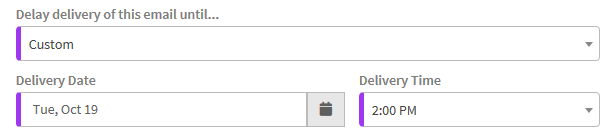Riva Insight delayed send features allow you to send and track your email at the most opportune time by controlling exactly when the email gets sent.
.png)
This feature is supported on:
- Riva Insight Server 2021.4 or later
and with any of the following Insight clients:
Accessing the Feature
- Open Insight during an email compose, i.e., creating a new email or replying to an email.
- Click on the Track button to access Track in CRM view
- Click on 'Delay delivery of this email until...' to view the delayed options.
- Select a delay option in the dropdown and confirm the delivery date and time of the email.
- Click 'Send and Track' to schedule a delayed send of an email.
Delayed Send Options
Choosing a delay option in the dropdown will schedule the delivery of the email to the recipient(s) at the time specified. Currently, there are 5 options available.
- Don't Delay: This is the default value and a normal email is sent when selected
- End of the Day: Email will be sent the same day at 5:00 pm.
- Note: If it is past 5:00 pm for the day, the email will be delivered right away.

- Next Business Day: Email will be sent the next business day at 10 am.
- Note: The business days specified are from Monday to Friday. If today is Friday, the next business day would be Monday for email delivery.

- Next
 Week: Email will be sent exactly 1 week from the time you select the "Send and Track" button
Week: Email will be sent exactly 1 week from the time you select the "Send and Track" button

- Custom: With our custom date and time picker, select exactly when you want to delay sending your email.
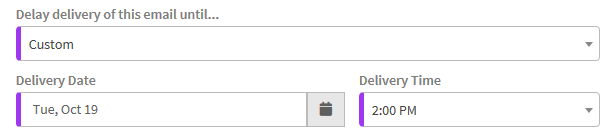
The flow of emails with Delayed Send
1) If you are using Outlook on the Desktop
- Once you click on 'Send and Track', the email will go into the Outbox folder until the delivery time
- If Direct Track is off, the email will move to the 'Create new email' folder
- Riva will sync the email to CRM before it is delivered to the recipient(s)
- If Direct Track is on, the email will move to the 'Sent Items' Folder
- Once the email has been delivered to the recipient(s), the email item moves to the Sent Items folder, and Riva will sync it to CRM
- After a successful scheduled delivery, the email moves to the Sent Items folder
2) If you are using Outlook on the Web
- Once you click on 'Send and Track', the email will go into Draft until the send date/time
- If Direct Track is off, the email will move to the 'Create new email' folder
- Riva will sync the email to CRM before it is delivered to the recipient(s)
- If Direct Track is on, the email will move to the 'Sent Items' Folder
- Once the email has been delivered to the recipient(s), the email item moves to the Sent Items folder, and Riva will sync it to CRM
- After a successful scheduled delivery, the email moves to the Sent Items folder
Updating Delayed Send Time Once Email is Sent
Users can update the delivery schedule for email while it is in the Draft or Outbox folder.
- Navigate to the Outbox or Draft folder and double-click on the email you wish to update
- The email message will open in a new window
- Click on the Track button and navigate to the Track view on Riva Insight and update the delivery schedule for the email
- Click 'Send and Track'
- Important: You MUST click 'Send and Track' once the item has been opened for edits from the Outbox or Draft folders.
- If 'Send and Track' is not selected after making updates, the email will NOT be sent as it is set to draft status due to default Outlook behavior
Other Important Notes
- All timezones are based on the email sender's timezone
- If you close Outlook while there are items in Outbox or Draft, delayed send will not work (it is the behavior of outlook). Outlook will warn you if you try to close Outlook while there are items in Outbox or Draft.
.png)


 Week: Email will be sent exactly 1 week from the time you select the "Send and Track" button
Week: Email will be sent exactly 1 week from the time you select the "Send and Track" button