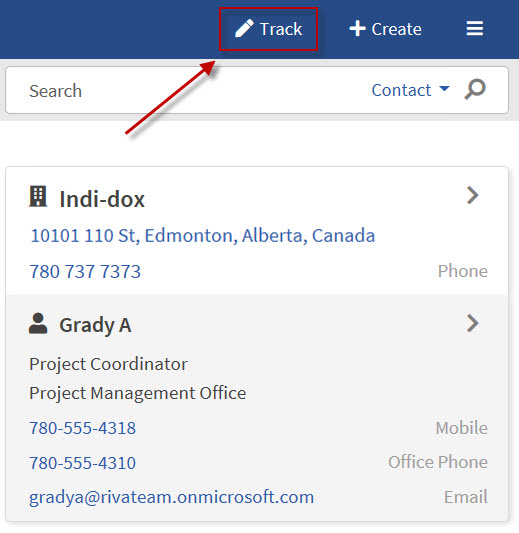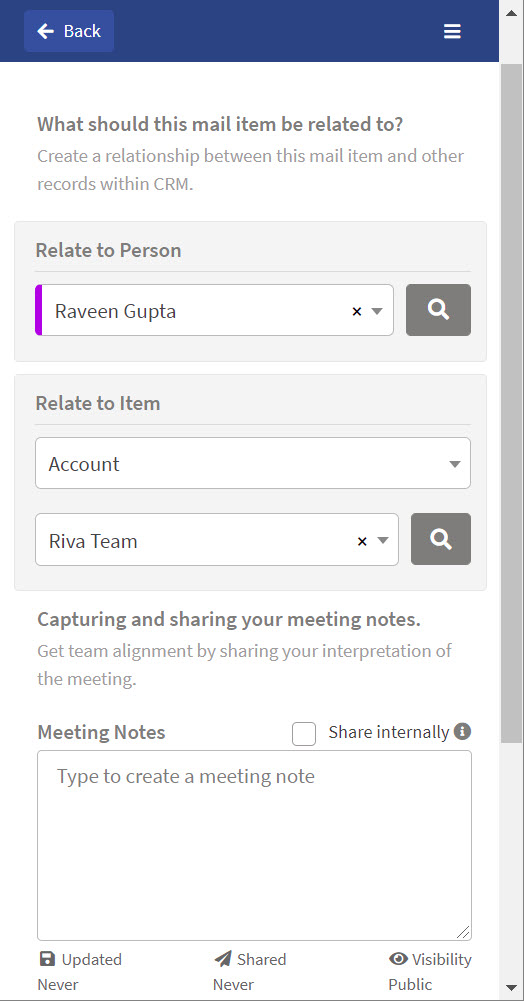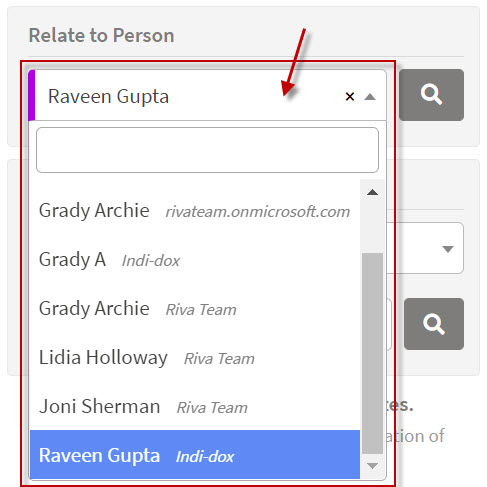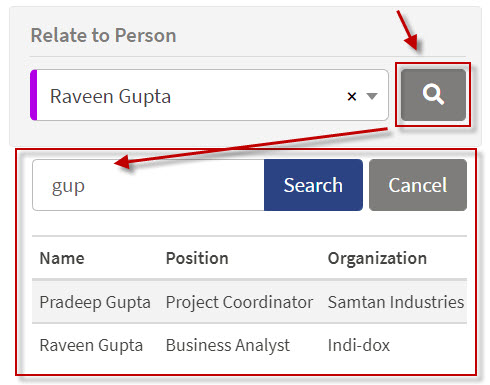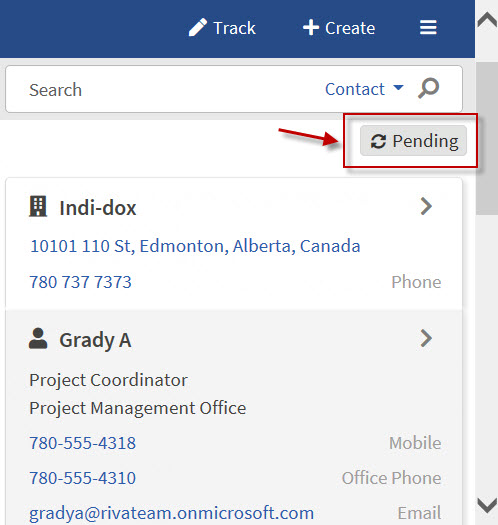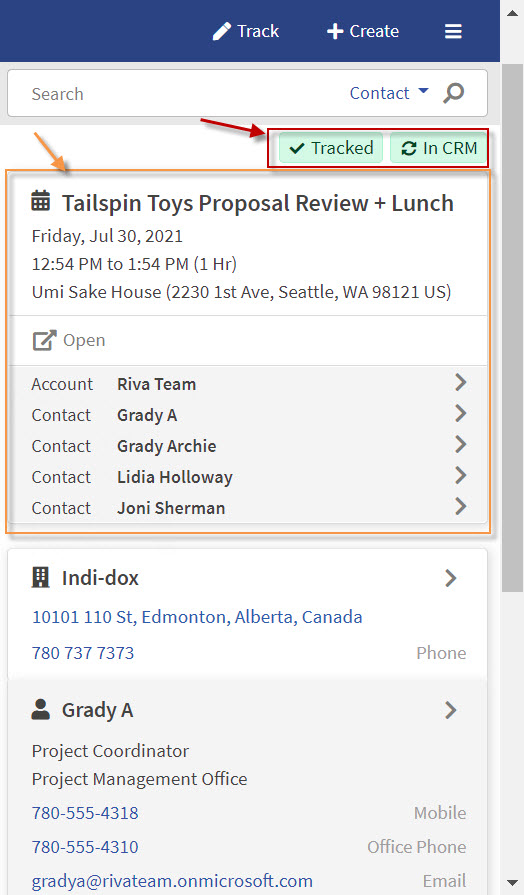|
Article ID: 1399
Last updated: 06 Oct, 2023
Audience: End Users. The purpose of Track in CRM is to create an additional relationship to an item that you want to have recorded in CRM. Contents: On YouTube, watch Riva Insight Track in CRM. LimitationsTrack in CRM, when used in Office 365, has these limitations:
Track an Appointment, Email, or Task To track an appointment, email, or task to an unrelated item in CRM:
Result:
This article was:
Helpful |
Not helpful
Report an issue
Article ID: 1399
Last updated: 06 Oct, 2023
Revision: 36
Views: 6521
Comments: 0
|