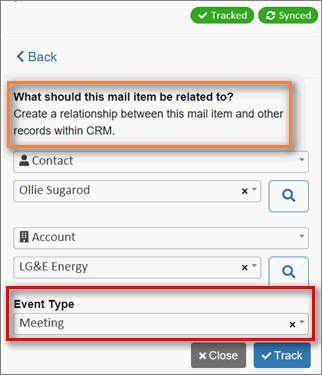| Server version: |
2020.5 Which version do I have? |
| Client versions: |
Outlook Web add-in:
 The Outlook Web Add-in does not have a version. The Outlook Web Add-in does not have a version.
 It does not need to be updated to take advantage of the Riva Insight Server enhancements. It does not need to be updated to take advantage of the Riva Insight Server enhancements.
Outlook Windows add-in:
 Which version do I have? Which version do I have?
 In order to benefit from Riva Insight's latest enhancements and improvements, we recommend using the same version of Outlook Windows add-in as the Insight Server. In order to benefit from Riva Insight's latest enhancements and improvements, we recommend using the same version of Outlook Windows add-in as the Insight Server.
 We do not recommend upgrading the add-in to a version that is higher than the Riva Insight Server, as we cannot guarantee it would be compatible. We do not recommend upgrading the add-in to a version that is higher than the Riva Insight Server, as we cannot guarantee it would be compatible. |
| Release date: |
December 22, 2020 |
| Cloud customers: |
Riva Insight services were upgraded on 2020-12-22 (December 22). |
| On-Premise customers: |
For an upgrade package and to schedule an upgrade, contact the Riva Success Team.
Note: The Riva Insight On-Premise requirements were changed in Riva Insight 2020.4. |
 |
Riva Insight Cloud is available as a free 15-day trial. |
|
What's New in This Release
- Updates that apply to Riva Insight Server and both Riva Insight Outlook add-ins:
- Updates specific to
Updates for Riva Insight Server and Both Riva Insight Outlook Add-Ins
The following updates apply to the Riva Insight Server and both Riva Insight Outlook Add-ins.
Track in CRM
This release provides three new functionalities and two enhancements.
New! Message fields and the Event Type field:
- On the screen shot, you can see a sample message field in the orange box.
- The Event Type field is displayed in the red box.
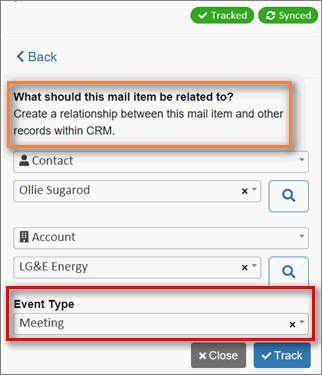 |
Message fields:
- Your organization can now use read-only messages in Track in CRM to provide the end users with instructions, best practices, tips etc. that they can refer to when filling out Track in CRM fields.
- The message fields don't have a border, even though they are sometimes called information boxes.
- By default, standard Riva messages are configured to be displayed.
- Your company's Riva Insight admin can hide message fields in the Riva Insight Settings window, specifically on the CRM Modules tab.
- To configure custom messages, contact the Riva Success Team.
|
|
Event Type field:
- Salesforce only.
- In the Event Type field of Riva Insight, the end users can now select whether the item is a meeting or an appointment.
- Your company's Riva Insight admin can add this field to Track in CRM here: Riva Insight Settings > CRM Modules > Appointment > Summary View and/or Detailed View.
|
New! Free-form entries in drop-down fields:
Enhancement! Simpler data entry for URLs:
Enhancement for tracking items that have already been tracked and synced:
- When Track in CRM detects that an end user wants to track an item that has been tracked and synced, it loads the latest version of the record from CRM before the item can be tracked again. In previous versions, the record was loaded from the email system, which could have resulted in tracking stale information if the item had been changed in the CRM in the meantime.
- Limitation: The change has been made for standard meetings but not recurring meetings.
Context view
The Riva Insight context view is also known as the Insight panel. it is the display of read-only information from the CRM after an end user selects an item in Outlook or uses the Riva Insight Search field to find a record in the CRM.
This release provides two new functionalities for context view.
Increased configuration abilities for your organization's Riva Insight admins:
New! Support for the Salesforce Event Type field:
- By default, the Event Type field is displayed in context view.
- Your company's Riva Insight admin can configure it to be hidden, as described above.
Updates Specific to the Outlook Web Add-In
Temporary removal of Track and Send:
- When the Riva Insight Outlook Web Add-in is used in an Outlook desktop client, it will not support Track and Send until further notice.
We also removed Track and Send in the Riva Insight 2020.4 Hotfix.
The Hotfix release notes provide a complete description of the issue and its cause, solution, workaround, and status.
New! Support for recurring meetings:
- The Web Add-in now supports recurring meetings. (Until now, they were supported only in the Windows Add-in.).
Updates Specific to Riva Insight On-Premise
Fixed defects:
- Defects that sometimes occurred when Windows AD authentication for Riva Insight failed:
- The authentication dialog box was presented over and over again.
- The only way to disconnect from Riva Insight was to close Outlook.
- Fix: Riva Insight now has a highly visible Login with Windows AD button.
- Action required on your part: From now on, to log in with Windows AD authentication, click Login with Windows AD.
- Expected result: The login is successful, but if Windows AD authentication fails, a proper error message is issued and the defective behaviours listed above no longer occur.