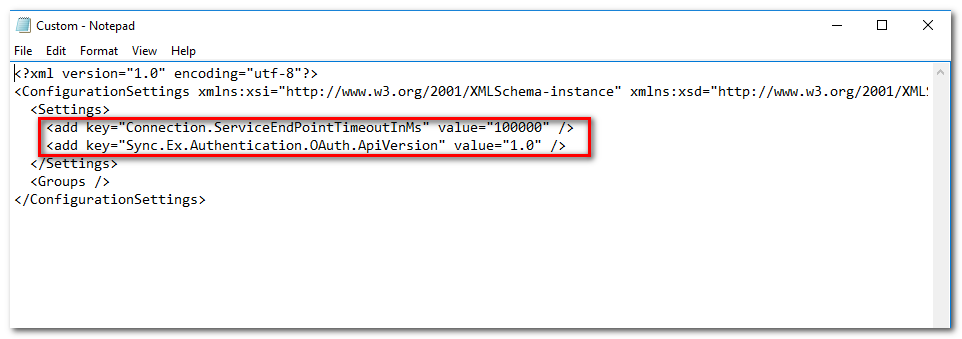|
Article ID: 2047
Last updated: 21 Dec, 2023
Applies to Riva Cloud and Riva On-Premise.
Advanced and custom options can be applied to a sync policy, a CRM connection, an email connection, or a user (entity).
Procedure for Riva CloudTo apply advanced or custom options to an Exchange connection: Procedure for Riva On-PremiseTo apply advanced or custom options to an Exchange connection:
This article was:
Helpful |
Not helpful
Report an issue
Article ID: 2047
Last updated: 21 Dec, 2023
Revision: 41
Views: 0
Comments: 0
Also listed in
|

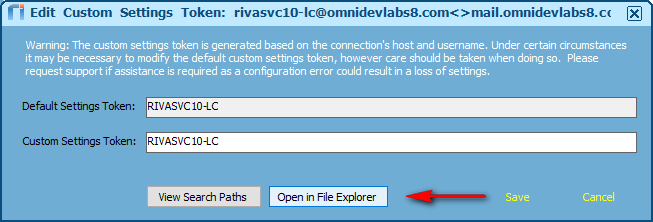
.png)