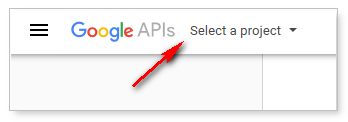|
Article ID: 1657
Last updated: 21 Jul, 2020
Audience: Messaging Team. Prerequisite
Configure the Web Client
Article ID: 1657
Last updated: 21 Jul, 2020
Revision: 7
Views: 5208
|