Problem: Customer installed a .license file that had a two-user license count. The CRM Service Monitor reports that the user configured for synchronization is not licensed.
Riva CRM Synchronization Policy Configuration: Some customers will configure their CRM synchronization policy to use an 'OU' container or a group object for the target email account(s). When configured that way, Riva CRM Agent will start the sync and license the first 'x' accounts until the license count has been met, all other accounts are treated as unlicensed. This needs to be confirmed and fixed.
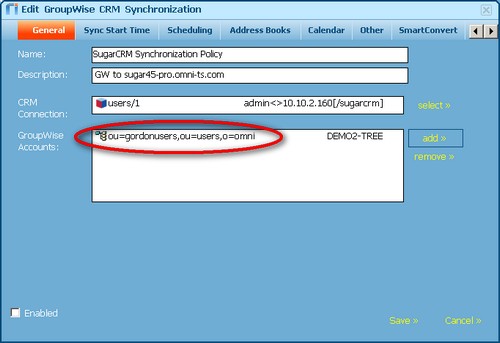
Corrective Action: If that is the case, they can use the following steps to correct the situation:
- Stop the Omni Riva CRM Agent service.
- Using Windows Explorer, navigate to the \Riva\Licenses folder and remove the .licensee files.
- Open the Riva CRM Synchronization policy and remove the container or group object from the "GroupWise Accounts" list.
- Click the add >> link. Select the correct eDirectory tree object and then navigate to the container that holds the accounts to be used for testing. Check the specific accounts that will be used and licensed.
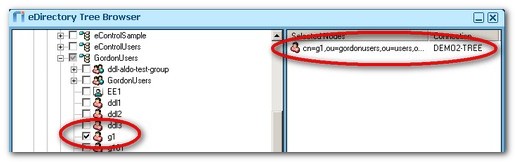
Click the OK button.
- This should add the user(s) to the "GroupWise Accounts" list.
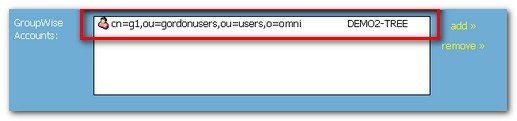
- Save the policy but do not restart the CRM Agent service.
- Using a GroupWise client, login into each target account and manually remove the Riva CRM address book(s), calendar(s) and folders inside the "Cabinet". You will also want to do this for any of the accounts that were synchronized but have been removed from the "GroupWise Accounts" list.
- Start the Omni Riva CRM Agent service.
- Watch the CRM synchronization in the the Riva CRM Monitor to confirm that it is working.
Cleaning Email Clients
For those individuals who had unwanted data synchronized to their Exchange or GroupWise email account, there is some necessary clean-up required:
- Steps for GroupWise Accounts: Each user, in their GroupWise client must:
- Remove the CRM address book generated by Riva.
- Remove the CRM | Leads address book generated by Riva.
- Remove the CRM sub-calendar generated by Riva.
- Remove the "CRM" SmartConvert / AssignTo folder structure generated by Riva from the mailbox.
Applies to:
- Riva CRM Integration Server for GroupWise